The Peer Management Center interface can be divided into four quadrants; each quadrant displays information in panels called views. A view can contain multiple tabs. There are various types of view. For example, some views display a combination of real-time file I/O activity, history, and configuration information for a specific job; others display a summary of information about all jobs of a specific type.
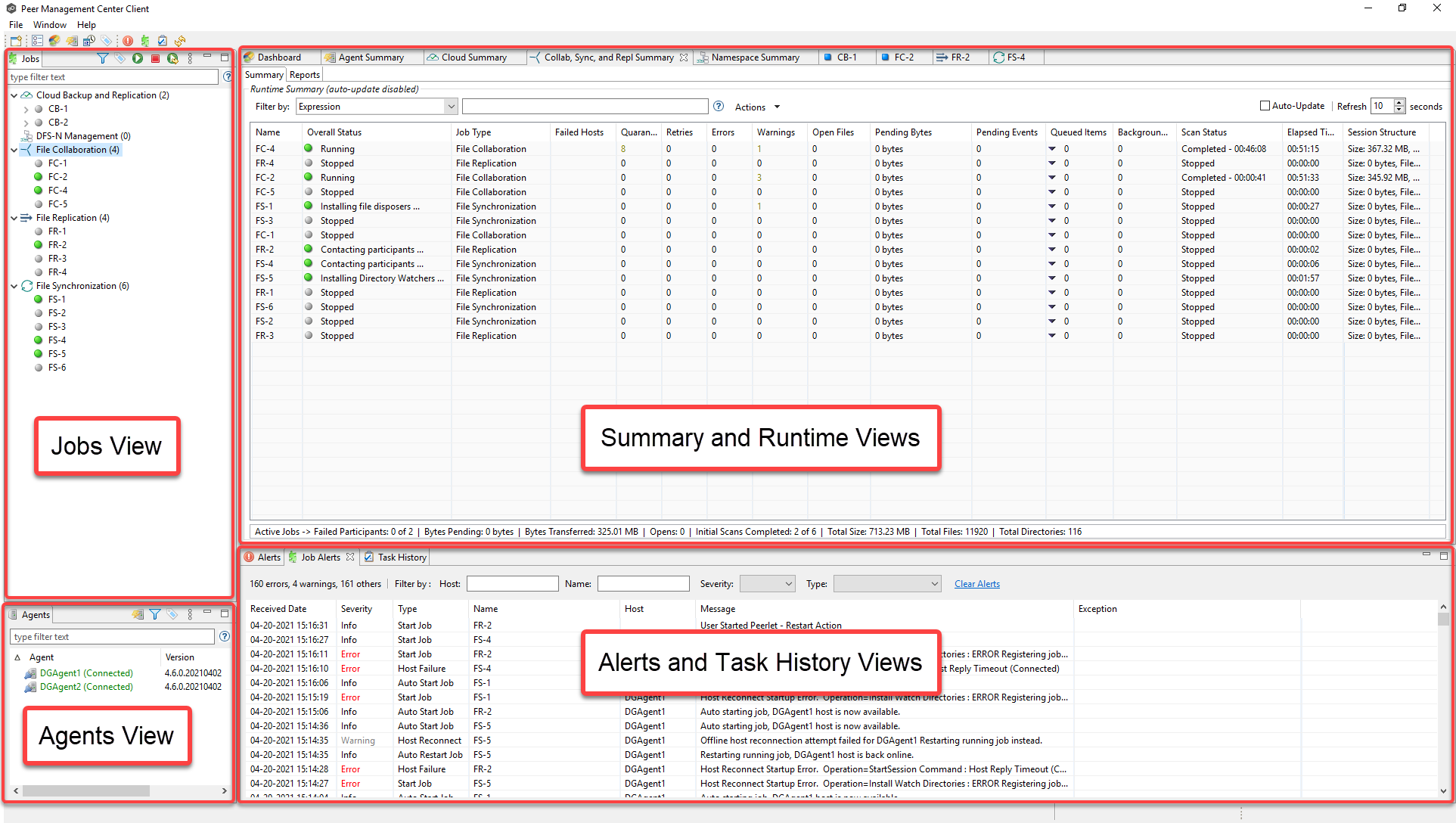
The primary views include:
oCollab, Sync, and Repl Summary View
oCloud Backup and Replication Job Runtime View
oDFS-N Management Job Runtime View
oFile Collaboration Job Runtime View
oFile Replication Job Runtime View
oFile Synchronization Job Runtime View
Displaying Views
You can open views in a variety of ways:
•Selecting a command from the Window menu
•Right-clicking on an item to display a context menu.
•Clicking the View button in a toolbar and selecting an option from the View menu.
Resizing Views
You can resize views in a variety of ways:
•Drag the separator between views.
•Click the minimize or maximize button in the toolbar.
•Reset all views to the default size by selecting the Reset Perspective command on the Window menu.