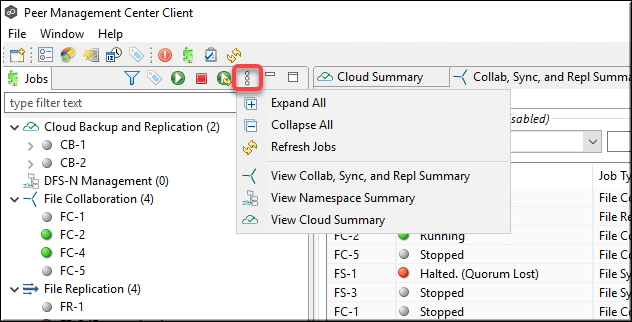The Jobs view is displayed in the upper left quadrant of the Peer Management Center interface and lists all the jobs, grouped by type. The number in the parentheses following the job type identifies the number of existing jobs of that type. This view is automatically displayed when Peer Management Center is started.
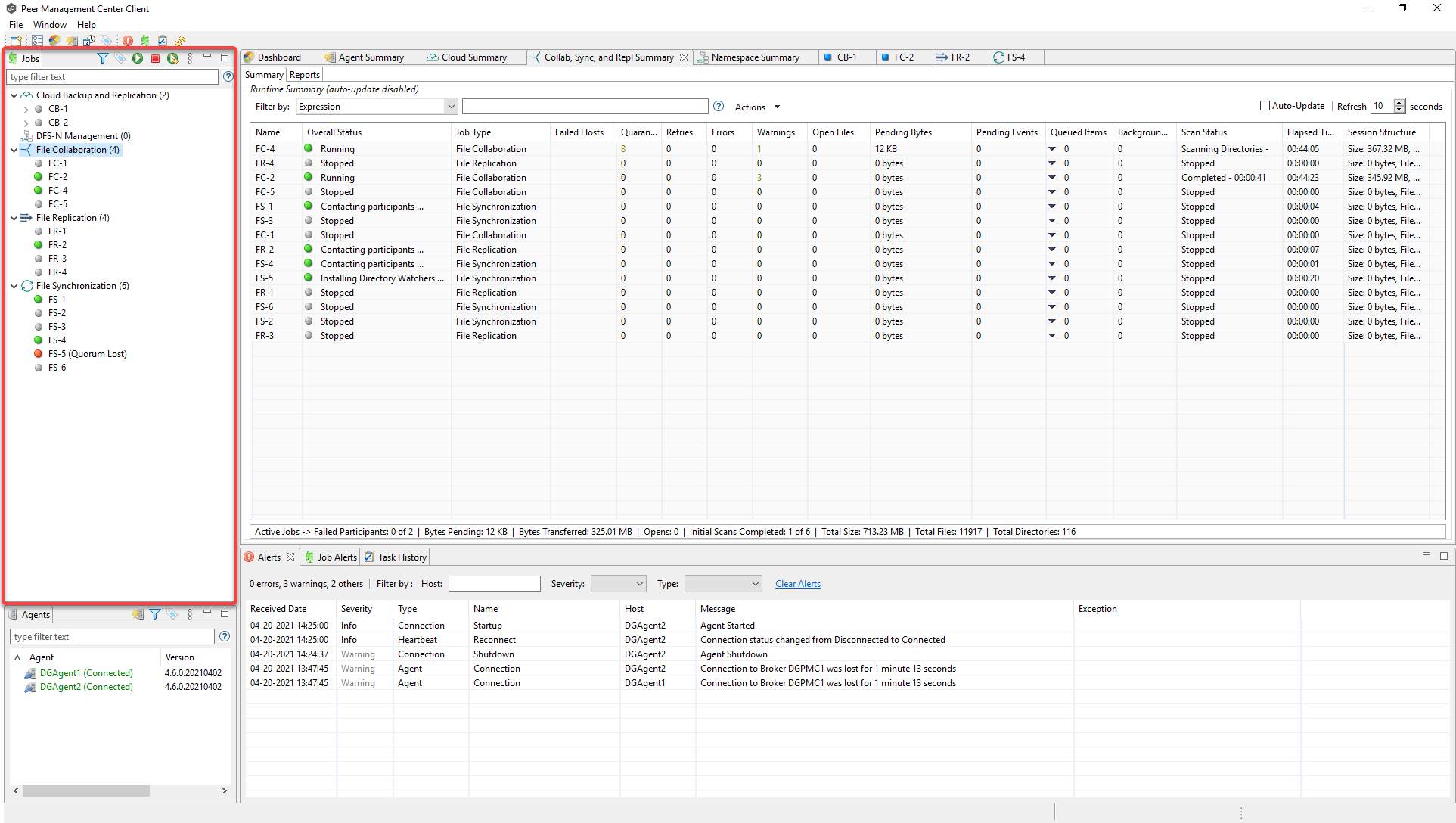
You can easily display more information about a job or job type by double-clicking a job name or job type name:
•Double-clicking any job name in the list will display a runtime view of that job.
•Double-clicking any job type name in the list will display a summary view of that job type.
To filter a large list of jobs, use the Filter field located below the Jobs view toolbar. For more details on how to filter jobs, see List Filters.
You can expand all or collapse all jobs by clicking the View button in the Jobs view toolbar and selecting an option from the View menu: