The Alerts view is displayed in the lower right quadrant of the Peer Management Center interface and displays various system alerts. The Alerts view is automatically displayed when a critical system alert (Error or Fatal) is received. You can also set the Alerts view to be automatically displayed when Peer Management Center is started.
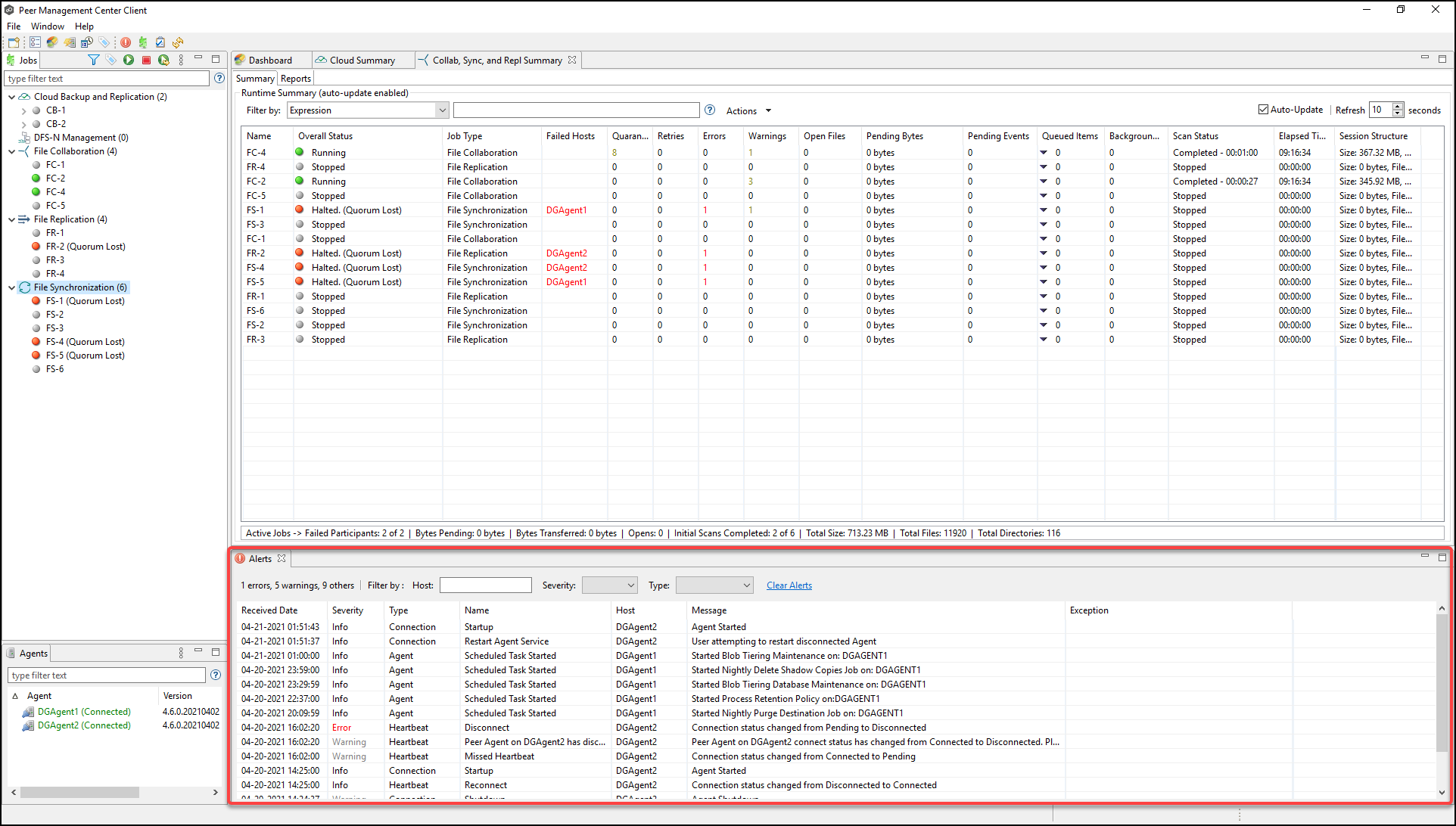
System alerts vary in their severity. The four categories of alerts are:
•Informational (containing Info, Debug, and Trace)
•Warning
•Error
•Fatal
An example of an Informational alert is when a Peer Agent connects to the Peer Management Broker. If a Peer Agent's network connection is severed, then an Error alert will be logged. All alerts are also logged to the file hub_alert.log, available under the Hub\logs subdirectory within the Peer Management Center installation directory.
You can filter alerts based on host name, severity level, or type, and you can sort alerts by clicking on a specific column header. You can also clear all alerts in the table by clicking the Clear Alerts link.
Displaying the Alerts View
You can open the Alerts view at any time by clicking the View Alerts button located on the Peer Management Center toolbar or by selecting View Alerts from the Show View submenu of the Window menu. You can close the Alerts view at any time by clicking on the X (Close) button on the Alerts tab.
You can resize the Alerts view by dragging the separator between the upper view and the Alerts view, or you can double-click the Alerts tab to maximize the view. You can restore the view to its original, non-maximized size by double-clicking the Alerts tab again.