Lock/Release List Popup Menu



Lock/Release List Popup Menu |



|
|
PeerLock Help > Lock/Release List > Lock/Release List Popup Menu |
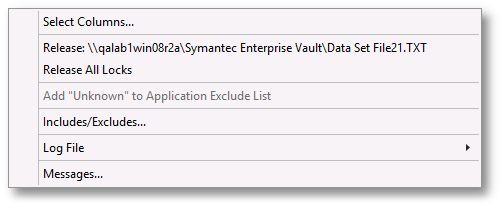
Lock List Popup Menu
Display the Lock/Release List Popup Menu by right-clicking on the Lock or Release panel. |
|
Select Columns... |
Displays a dialog from which you can choose to show/hide specific Lock or Release list columns. At least one column must be shown at all times. |
Release |
PeerLock will release the lock handle of the currently selected target file. When using this option the target file will not enter the Idle period before being released. If using Local Detection, the target file will be permanently released. The source file would need to be closed and re-opened for the lock handle to be re-applied to the target file. When using Server Detection, the target file will be temporarily released. If at the next Lock Frequency interval PeerLock detects that the source file is opened, it will re-apply the lock handle to the target file. Once an item is released it will be added to the Release list.
Note: Starting with version 3.0, PeerLock supports File Server Mode Detection only. |
Release All Locks |
PeerLock will release the lock handles of all the files currently locked on the target folders. When using this option the target files will not enter the Idle period before being released. If using Local Detection, the target files will be permanently released. The source files would need to be closed and re-opened for the lock handles to be re-applied to the target files. When using Server Detection, the target files will be temporarily released. If at the next Lock Frequency interval PeerLock detects that the source files are opened, it will re-apply the lock handles to the target files. Once an item is released it will be added to the Release list.
Note: Starting with version 3.0, PeerLock supports File Server Mode Detection only. |
Add x to Application Exclude List |
Provides a quick way to exclude/include an application from triggering an event detection used to determine open source files. This option will cause PeerLock to restart. |
Application Include/Exclude Lists... |
Opens an Application Include/Exclude dialog box into which application names may be entered to be excluded/included from triggering an event detection used to determine open source files. PeerLock would need to be restarted for any change to take effect. |
Log File |
Provides quick access to View the log file as well as ability to Clear it. |
Messages... |
Opens the Message dialog to display any messages that have occurred during the current operation. |