Reporting



Reporting |



|
|
PeerLock Help > Global Options > Reporting |
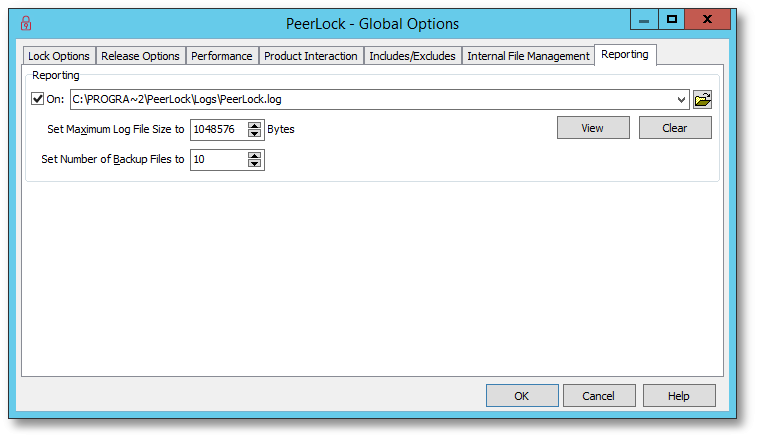
Reporting
All known information at the time of an event is logged in a tab delimited format with column headers for the start and stop of a PeerLock locking session. This allows for easy import into a spread sheet. |
|
On |
Selecting and turning this option On/Off will enable/disable log file reporting. Once checked, select a log file by typing the file path into the field provided, or by using the search button to the right. By default, the log file field will use the path in which the application has been installed: in most cases this will be 'C:\Program Files\PeerLock' and will assume a default log file name such as PeerLock.log. |
Set Maximum Log File Size to x Bytes |
Allows you to specify the maximum size of the log files to be created. |
Set Number of Backup Files to x |
Allows you to specify the amount of backup log files to be created. If you set the number of backup log files to 0 then at the time your log file reaches its maximum size it will be deleted and recreated on the next log entry. If you set the number of backup log files to a value of 1..n then when your log file reaches its maximum size it will be renamed to a file with the extension .bak plus the number the backup file is. Example: Setting the number of backup log files to 2 will produce the following log files:
LogFileName.log (newest information) LogFileName.bak1 LogFileName.bak2 (oldest information) |
View |
When this is selected the log file will be displayed in the default text editor. |
Clear |
When this is selected the log file will be cleared. The entire contents of the log file will be deleted leaving behind only an empty file. |
Notes:
1.The drop-down lists will be dynamically populated with log file names, as they are set.
2.Files can be dragged and dropped from MS Windows Explorer into the 'Reporting' field.
3.Global Option settings apply to all Jobs/Selections.