This step is optional.
The Agent Locations page allows you to set location details for each Agent. The Agent Locations page appears only if you selected the Include Agent Locations option on the previous wizard page. If an Agent's location has already been set through its Agent Configuration, those values will automatically appear on this page.
Agents do not automatically self-detect their locations. You can look up location coordinates using free online geographic tools such as https://www.latlong.net/ or Google Maps.
1.For each Agent that you want to set location details, enter the following information in the appropriate fields:
•Location - Enter the city, state, and country of where the Agent server is installed.
•Longitude - Enter the longitude of where the Agent server is installed.
•Latitude - Enter the longitude of where the Agent server is installed.
Note: The Computer Description column is read-only. Its value is set through Microsoft Windows.
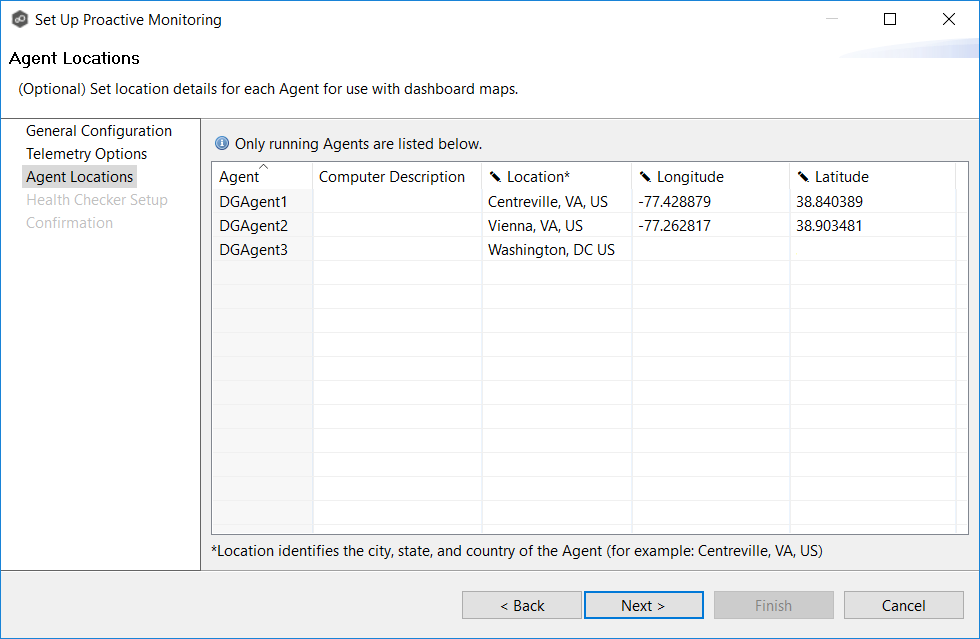
2.Click Next.
The Health Checkup Setup page appears.