The Preferences dialog serves as a central hub for configuring settings in Peer Software's environment. It allows users to set up global settings that apply program-wide, as well as settings specific to particular job types. Peer Software recommends configuring these settings before creating any jobs or fine-tuning individual aspects of a job. Here's a breakdown of how the Preferences dialog is organized:
•Global settings - These settings apply program-wide and affect all aspects of the Peer Software environment. They include configurations such as system defaults, user preferences, and general behavior settings that are not specific to any particular job type.
•Job type-specific settings - In addition to global settings, the Preferences dialog also allows users to configure settings specific to each job type supported by Peer Software's environment. These settings tailor the behavior and parameters of individual job types, ensuring that each job type operates optimally according to its unique requirements and objectives.
By organizing settings in this manner, Peer Software provides users with flexibility and granularity in configuring their environment. Users can define global defaults while also fine-tuning settings for specific job types as needed, enabling efficient and customized management of tasks and workflows within the Peer Software ecosystem.
To access Preferences:
1.From the Tools menu, select Open Preferences.
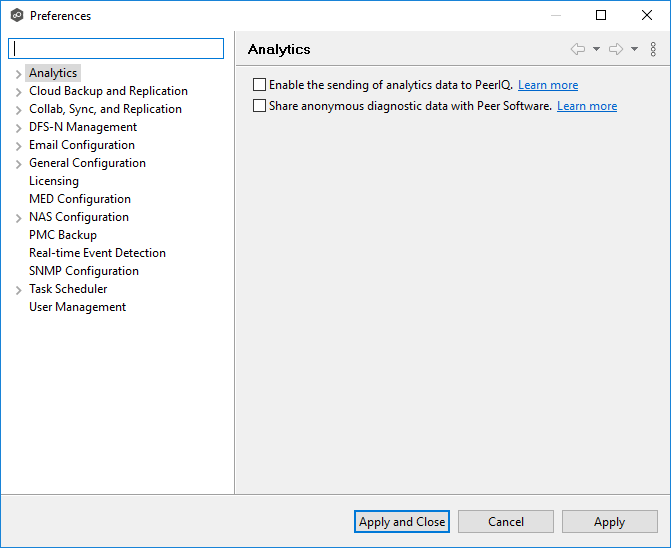
Configuring Global Settings
Peer Software strongly recommends configuring the following settings before creating any jobs:
•Contacts and Distribution Lists
•System Alerts
Modify other global settings as needed. You may want to consult with Peer Software Technical Support when modifying the other global settings.
Configuring Job Type Specific Settings
Job Type |
Setting |
|---|---|
Cloud Backup and Replication |
|
File Collaboration, File Replication, and File Synchronization |
|
DFS-N Management |