When you create a job, you can select existing email alerts to apply to the job or you can create new email alerts and apply them to the job. This Preferences page lists the existing email alerts. From this page, you can view, create, edit, and delete email alerts. However, you cannot edit or delete an email alert while it is applied to a job. See Email Alerts in the Basic Concepts section for more information about email alerts.
Note: An SMTP email connection must be configured before email alerts can be sent. See Email Configuration for information about configuring SMTP email settings.
To create an email alert:
1.Select Open Preferences from the Tools menu.
2.Expand DFS-N Management in the navigation tree, and then select Email Alerts.
Any existing DFS-N Management email alerts are listed in the Email Alerts table.
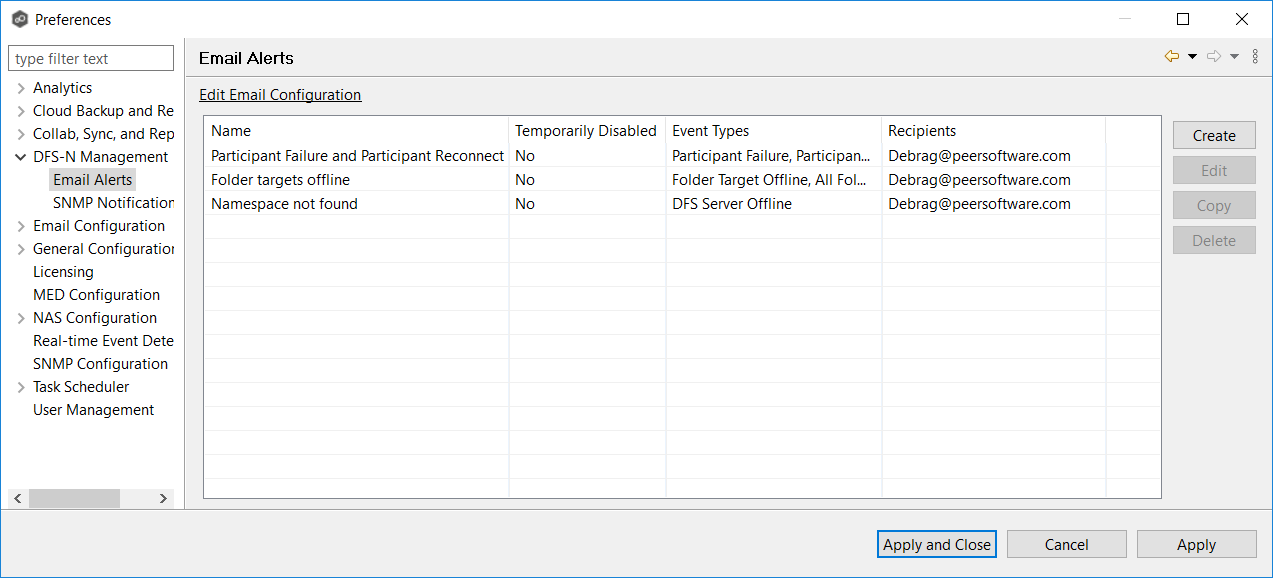
3.Click the Create button.
The Create Email Alert dialog appears.
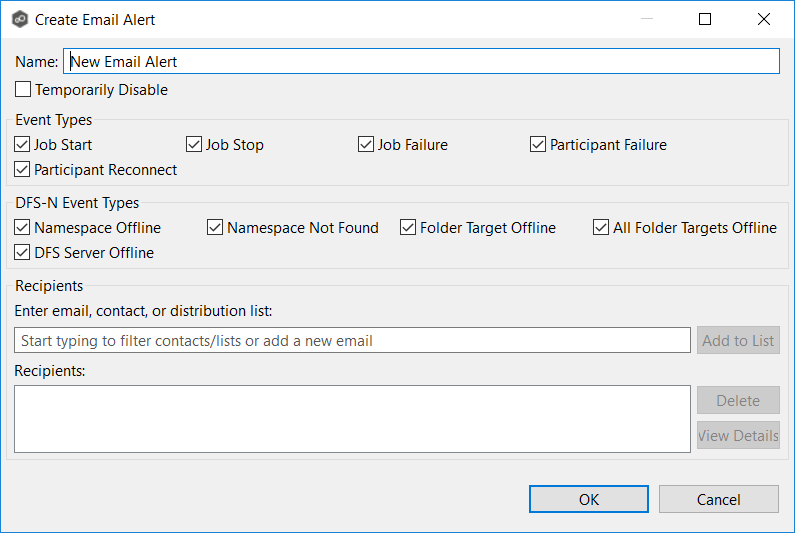
4.Enter a name for the alert.
5.Select the event types to be alerted.
The event type determines what will trigger the email alert to be sent.
Event Type |
Description |
|---|---|
Job Start |
Sends an alert when the job starts. |
Job Stop |
Sends an alert when the job stops. |
Job Failure |
Sends an alert when the job stops unexpectedly. |
Participant Failure |
Sends an alert when the Management Agent job disconnects or stops responding. |
Participant Reconnect |
Sends an alert when the Management Agent reconnects. |
6.Select the DFS-N event types.
Event Type |
Description |
|---|---|
Namespace Offline |
Sends an alert when a namespace goes offline. |
Namespace Not Found |
Sends an alert when a namespace is not found. |
Folder Target Offline |
Sends an alert when a folder target goes offline. |
All Folder Targets Offline |
Sends an alert when all folder targets go offline |
DFS Server Offline |
Sends an alert when a DFS server goes offline. |
7.Enter the alert recipients, and then click Add to List.
The recipients are listed in the Recipients field.
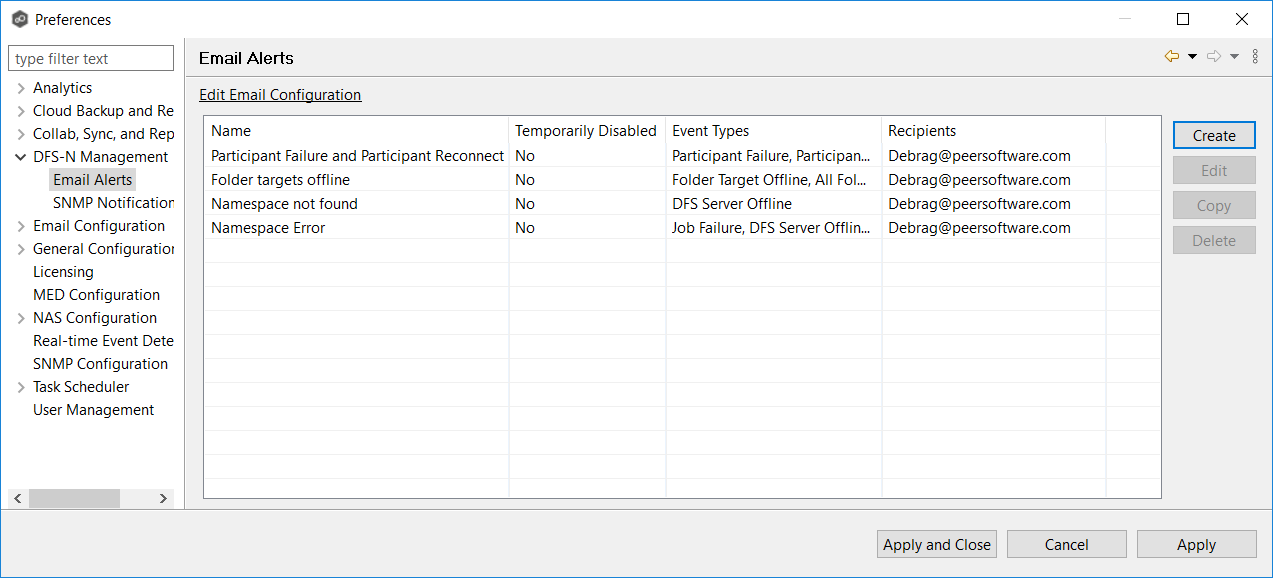
8.Click OK.
The new alert is listed in the Email Alerts table and can now be applied to jobs.
9.Click Apply and Close or Apply.