The options are divided into two groups:
•Dell PowerScale Options for this job
•Dell PowerScale Advanced Settings
The information required will vary, depending on whether you select Syslog or RabbitMQ as the connection type, due to the distinct protocols and mechanisms they employ for communication.
Syslog
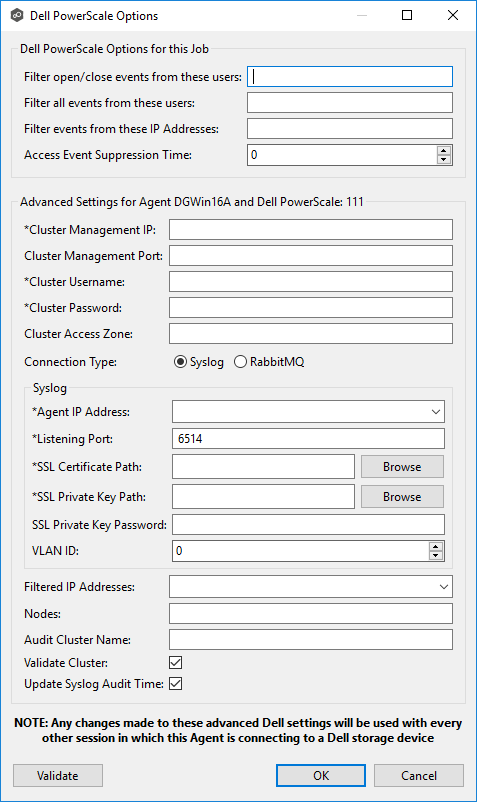
RabbitMQ
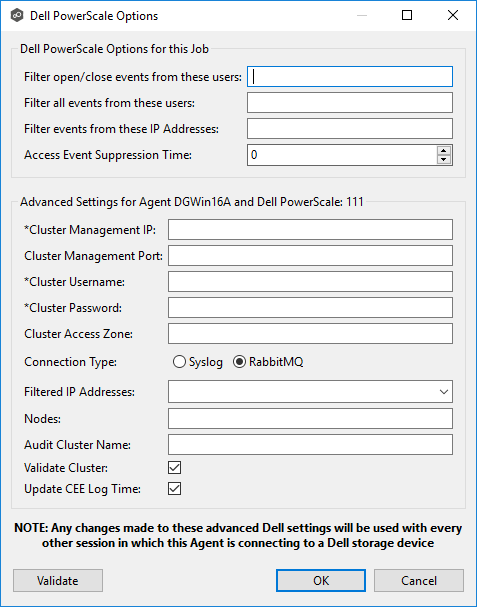
Dell PowerScale Options for this Job
The following configuration options are available for Dell PowerScale devices:
Option |
Description |
|---|---|
Filter open/close events from these users |
Enter a comma-separated list of user names to exclude from access event detection. For example, if "USER1" is excluded, any access event activity generated by USER1 will be ignored, e.g., file is opened and closed. |
Filter all events from these users |
Enter a comma-separated list of user names to exclude from all event detection. For example, if "USER"1 is excluded, any activity generated by USER1 will be ignored, e.g., file is open and modified. |
Filter events from these IP Addresses |
Enter a comma-separated list of IP addresses to exclude from all event detection. For example, if "192.168.0.100" is excluded, any activity generated by 192.168.0.100 will be ignored, e.g., file is open and modified. |
Access Event Suppression Time |
Enter a value that represents the number of seconds that an open event will be delayed before being processed. Used to help reduce the amount of chatter generated by Windows clients when mousing over files in Windows Explorer. The default value is -1, which will be adjusted based on the selected NAS platform. A value of 0 will allow for dynamic changes to the amount of time that an open event will be delayed based on the load of the system. |
Dell PowerScale Advanced Settings
The following advanced settings are available for Dell PowerScale devices:
Option |
Description |
|---|---|
Cluster Management IP |
Enter the IP address to use to access the REST-based API integrated into the PowerScale cluster. Required only if multiple Access Zones are in use on the cluster. |
Cluster Management Port |
Optional. Enter the port number to use to access the REST-based API integrated into the PowerScale cluster. Default value is 8080. |
Cluster Username |
Enter the user name used to sign into the PowerScale cluster. |
Cluster Password |
Enter the password used to sign into the PowerScale cluster. |
Cluster Access Zone |
Optional. Enter the name of the access zone that is being monitored. |
Connection Type |
Select the appropriate method for sending real-time event notifications to the Agent: •Opt for Syslog if the storage device directly transmits notifications to the Agent. •Opt for RabbitMQ if you're utilizing the CEE framework to dispatch notifications to the Agent. |
Filtered IP Addresses |
Optional. Enter the IP addresses you wish to filter events from. We recommend that you include the IP address of the CEE Server. |
Nodes |
Optional. Enter a comma-delimited listed of additional node IP address to query for open files. These addresses must be accessible from the CEE Server where the Agent is running. |
Audit Cluster Name |
Optional. Enter the hostname that is set in the PowerScale audit system configuration. |
Cluster Access Zone |
Optional. Enter the name of the access zone that is being monitored. |
Validate Cluster |
Select this option if you want the cluster to undergo validation both during registration and periodically by a maintenance thread. |
Update CEE Log Time |
Select this option if you want the audit log time on the PowerScale cluster to be set to the start time of the first job to communicate with this cluster. |
If you selected Syslog, you will need to provide values for the following fields:
Field |
Description |
|---|---|
Agent IP Address |
Select the IP address of the server hosting the Agent that manages the PowerScale cluster. The cluster must be able to route traffic to this IP address. If the desired IP address does not appear, manually enter the address. |
Listening Port |
Enter the port over which the Agent will receive TLS-based syslog events from the PowerScale cluster. |
SSL Certificate Path |
Enter the path to the certificate to be used for the TLS-based syslog connection between the Agent and the PowerScale cluster. For more information, see https://kb.peersoftware.com/kb/dell-powerscale-syslog-configuration-guide. |
SSL Private Key Path |
Enter the path to the private key to be used for the TLS-based syslog connection between the Agent and the PowerScale cluster. For more information, see https://kb.peersoftware.com/kb/dell-powerscale-syslog-configuration-guide. |
SSL Private Key Password |
[Optional] If your private key is protected with a password, enter it here. For more information, see https://kb.peersoftware.com/kb/dell-powerscale-syslog-configuration-guide. |
VLAN ID |
Enter the tag of the VLAN to use when the Agent connects to the PowerScale cluster. This should either be set to 0 when using untagged interfaces, or to a value between 1-4094. |