1.Enter the required values.
The information required will vary, depending on whether you select Syslog or RabbitMQ as the connection type, due to the distinct protocols and mechanisms they employ for communication.
Syslog:
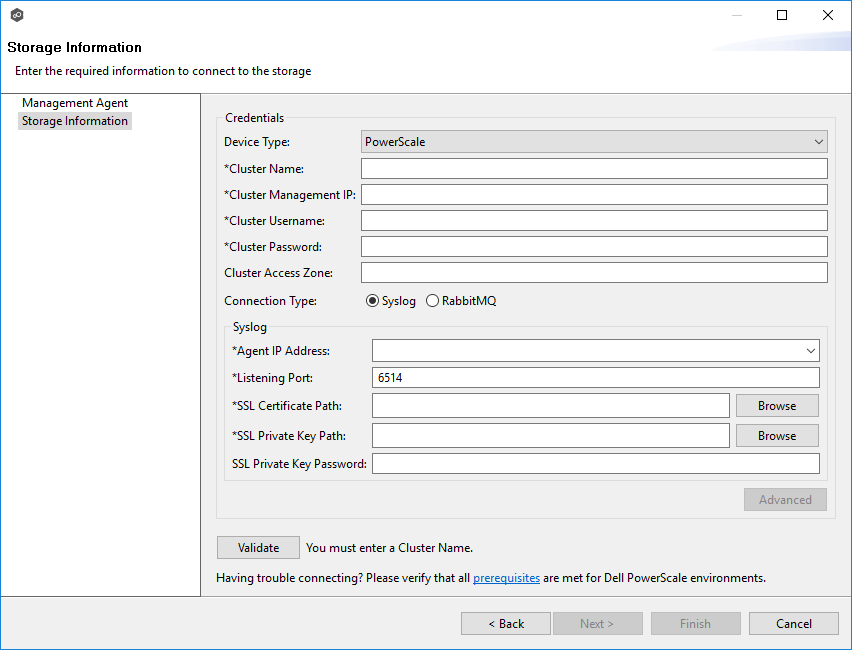
RabbitMQ:
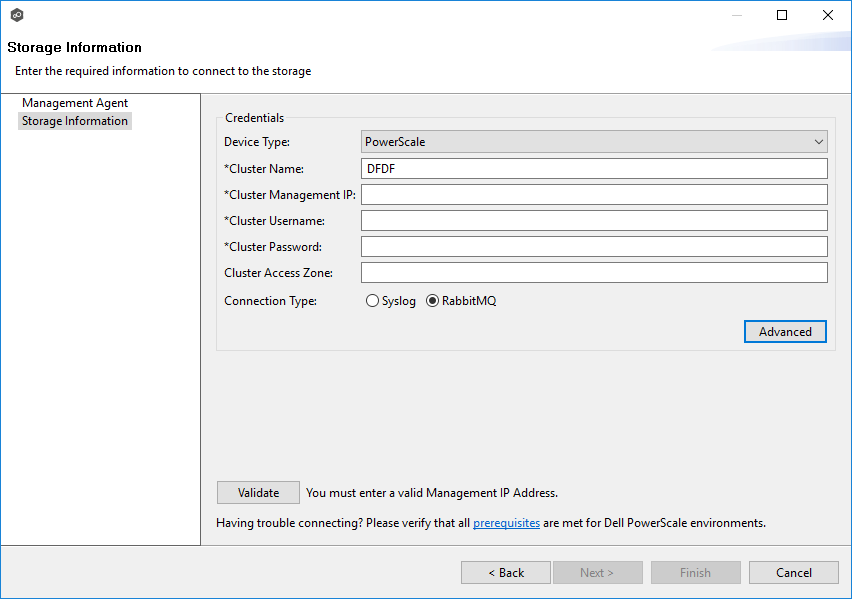
Field |
Description |
|---|---|
Cluster Name |
Enter the name of the PowerScale cluster hosting the data to be replicated. |
Cluster Management IP |
Enter the IP address to use to access the REST-based API integrated into the PowerScale cluster. Required only if multiple Access Zones are in use on the cluster. |
Cluster Username |
Enter the user name for the account managing the PowerScale cluster. |
Cluster Password |
Enter the password for account managing the PowerScale cluster. |
Cluster Access Zone |
Optional. Enter the name of the access zone that is being monitored. |
Connection Type |
Select the appropriate method for sending real-time event notifications to the Agent: •Opt for Syslog if the storage device directly transmits notifications to the Agent. •Opt for RabbitMQ if you're utilizing the CEE framework to dispatch notifications to the Agent. |
If you selected Syslog, you will need to provide values for the following fields:
Field |
Description |
|---|---|
Agent IP Address |
Select the IP address of the server hosting the Agent that manages the PowerScale cluster. The cluster must be able to route traffic to this IP address. If the desired IP address does not appear, manually enter the address. |
Listening Port |
Enter the port over which the Agent will receive TLS-based syslog events from the PowerScale cluster. |
SSL Certificate Path |
Enter the path to the certificate to be used for the TLS-based syslog connection between the Agent and the PowerScale cluster. For more information, see https://kb.peersoftware.com/kb/dell-powerscale-syslog-configuration-guide. |
SSL Private Key Path |
Enter the path to the private key to be used for the TLS-based syslog connection between the Agent and the PowerScale cluster. For more information, see https://kb.peersoftware.com/kb/dell-powerscale-syslog-configuration-guide. |
SSL Private Key Password |
[Optional] If your private key is protected with a password, enter it here. For more information, see https://kb.peersoftware.com/kb/dell-powerscale-syslog-configuration-guide. |
2.(Optional) Click Advanced and enter the required values.
3.Click Validate.
4.Click Finish.