This topic describes adding and deleting participants in a File Collaboration job.
Adding a Participant to a File Collaboration Job
To add a participant to a file collaboration job:
1.Select the job in the Jobs view; right-click and select Edit Job.
The Edit File Collaboration dialog open; the Participants page displays the current job participants.
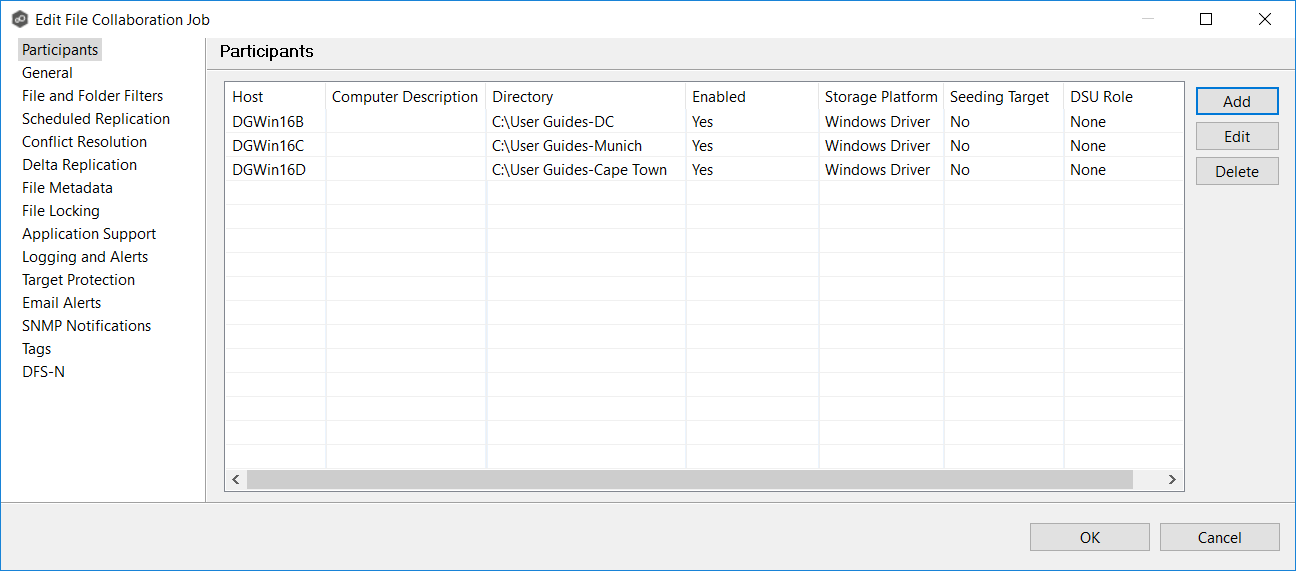
2.Click the Add button.
The Add New Participant wizard opens; the Management Agent page lists the Agents available to be added.
Tip: If the Agent you want is not listed, try restarting the Peer Agent Windows Service on that host. If it successfully connects to the Peer Management Broker, then the list is updated with that Agent.
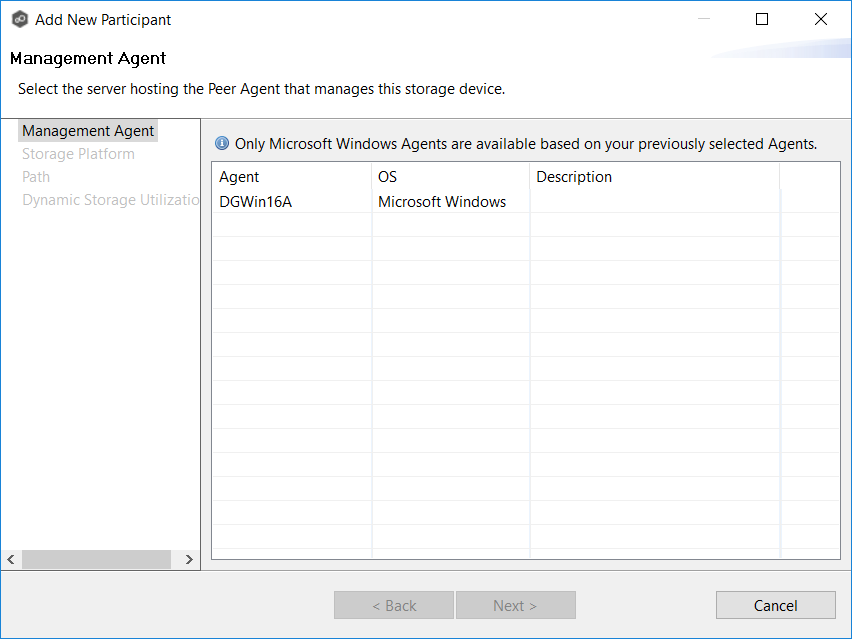
3.Select a Management Agent, and then click Next.
The Storage Platform page appears.
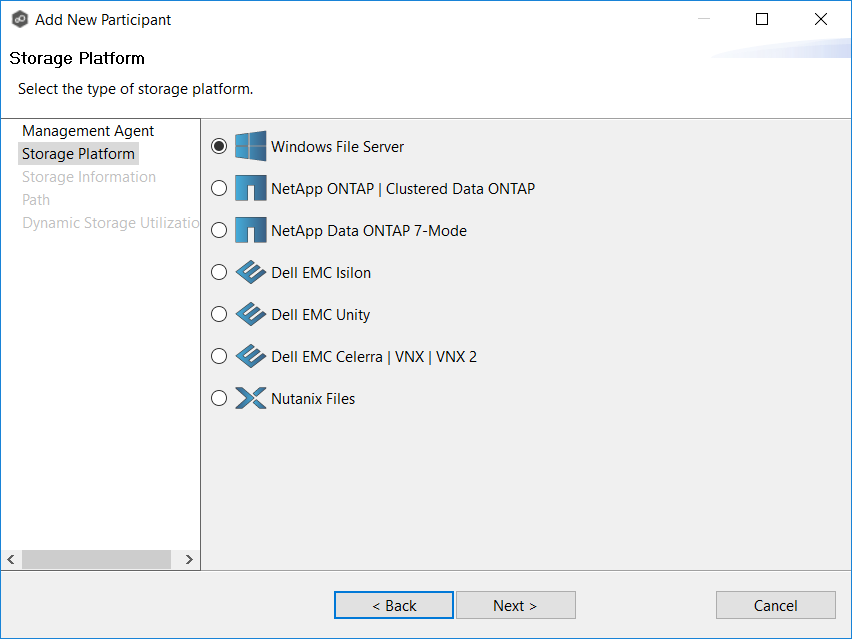
4.Select the type of storage platform that hosts the data you want to collaborate on, and then click Next.
The Storage Information page appears; the choices available depend on your selection in the Storage Platform page.
5.Enter the requested information.
NetApp ONTAP | Clustered Data ONTAP
Dell EMC Celerra | VNX | VNX 2
6.Click Next.
The Path page appears.
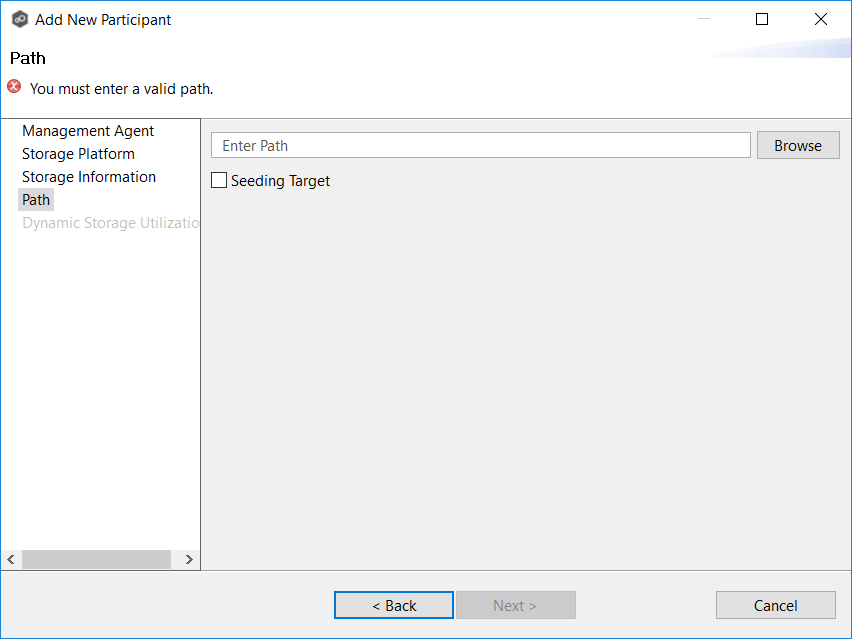
7.Browse to or enter the path to the watch set.
8.(Optional) Select the Seeding Target checkbox, and then click OK in the dialog that appears.
9.Click Next.
The Dynamic Storage Utilization page appears.
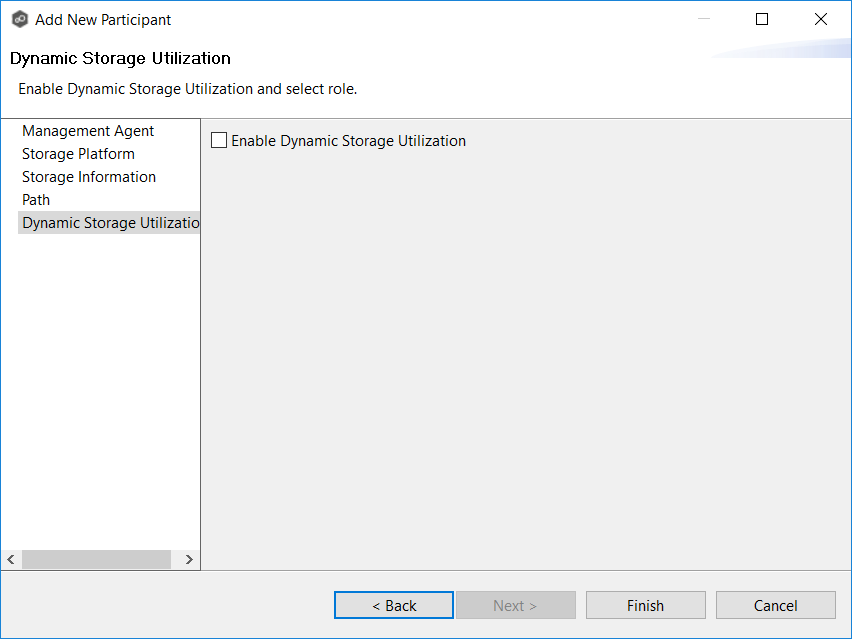
10.(Optional) Select the Enable Dynamic Storage Utilization checkbox if you want this participant to be able to use Dynamic Storage Utilization; otherwise, click Finish.
11.If you enabled Dynamic Storage Utilization, follow the steps outlined in Step3: Dynamic Storage Utilization in Creating a File Collaboration Job.
For more information about DSU, see Dynamic Storage Utilization in Advanced Topics.
12.Click Finish to complete the wizard.
The new participant appears in the Participants table.
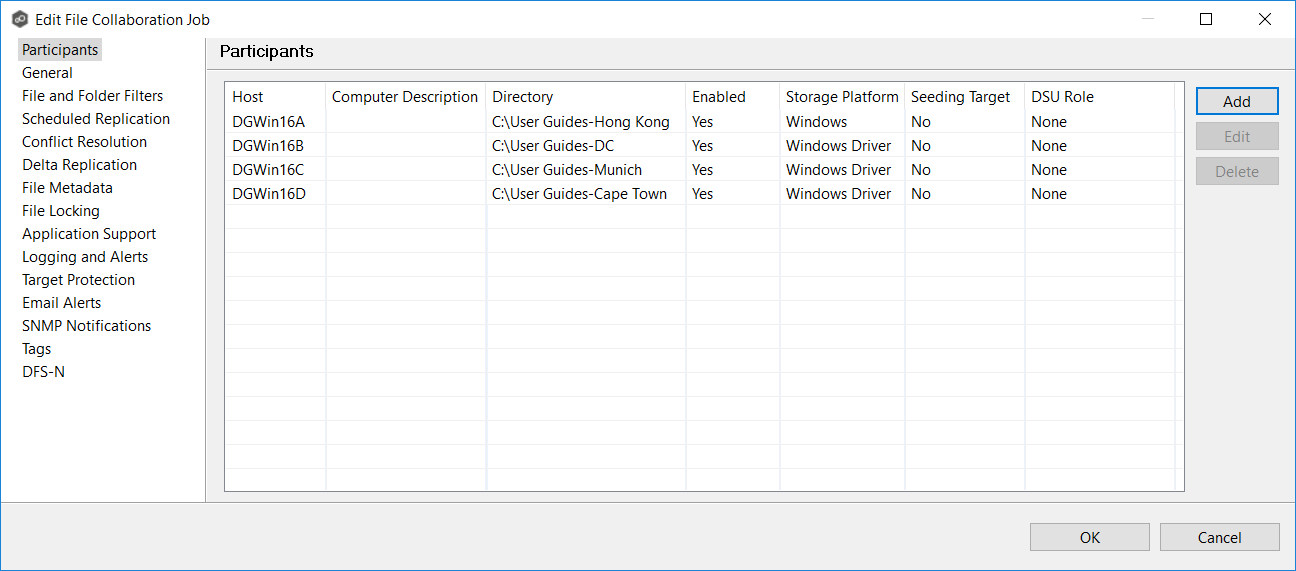
13.Click OK to close the Edit wizard or select another configuration item to modify.
Deleting a Participant from a File Collaboration Job
To delete a participant from a File Collaboration job:
1.In the Edit File Collaboration dialog, select the participant in the Participants table you want to remove from the job.
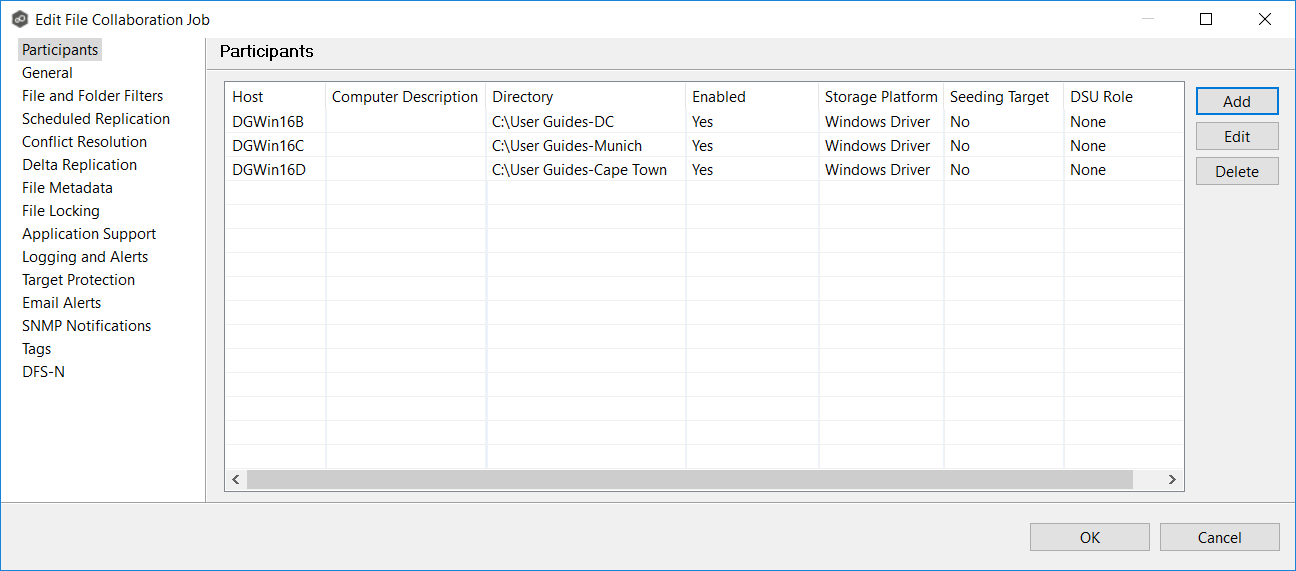
2.Click the Delete button
3.Click OK in the Delete Confirmation dialog.
The participant is removed from the Participants table.
Note: A File Collaboration job must have at least two participants, so if after deleting a participant, there is only a single participant, you must add another participant to the job.