To edit a participant:
1.In the Edit File Collaboration dialog, select the participant in the Participants table you want to edit.
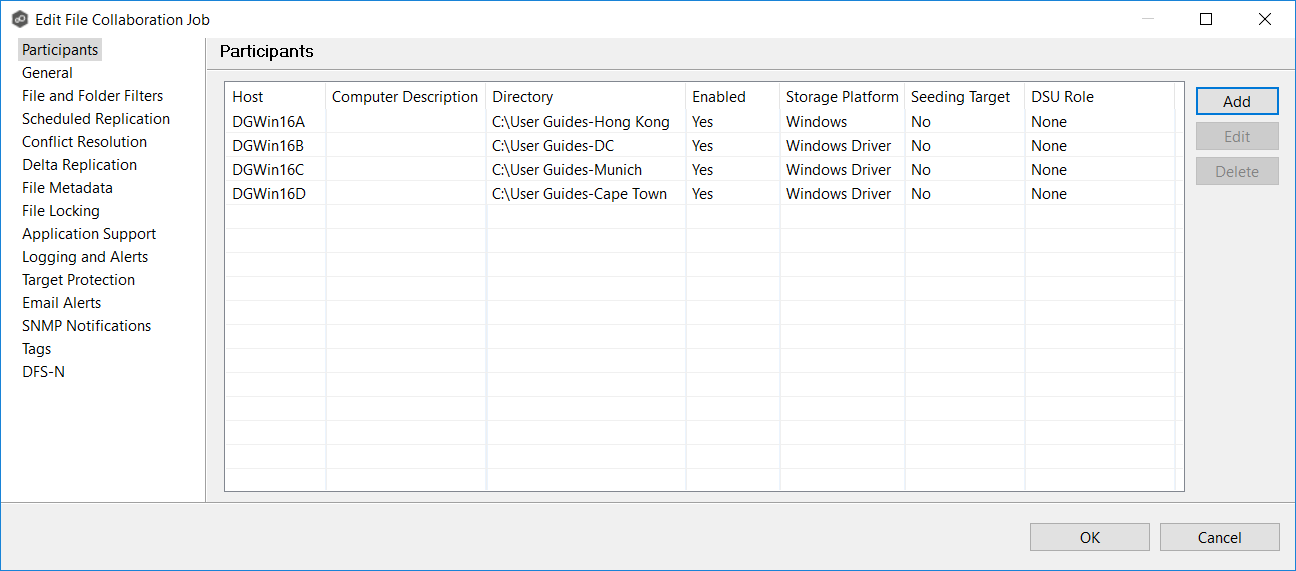
2.Click Edit.
The Edit Participant dialog appears.
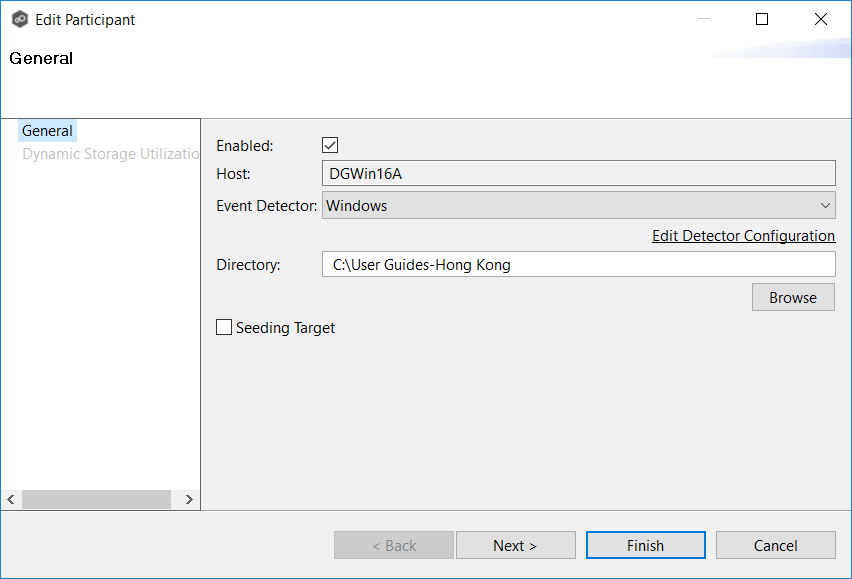
3.To enable or disable the Agent, select or deselect the Enabled checkbox.
4.To change the directory/folder/share that is replicated, enter the path or browse to the new watch set in the Directory field.
5.If the settings required to connect to the storage device have changed, click Edit Detector Configuration, and then make the necessary modifications.
6.To change whether the participant is a seeding target, select or deselect the Seeding Target checkbox.
7.Click Next to edit Dynamic Storage Utilization options; otherwise, click Finish. and continue with Step 10.
If you click Next, the Dynamic Storage Utilization page appears.
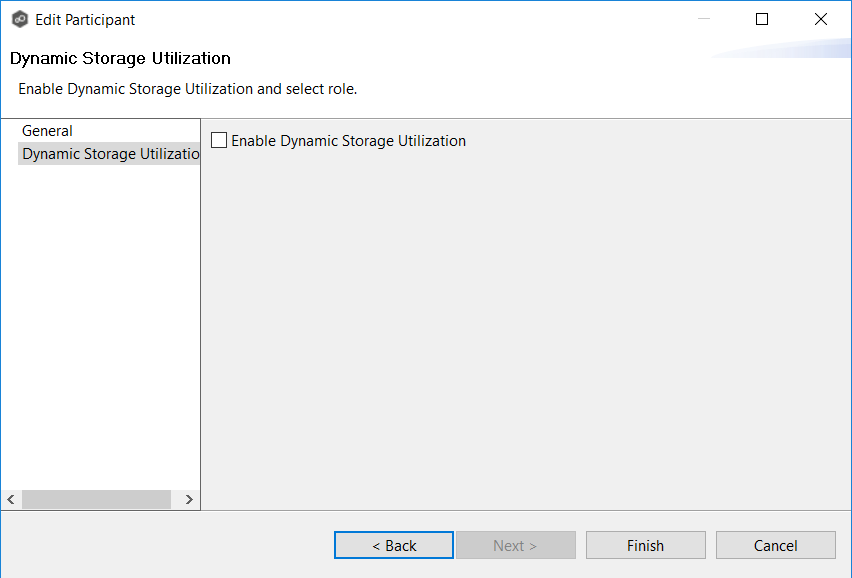
8.(Optional) Select the Enable Dynamic Storage Utilization checkbox if you want this participant to be able to use Dynamic Storage Utilization.
9.If you enabled Dynamic Storage Utilization, follow the steps outlined in Step 2: Dynamic Storage Utilization in Creating a File Collaboration Job.
10.Click OK to close the Edit wizard or select another configuration item to modify.