You can edit a File Collaboration job while it is running; however, any changes will not take effect until the job is restarted.
Overview
When you create a File Collaboration job, the Create Job wizard guides you through the process, presenting the most common options for configuration. When editing a job, you have access to all options, allowing you to fine-tune the job configuration. Options not included in the initial job creation include:
•Tags
You can edit multiple File Collaboration jobs simultaneously. For information about simultaneously editing multiple jobs, see Editing Multiple Jobs.
Editing a Job
To edit a File Collaboration job:
1.Select the job in the Jobs view.
2.Right-click and select Edit Job.
The Edit File Collaboration Configuration dialog appears.
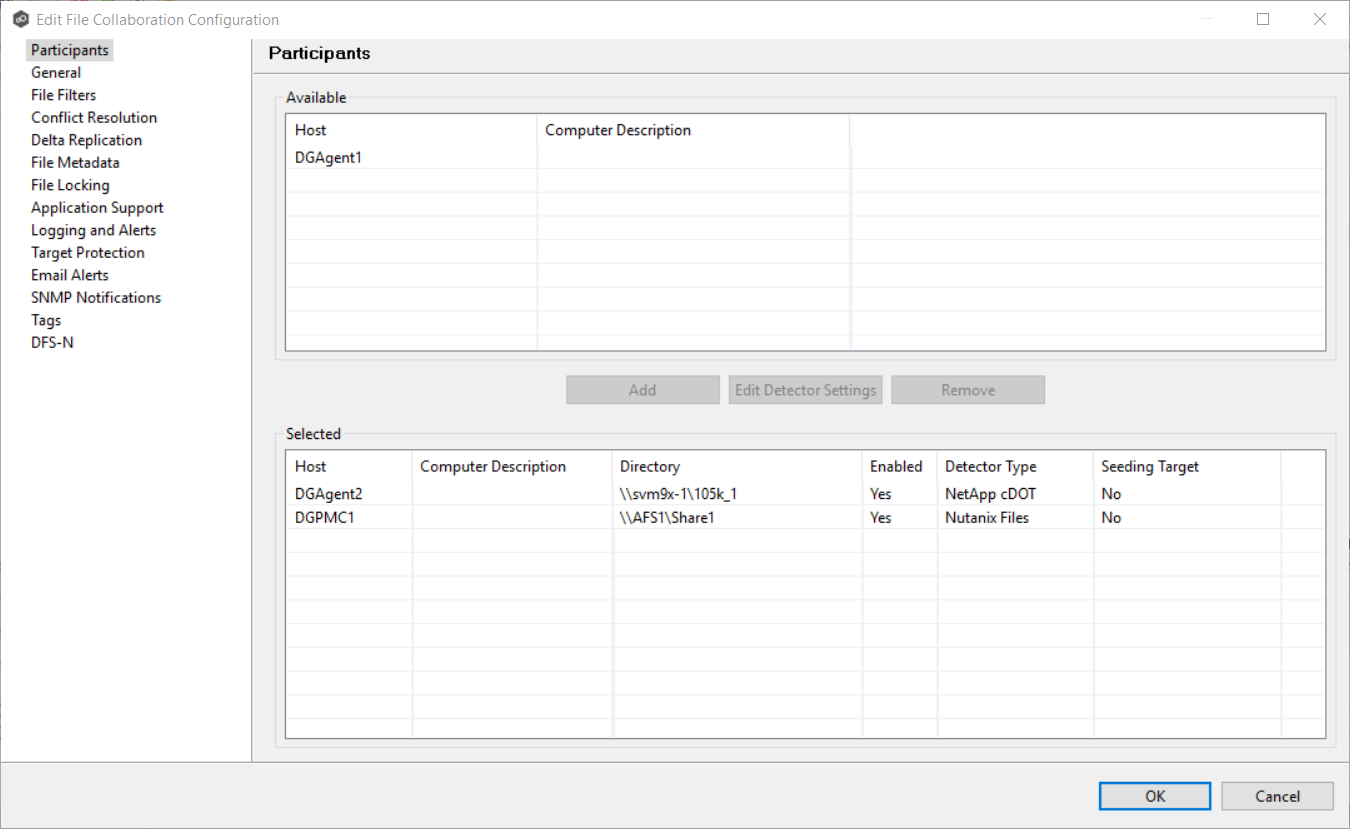
3.Select a configuration item in the navigation tree and make the desired changes:
•Tags
4.Click OK when finished.