The File Metadata page in the Edit File Collaboration Configuration wizard allows you to modify your file metadata synchronization settings and presents additional options for metadata replication. See File Metadata Replication in Advanced Topics for more information about file metadata replication.
To enable file metadata replication:
1.Select when you want the metadata synchronized (you can select one or both of the options):
•Enable synchronizing NTFS security descriptors (ACLs) in real-time - Select this option if you want the metadata replicated in real-time. If enabled, changes to the selected security descriptor components (DACL, SACL, Owner.) will be transferred to the target host file(s) as they occur.
•Enable synchronizing NTFS security descriptors (ACLs) with master host during initial scan - Select this option if you want the metadata replicated during the initial scan. If enabled, changes to the selected security descriptor components (DACL, SACL, Owner) will be synchronized during the initial scan.
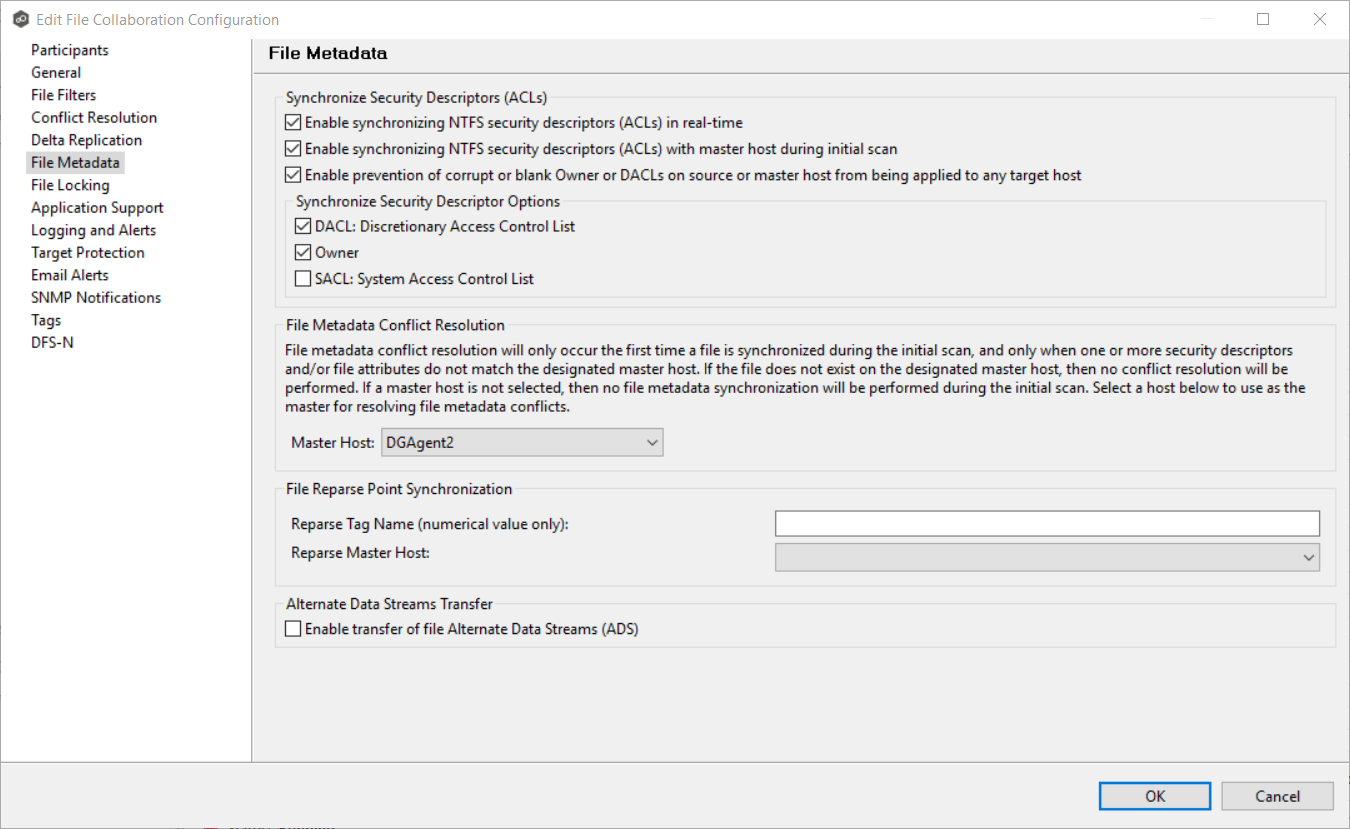
2.Click OK in the informational dialog that appears after selecting a metadata option.
3.Select which security descriptor components (DACL, SACL and Owner) are synchronized.
In general, you will usually need to synchronize only DACLs. If you need to synchronize SACLs or Owner, then the user that a Peer Agent service is run under on each participating host must have permission to read and write SACLs and Owner.
4.If you selected the option for metadata synchronization during the initial scan, select the host to be used as the master host in case of file metadata conflict.
Conflict resolution for file metadata occurs only the first time a file is synchronized during the initial scan, and only when one or more security descriptors do not match the designated master host. If the file does not exist on the designated master host, then no conflict resolution will be performed. If a master host is not selected, then no file metadata synchronization will be performed during the initial scan.
5.(Optional) Enter values for one or both of the file reparse point data synchronization options:
•Reparse Tag Name - Enter a single numerical value. Must be either blank (if blank, reparse synchronization will be disabled) or greater than/equal to 0. The default for Symantec Enterprise Vault is 16. A value of 0 enables reparse point synchronization for all reparse file types. If you are unsure as to what value to use, then contact Peer Software technical support, or you can use a value of 0 if you are sure that you are only utilizing one vendor's reparse point functionality.
•Reparse Master Host - Select a master host. If a master host is selected, then when the last modified times and file sizes match on all hosts, but the file reparse attribute differs (e.g. archived/offline verse unarchived on file server), then the file reparse data will be synchronized to match the file located on the master host. For Enterprise Vault, this should be the server where you run the archiving task on. If the value is left blank, then no reparse data synchronization will be performed, and the files will be left in their current state.
Note: Use this option only if you are utilizing archiving or hierarchical storage solutions that make use of NTFS file reparse points to access data in a remote location, such as Symantec's Enterprise Vault. Enabling this option allows synchronization of a file's reparse data, and not the actual offline content, to target hosts, and prevents the offline file from being recalled from the remote storage device.
6.(Optional) Select the Enable transfer of file Alternate Data Stream (ADS) checkbox.
If enabled, Alternate Data Streams (ADS) of updated files will be transferred to the corresponding files on target participants as a post process of the normal file synchronization.
Known limitation: ADS information is transferred only when a modification on the actual file itself is detected. ADS will not be compared between participants. The updated file’s ADS will be applied to the corresponding files on target participants.
7.Click OK.