The Conflict Resolution page in the Edit File Collaboration Configuration wizard allows you to specify the file conflict resolution options to use during the initial scan when a file conflict exists for a file between two or more hosts.
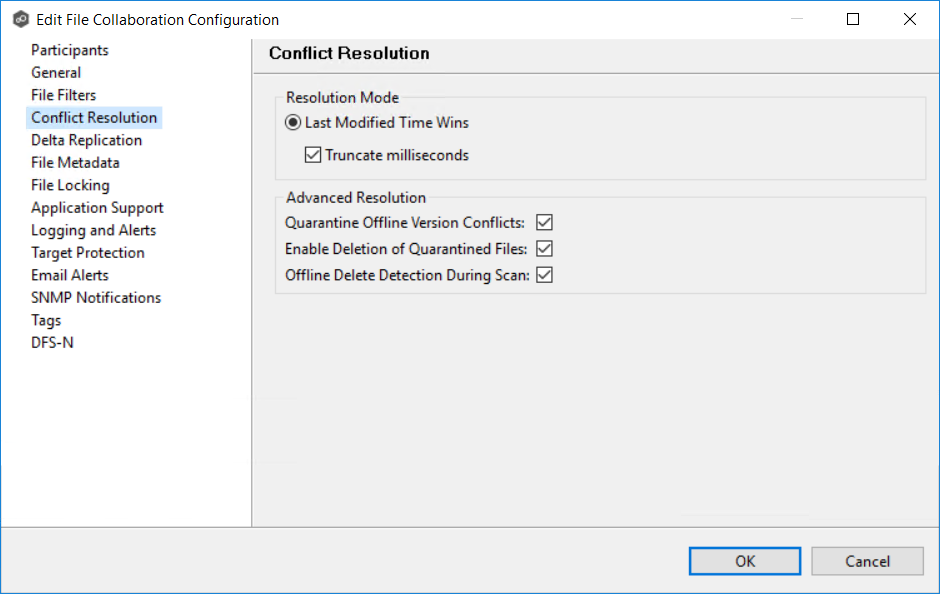
To modify conflict resolution settings for the File Collaboration job:
1.Select the resolution mode:
Last Modified Time Wins |
A file's modification time will be used to designate an instance as a resolution candidate. The later the modification time, the greater the likelihood for a file's selection. Option: Truncate milliseconds: When comparing the time stamps of a file on two or more hosts, truncate the millisecond value from each time stamp. |
None (Manual Resolution) |
This is an advanced option. Contact Peer Software to enable. When selected, any file conflicts that are encountered during the initial synchronization process will result in quarantines that are added to the File Conflict List. These file conflicts must be resolved manually by selecting the host with the correct version of the file from the conflict list. |
All the types listed above have the potential for producing multiple resolution candidates. A collaboration session can be configured with any one of the available conflict options. If a option produces more than one candidate for a conflicted file, a winner will be selected arbitrarily.
2.Select the Advanced Resolution options you want applied.
Quarantine Offline Version Conflicts |
Enable this option if you want Peer Management Center to quarantine a file that was updated in two or more locations while the collaboration session was not running. |
Enable Deletion of Quarantined Files |
If a file that is quarantined is deleted, Peer Management Center will process the delete event and remove the quarantine when this option is enabled. |
Offline Delete Detection During Scan |
If this option is enabled and target protection is enabled, and it can be determined that a file or folder has been deleted since the session was stopped, then the file or folder will be deleted from all hosts. If this option is not enabled then the deleted file or folder will be brought back to any host where it was removed. |
3.Click OK.