Email alerts can be sent to notify users when a certain type of event occurs, for example, session abort, host failure, system alert. Email alerts are defined globally in Preferences in the Email Alerts page. You can view, add, edit, and remove alerts. See Configuring Email Alerts for more information.
When you create a job, you can select an existing email alert to apply to the job or you can create a new alert and apply it to the job.
Note: You cannot modify or delete an email alert when it applied to a job.
To create an email alert:
1.From the Window menu, select Preferences.
2.Expand Cloud Sync in the navigation tree, and then select Email Alerts.
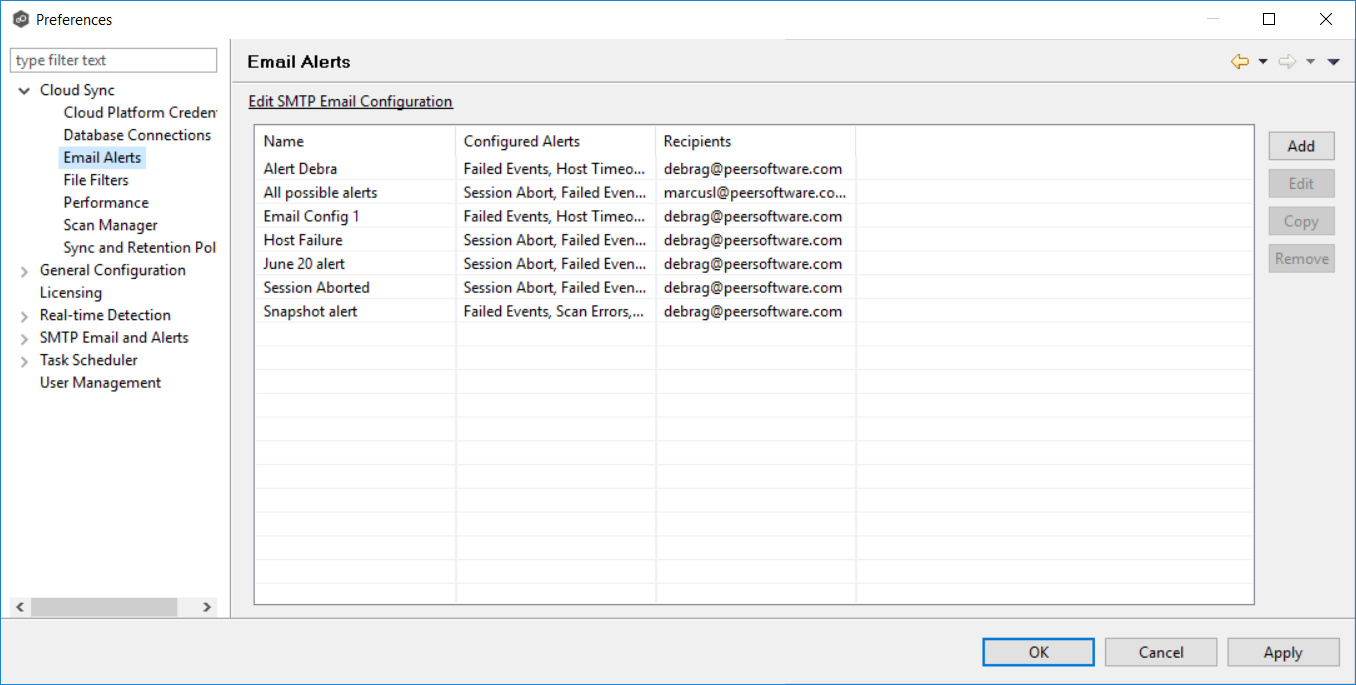
3.Click the Add button.
The Add Email Alert dialog appears.
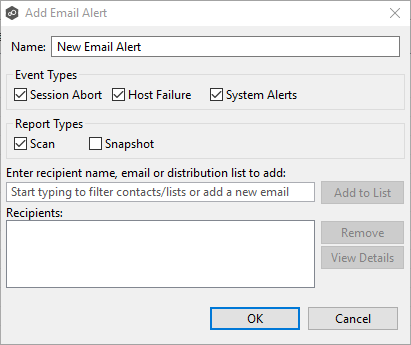
4.Enter the required values, and then click OK.
Name |
Enter a name for the alert. |
Event Type |
Select an event type: •Session Abort: Sends an alert when the Cloud Sync job stops unexpectedly. •Host Failure: Sends an alert when the Management Agent of a Cloud Sync job disconnects or stops responding. •System Alerts: Sends an alert when a system event such as low memory or low hub disk space occurs. The event type determines what will trigger the email alert to be sent. |
Report Types |
Select a report type: •Scan: Sends scan statics after a scan has completed. •Snapshot: Sends the status of the snapshot after the snapshot is triggered. |
Recipient name, email or distribution list |
Enter an email address for a recipient or search for an existing contact or distribution list. |
Recipients |
Displays a list of the email addresses, contacts, and distribution lists that will receive the alert and reports. |