File filters allow you to specify files and folders to exclude from or include in a job. File filters are defined globally in Preferences in the File Filters page. You can view, add, edit, and remove filters. See File Filters for more information.
When you create a job, you can select an existing file filter to apply to the job or you can create a new filter and apply it to the job.
Note: You cannot modify or delete a file filter when it is being used by a job.
To create a file filter:
1.From the Window menu, select Preferences.
2.Expand Cloud Sync in the navigation tree, and then select File Filters.
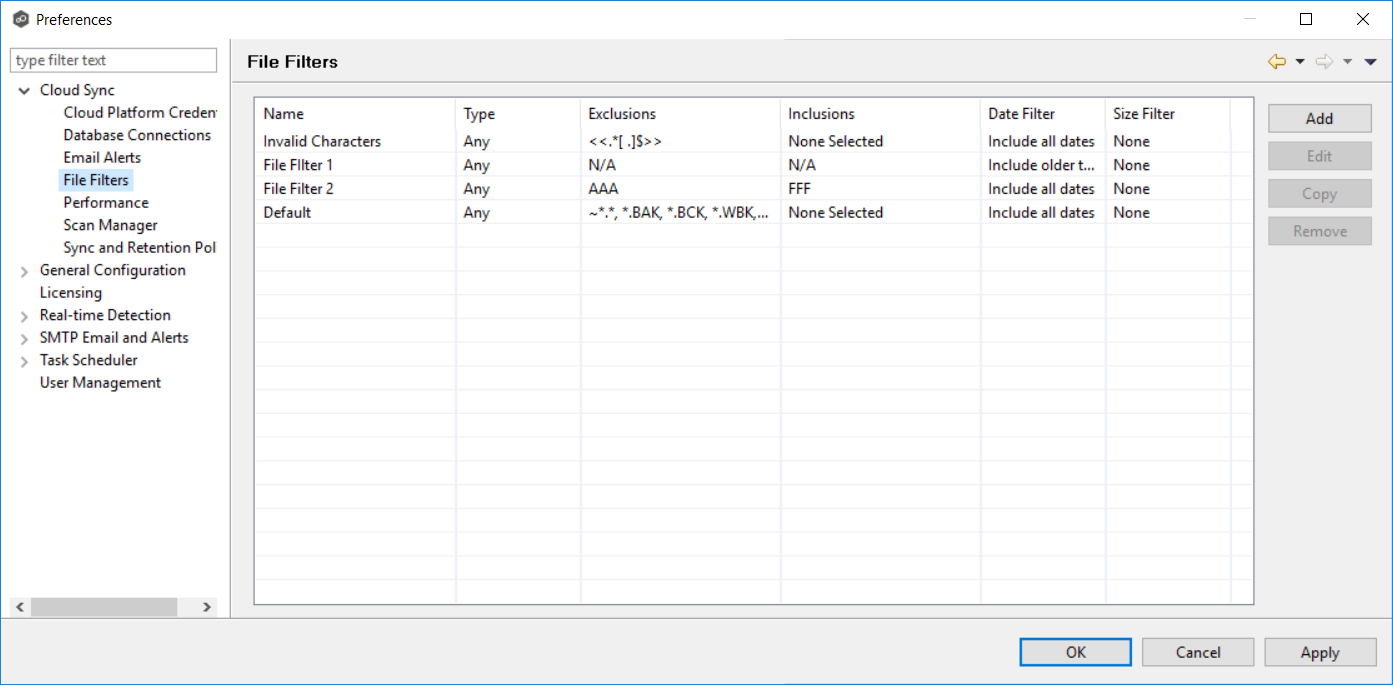
3.Click the Add button.
The Add File Filter dialog appears.
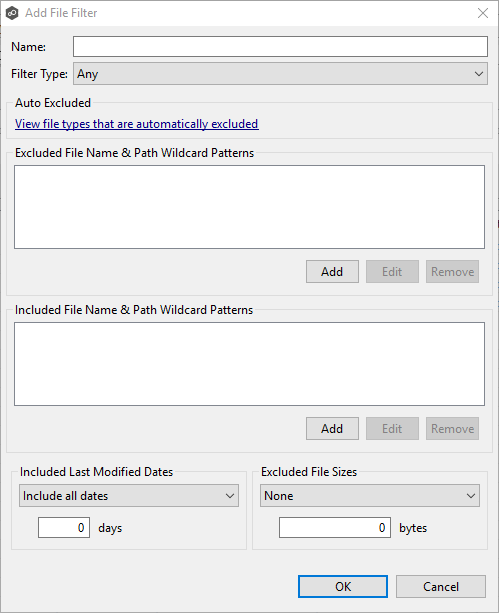
4.Enter the required values, and then click OK.
See Configuring File Filters for information on entering values for the fields.