Overview
The Peer Management Center supports the concept of email alerts, where a single email alert (consisting of a unique name, a selection of event types, and a list of email addresses) can be applied to multiple jobs without requiring repeat entry for each job. When an email alert is applied to a job, an email will be sent to all listed recipients anytime a selected event type is triggered by that job.
To mange these configurations, click the Window menu, and then select Preferences. In the dialog that appears, select Email Alerts from the tree node on the left. A list of defined email alerts is presented, along with buttons to add new ones and to edit, copy, and remove existing ones.
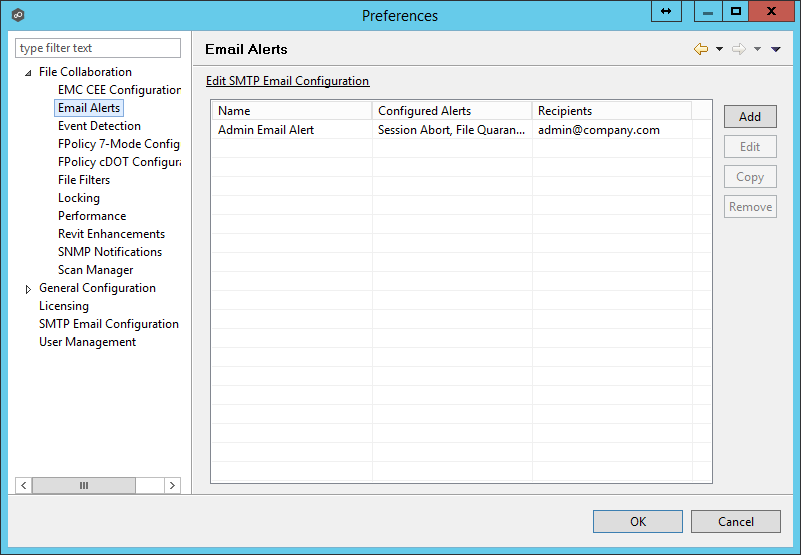
Upon adding or editing an email alert, the following dialog is displayed:
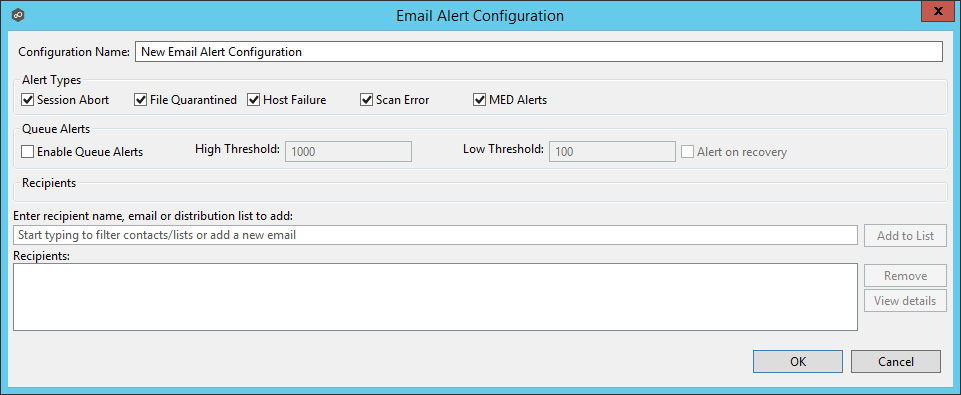
Within this dialog, you can select specific alert triggers on which an email will be generated and configure the list of email recipients of the alert(s). Event types are defined below.
Event Types
Session Abort |
Enables sending an alert when a session is aborted because of lack of quorum due to one or more failed hosts. |
File Quarantined |
Enables sending an alert when a file is marked as quarantined because a file conflict was not able to be resolved. |
Host Timeout |
Enables sending an alert when a host timeout occurs and the host is taken out of session. |
Scan Error |
Enables sending an alert when an error occurs during the initial synchronization process. |
MED Alerts |
Enables sending an alert when Peer MED detects potentially malicious activity. For more information, see MED Configuration. |
Queue Alerts
Enable Queue Alerts |
Enabling this feature will send email alerts when the Queued Items counter on the Collaboration Summary screen exceeds the configured High Threshold value. This counter is the combination of the Real-time and File Sync queues as they are displayed in the user interface for the job. This counter is checked every 20 seconds and if it exceeds the configured High Threshold, an email will be sent. Another alert will not be sent until the counter has dropped below the configured Low Threshold value and then exceeds the High Threshold value again. |
High Threshold |
The high value of the Queued Items counter on the Collaboration Summary screen. When this value is exceeded, an email will be sent. |
Low Threshold |
Once an email has been sent, no additional emails will be sent until the configured Low Threshold value is met and then the High Threshold value is met again. |
Alert on recovery |
The Alert on recovery option controls whether or not an email will be sent indicating that the counter has recovered to the Low Threshold value after an alert had been previously sent. |