Databases are used to track files and folders that have been replicated, individual file versions, and snapshots. Connections to your Microsoft SQL Server databases are defined globally in Preferences in the Data Sources page. You can view, add, edit, and remove database connections.
Note: You cannot modify or delete a database connection when it applied to a job.
To create a new database connection:
1.From the Window menu, select Preferences.
2.Expand Cloud Sync in the navigation tree, and then select Database Connections.
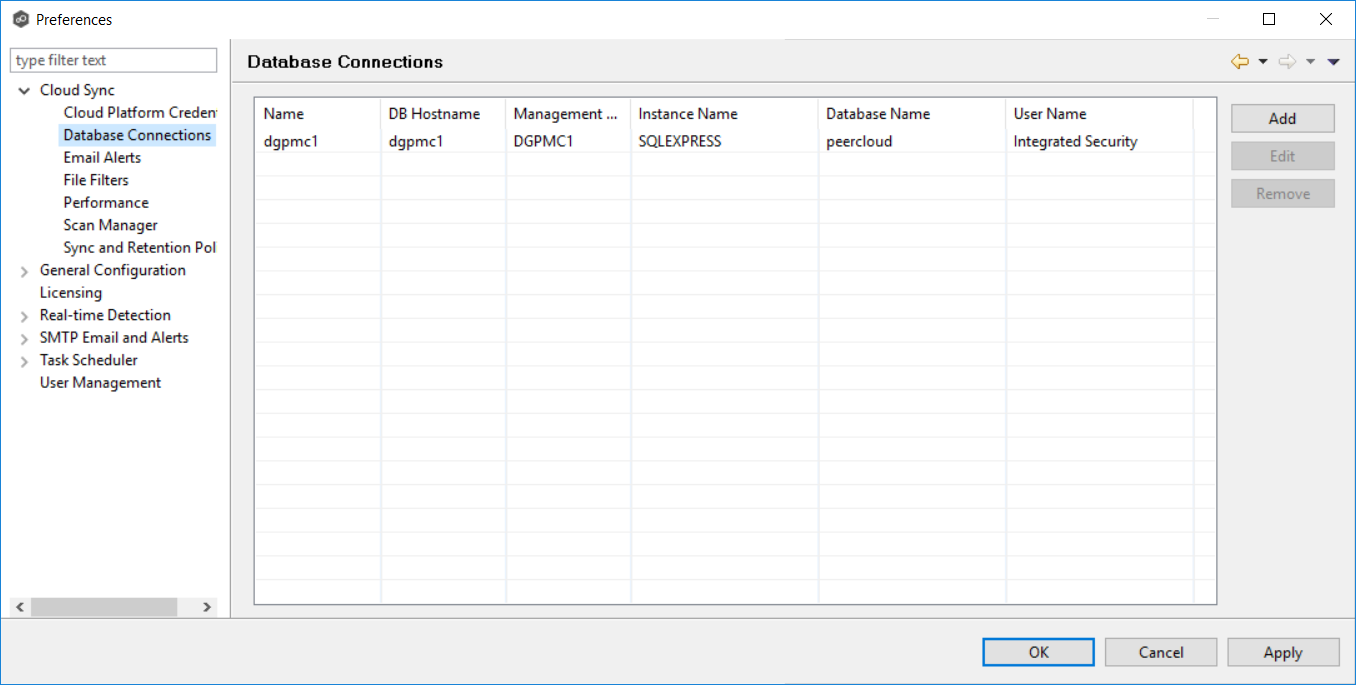
3.Click the Add button.
The Add Database Conection dialog appears.
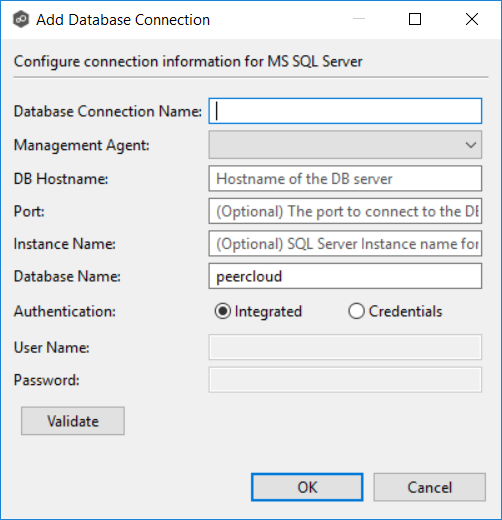
4.Enter the required values, and then click OK.
Database Connection Name |
Enter a name for this database connection. |
Management Agent |
Select the Agent that will use this connection. |
DB Hostname |
Enter the name of the SQL Server hosting the database. If the database is installed on the Agent server itself, enter the name of the Agent server. |
Port |
Enter the port to be used to communicate with the specified SQL Server. If not defined, the connection defaults to port 1433. |
Instance Name |
Enter the database instance name to use on the specified SQL Server. If no named instances are installed on the specified SQL Server, leave this empty. |
Database Name |
Enter the name of the database that Cloud Sync will create. The default name is “peercloud” but it can be changed to a name that follows your company’s naming conventions. |
Authentication |
Select Integrated if the Agent service account is granted admin rights on the selected SQL instance. Otherwise, select Credentials to enter the user name and password of a database administrator. |
User Name |
Enter the user name of the database administrator account to be used by Cloud Sync. This can be a locally-defined account such as “sa” or a domain account. |
Password |
Enter the password of the database administrator account to be used by Cloud Sync. |