Use the toolbar in the main Peer Management Center window to quickly launch commonly performed actions.
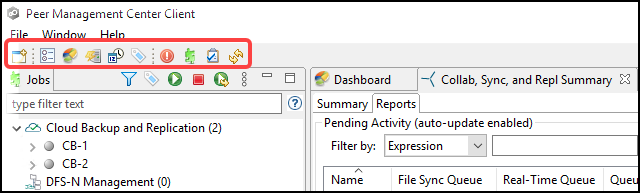
The toolbar has the following buttons:
Button |
Description |
|---|---|
New Job |
Opens the New Job wizard. |
Preferences |
Displays the Preferences page, which enables the user to configure global settings for Peer Management Center, as well as settings for individual job types. |
View Dashboard |
Displays the Dashboard, which displays metrics and key performance indicators from all running File Collaboration, File Replication, and File Synchronization jobs, and Peer Agents. |
Show Agent Summary |
Displays the Agent Summary view, which displays a list of all known Peer Agents deployed and their detailed status information, which can be used to assess the health of the environment. |
Task Scheduler |
Opens the Task Scheduler, which enables a user to schedule tasks that can be carried out by the Peer Management Center at scheduled times or intervals. |
Assign Tags |
Displays the Assign Tags dialog where resources can be viewed, tagged, and assigned to categories. Tagging resources helps when managing large number of resources. |
View Alerts |
Displays the Alerts view, which displays Peer Management Center alerts such as Peer Agent connection status changes. |
View Job Alerts |
Displays the Job Alerts view, which displays job-related alerts such as job restarts. |
View Task History |
Displays the Task History view, which displays the status of tasks such as Daily Cleanup. |
Refresh |
Refreshes all current views and tabs. |