Overview
Peer Management Center (PMC) can be installed in numerous ways based on your needs and environment. Peer Management Center installation consists of two separate installers, both of which are available for download from the Peer Software website:
•Peer Management Center installer: This installer installs both Peer Management Center and Peer Management Broker on the same server. Peer Management Broker handles the communication between Peer Management Center and Peer Agents. See Installing and Launching Peer Management Center for installation instructions.
•Peer Agent installer: This installer contains the Peer Agent installation files. You must install an Agent on each server you plan to include in any of your jobs. See Installing Peer Agents for installation instructions.
Before installing Peer Management Center, see Requirements and Prerequisites to verify that your environment satisfies the requirements and prerequisites.
Installing and Launching Peer Management Center
To install and launch Peer Management Center and Peer Management Broker:
1.Download the Peer Management Center installer (PMC_Installer_win64.exe) to the server you want to host Peer Management Center.
2.Run the installer and follow the installation wizard instructions.
During the installation, you will be prompted to configure access to the Peer Management Center Web Service and the Peer Management API Service. The web service allows users to access Peer Management Center via a web browser; the API service allows access to Peer Management Center through REST API calls. For detailed instructions on configuring access to these services, see Configuring the Web and API Services.
3.On the final page of the installation wizard, you have several options; we recommend that, at minimum, you select the first option.
If you enabled the Peer Management Web Service and selected the Launch the Peer Management Center Web Client, on the final page of the installation wizard, the default username and password for accessing the web client is displayed. After logging in to the web client, you should change the password immediately.
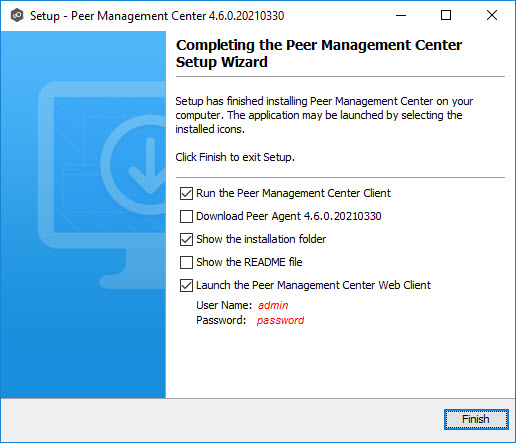
When the installation is complete, the Peer Management Center installation folder contains the following files and folders:
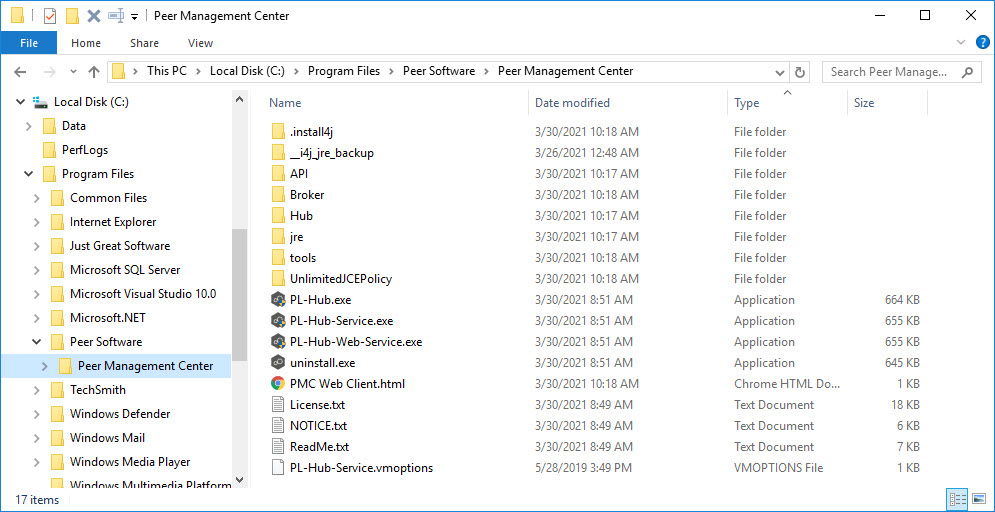
The PL-Hub.exe executable launches Peer Management Center Client, which is a Windows rich client application.
Four Windows services have been installed and are set to auto-start:
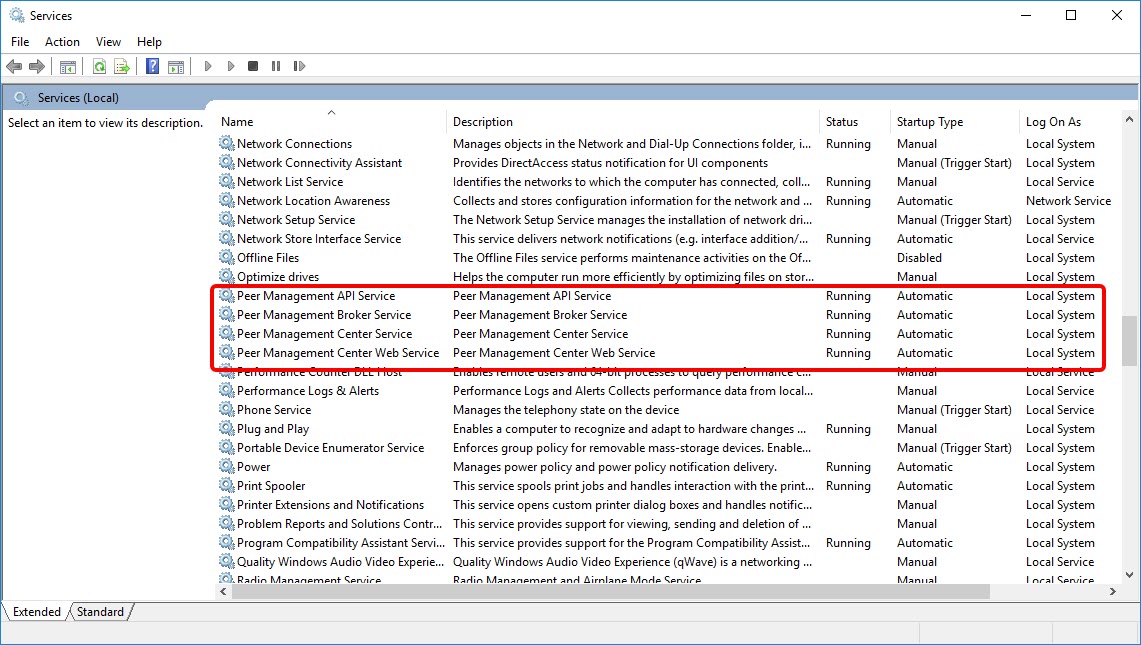
4.If you didn't select the option to launch Peer Management Center Client on the last page of the installation wizard, launch it using one of the following methods:
•Select Peer Management Center from the Windows Start menu.
•Double-click the PL-Hub.exe executable in the Peer Management Center installation directory.
If both the Peer Management Center Service and the Peer Management Broker Service are up and running as background services, then Peer Management Center should successfully start. If not, open the Windows Service Panel (services.msc) and start both services.
5.When launching Peer Management Center Client for the first time, you are prompted to install your license. If you haven't already done so, copy the license to the desktop of the Peer Management Center server.
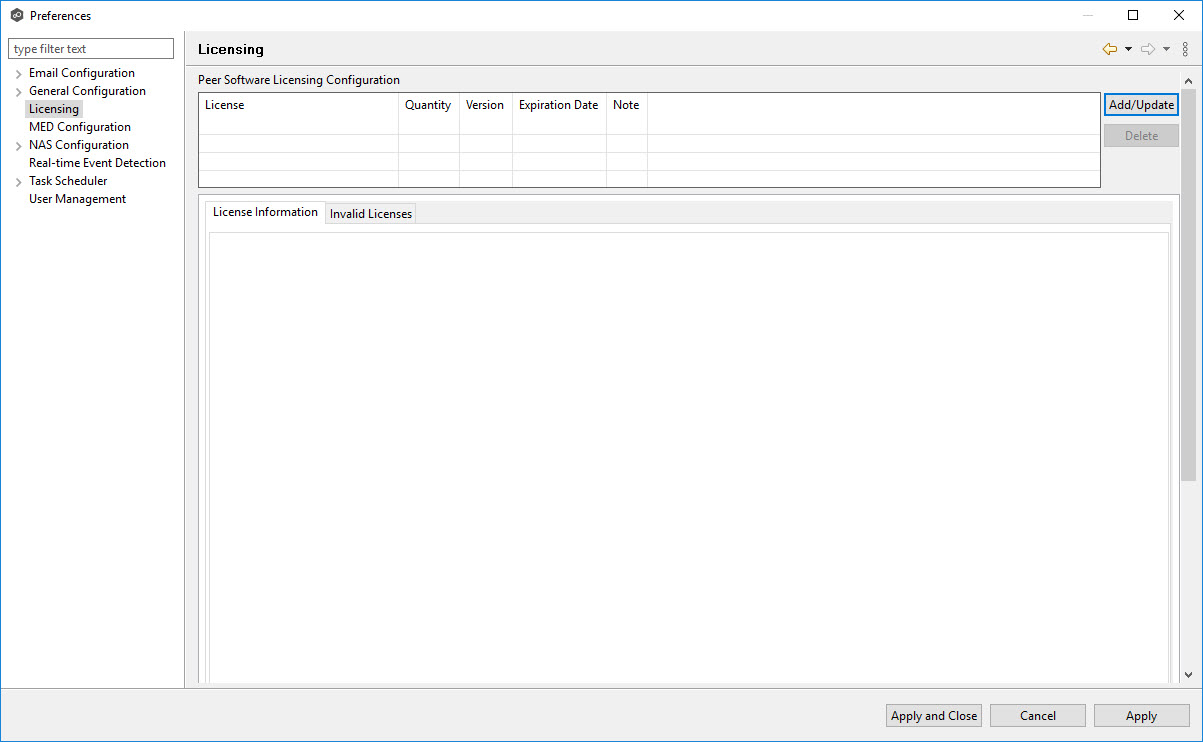
6.Click Add/Update.
7.Browse to where the License file is located and select the file.
8.Click Open.
The License Information tab displays your license information.
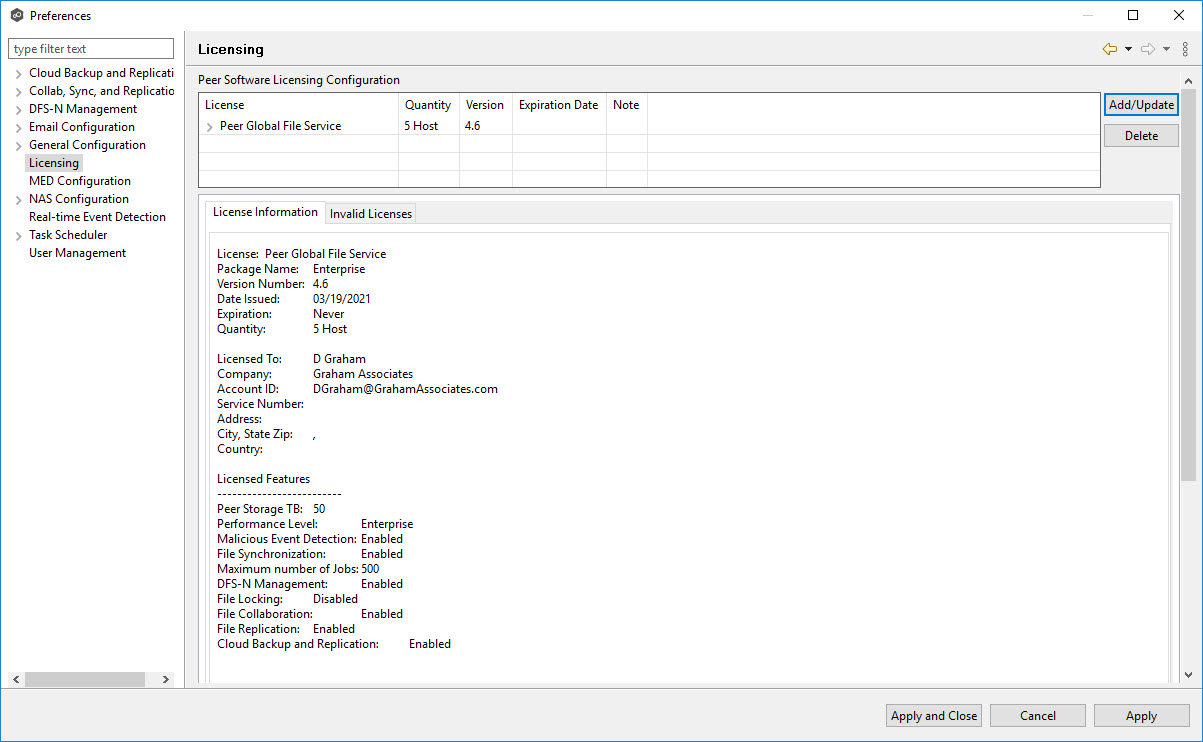
9.Click Apply and Close.
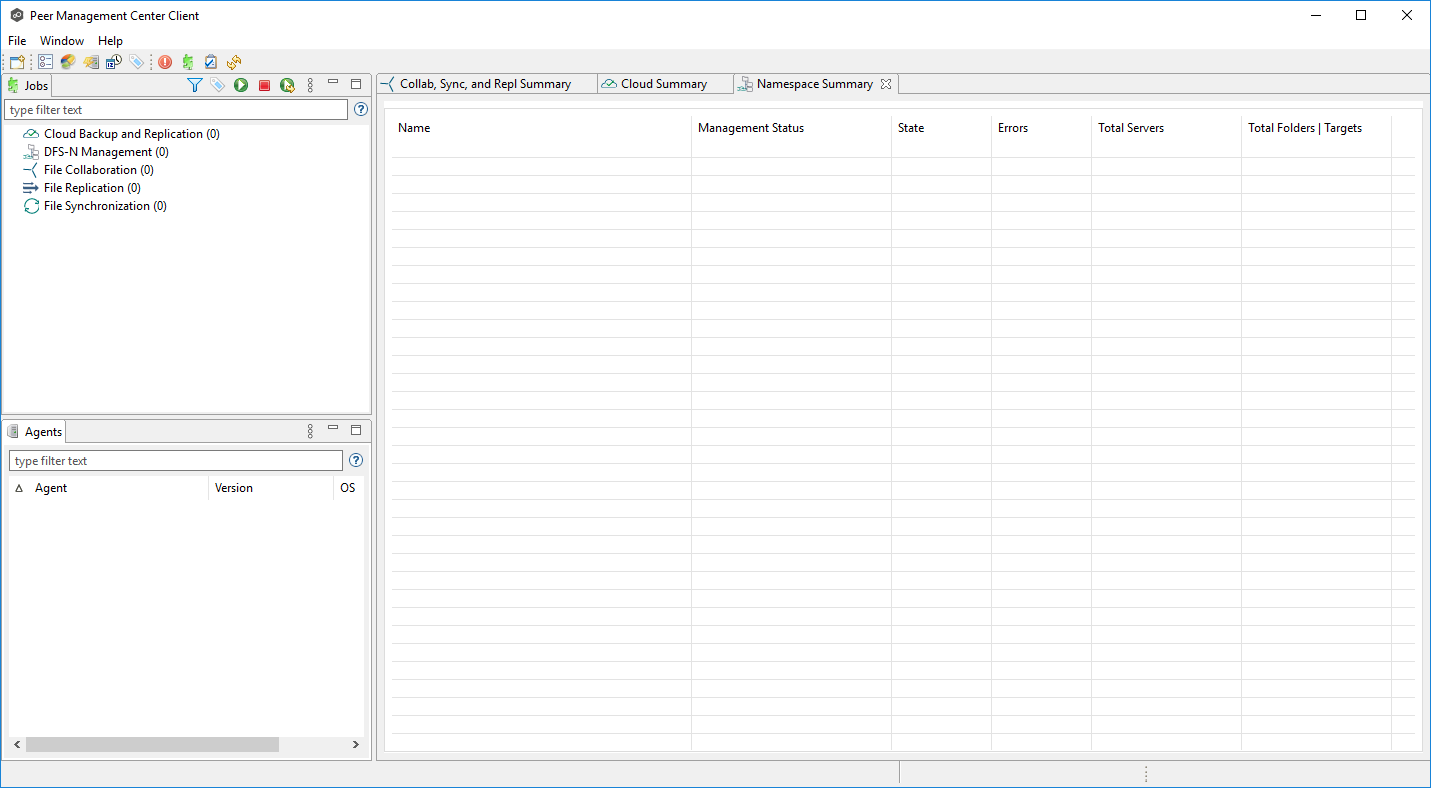
Now you are ready to install the Peer Agents.
Uninstalling Peer Management Center
Peer Management Center ships with an uninstaller for the environment it is running in. Please use the standard platform-specific method for removing programs/applications to uninstall Peer Management Center.