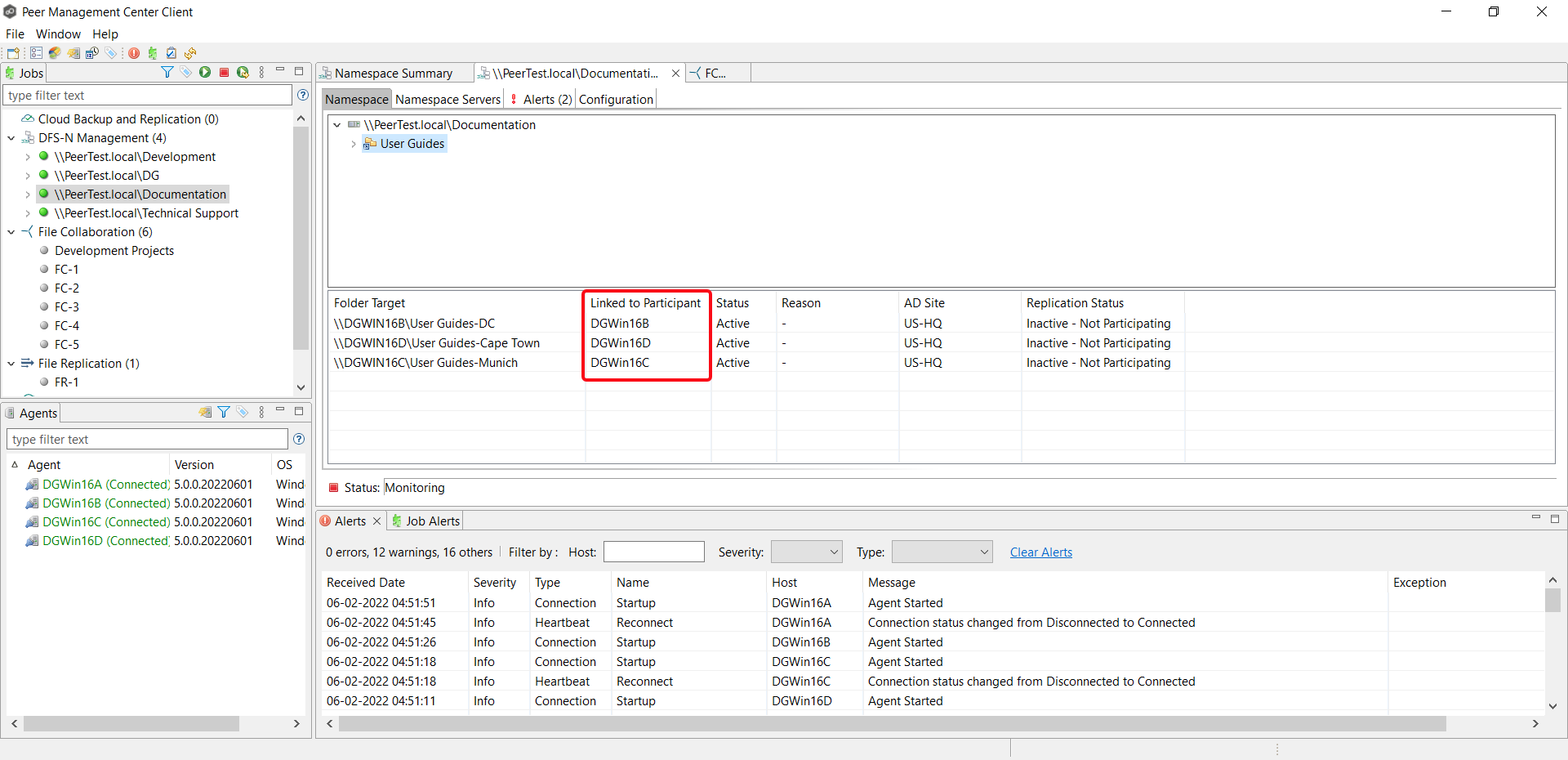You can create a File Collaboration or File Synchronization job from a DFS namespace folder. These steps require that the DFS namespace has been already created and is being managed by Peer Management Center.
To create a File Collaboration or File Synchronization job from a namespace folder:
1.From the Jobs view, open the DFS-N Management job managing the namespace.
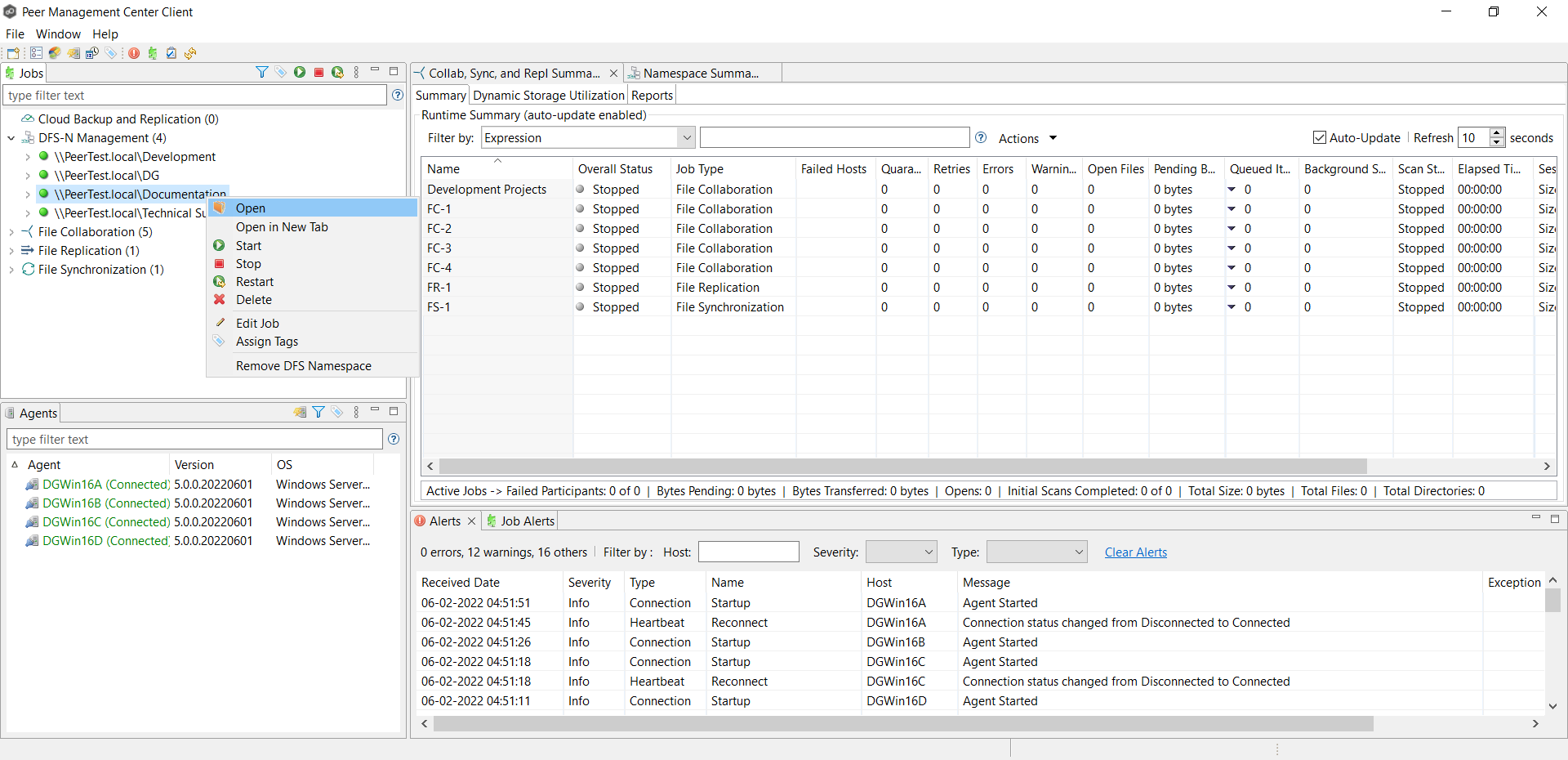
The DFS-N Management Job runtime view is displayed.
2.Open the Namespace tab if it is not already displayed.
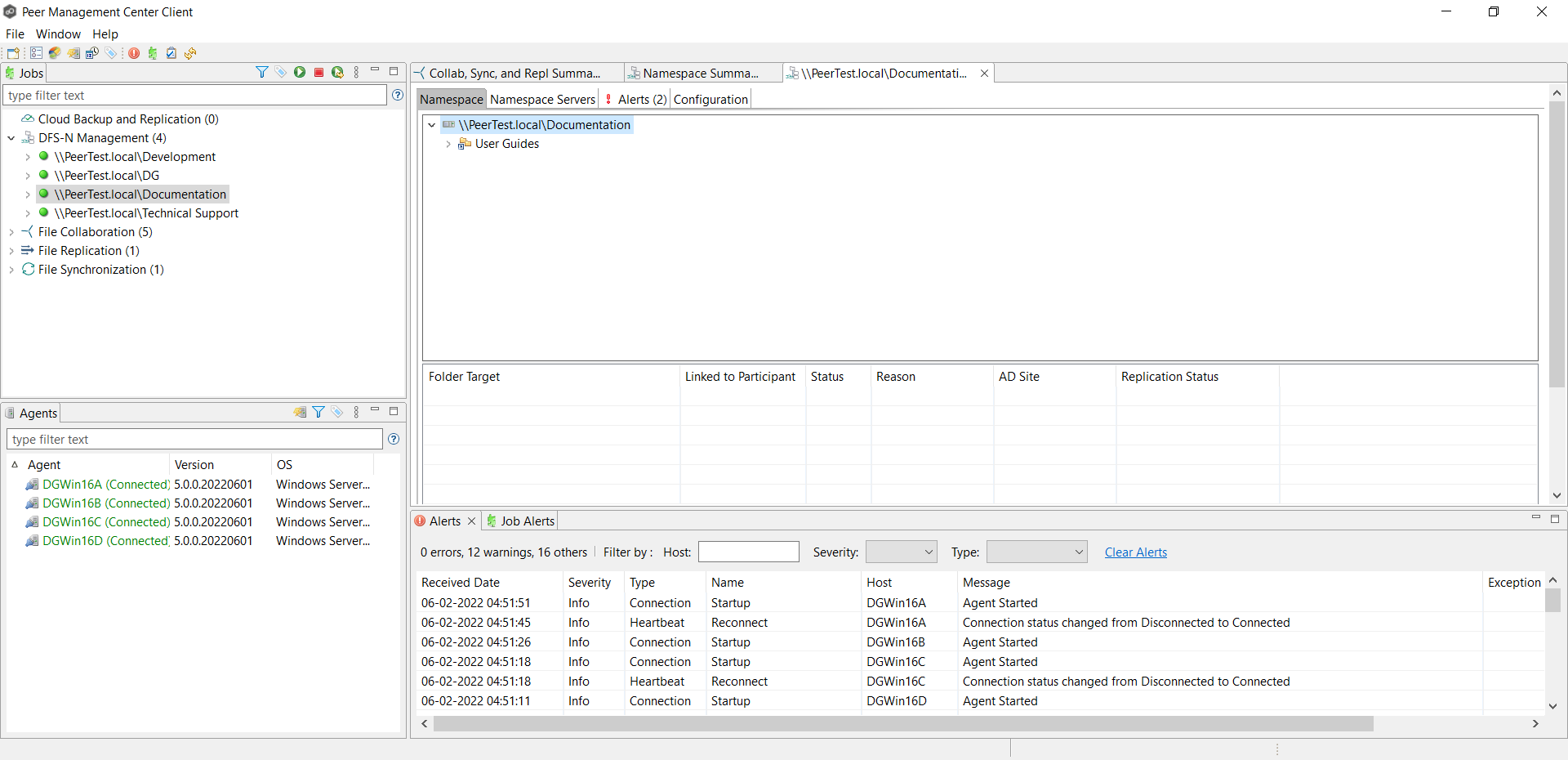
3.In the Namespace tab, right-click the desired namespace folder and select Create New Job.
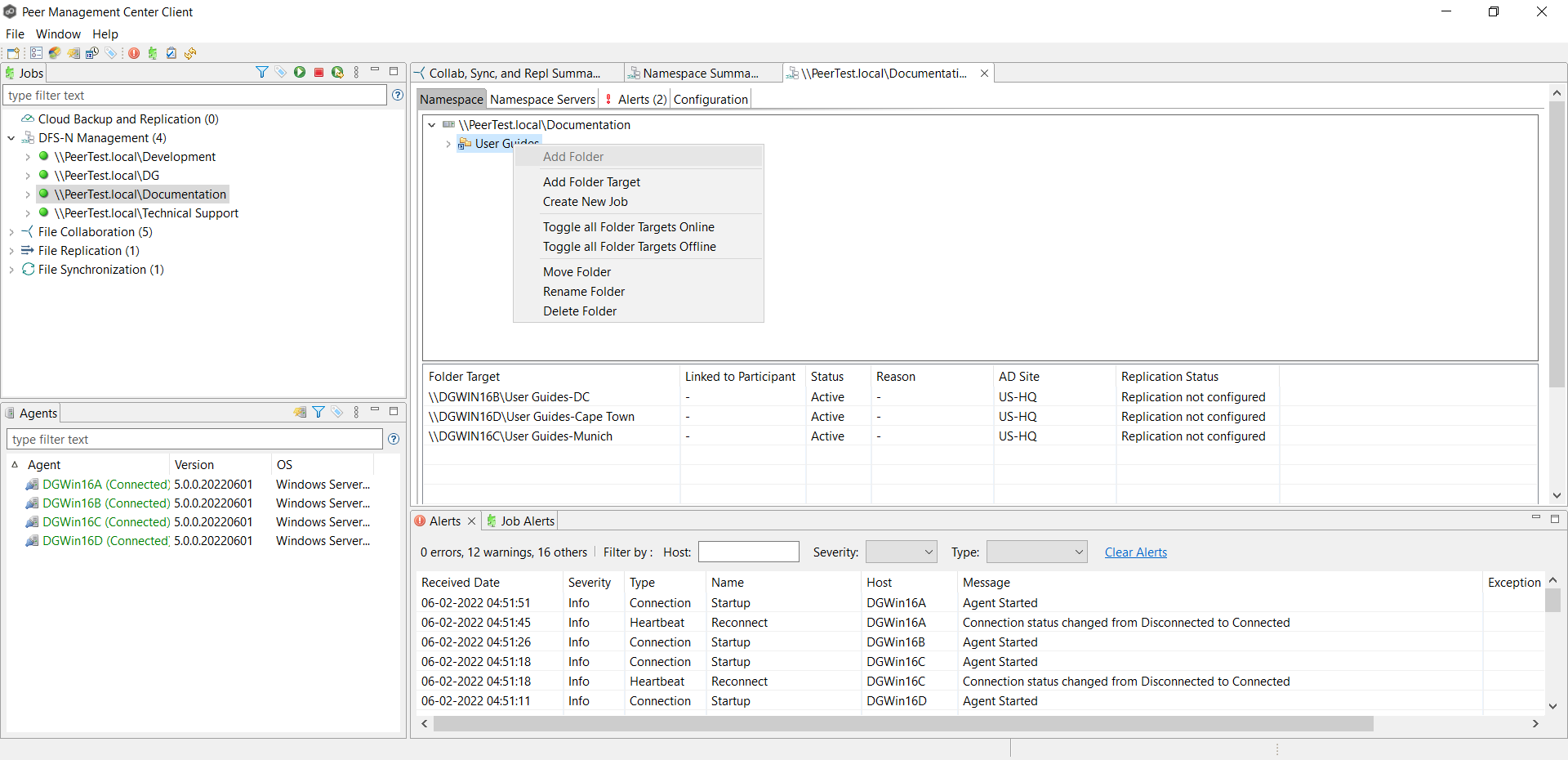
The Create New Job wizard displays a list of job types you can create: File Collaboration and File Synchronization. The other job types are not supported for use with DFS namespace management.
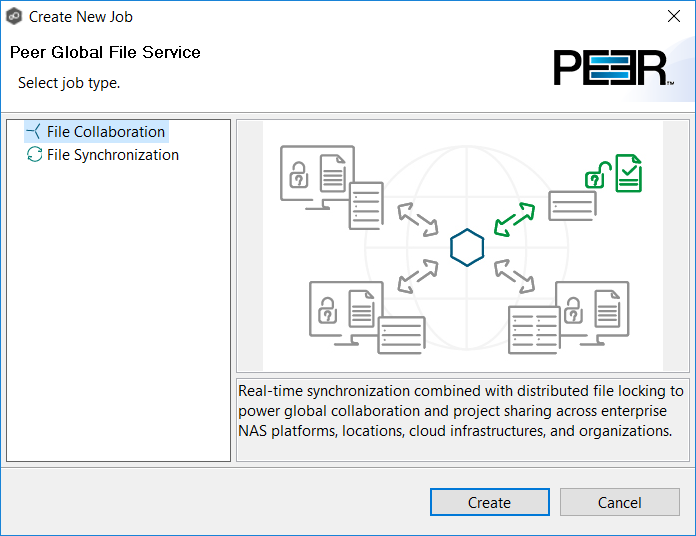
4.Select a job type and click Create:
•Select File Collaboration if locking is required in additional to replication (for example, for data sets with shared project files).
•Select File Synchronization if no locking is required (for example, with home directory and user profile datasets).
5.Follow the wizard prompts as it walks you through creating the job:
•Naming the job
•Adding the participants
•Choosing File Metadata options
•Choosing Application Support options.
•Selecting email alerts
The process is the same as described in Creating a File Collaboration Job and Creating a File Synchronization Job.
Once you have selected your email alerts, the DFS Namespace page is displayed.
The Enable DFS Linking checkbox is preselected and the Select Existing DFS Namespace option is selected.
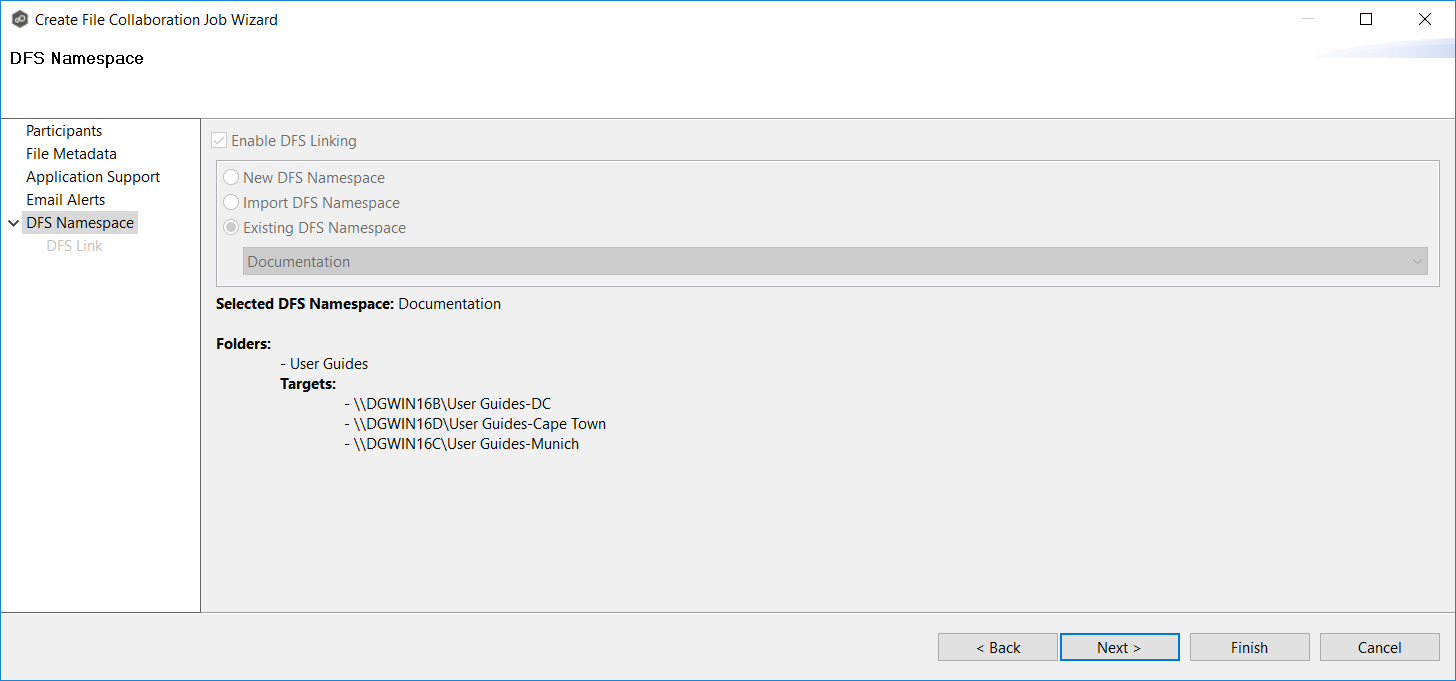
6.Click Next if you want to create folder targets; otherwise click Finish and continue with Step 9.
You can create folder targets later if you wish. See Adding a Namespace Folder Target for step-by-step instructions.
If you clicked Next, the DFS Link page appears. The purpose of this page is to link the watch path of each participant of a collaboration/synchronization job (specified in the Path page) to the appropriate folder target.
Initially, the Folder Target column in the Linked Participants and Folder Targets table will not contain any folder targets. After linking, a folder target should be listed in this column for each participant.
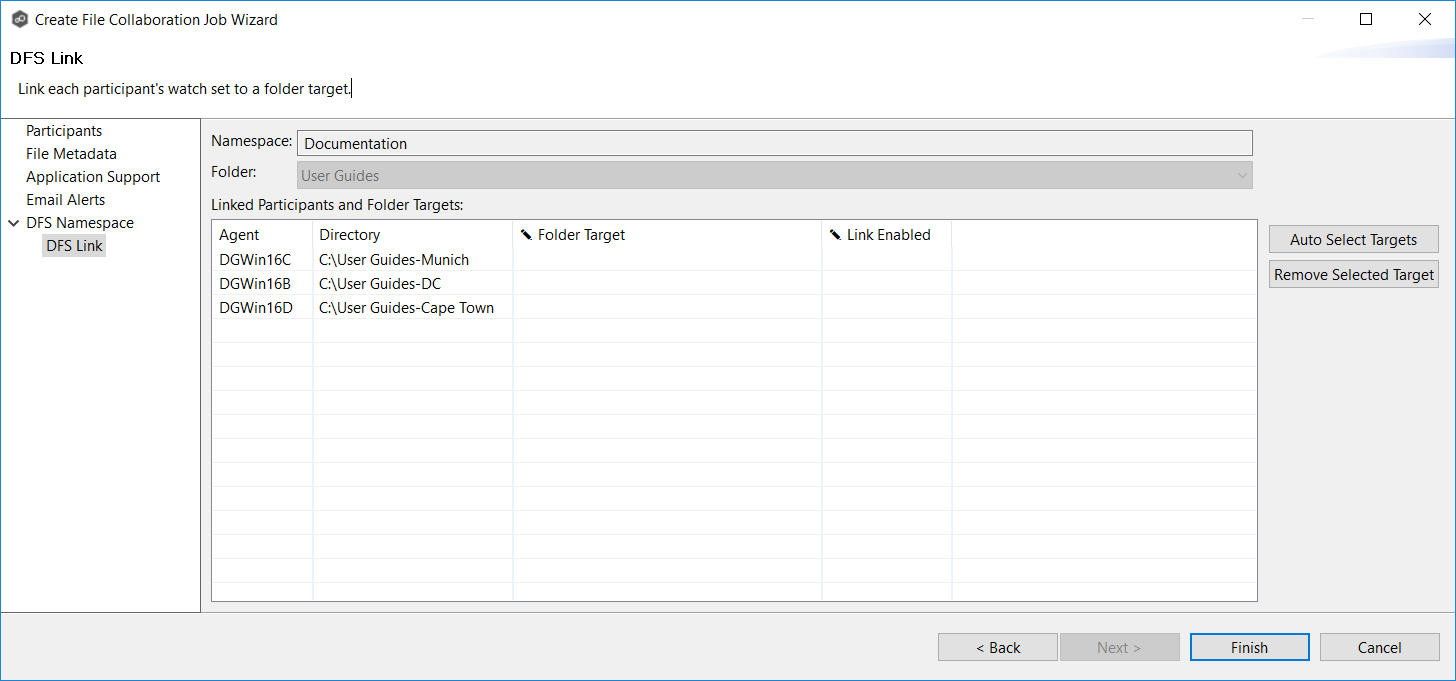
7.Link the participants to folder targets using one or more of the following methods:
•Click Auto Select Targets to have PeerGFS select the targets for you. If you use this method, PeerGFS will try to match the watch path specified for each participant. It will populate the Folder Target column with its matches.
•Manually link the participants by typing a path in the Folder Target column.
•Use a combination of auto select and manually select. For example, you can use auto select, and if the correct targets are not selected, you can manually enter the folder target path in the Folder Target column.
•If an incorrect target appears in the Folder Target column, you can select the incorrect target, and then click Remove Selected Target.
After linking targets, the Linked Participants and Folder Targets table should contain a folder target for each participant.
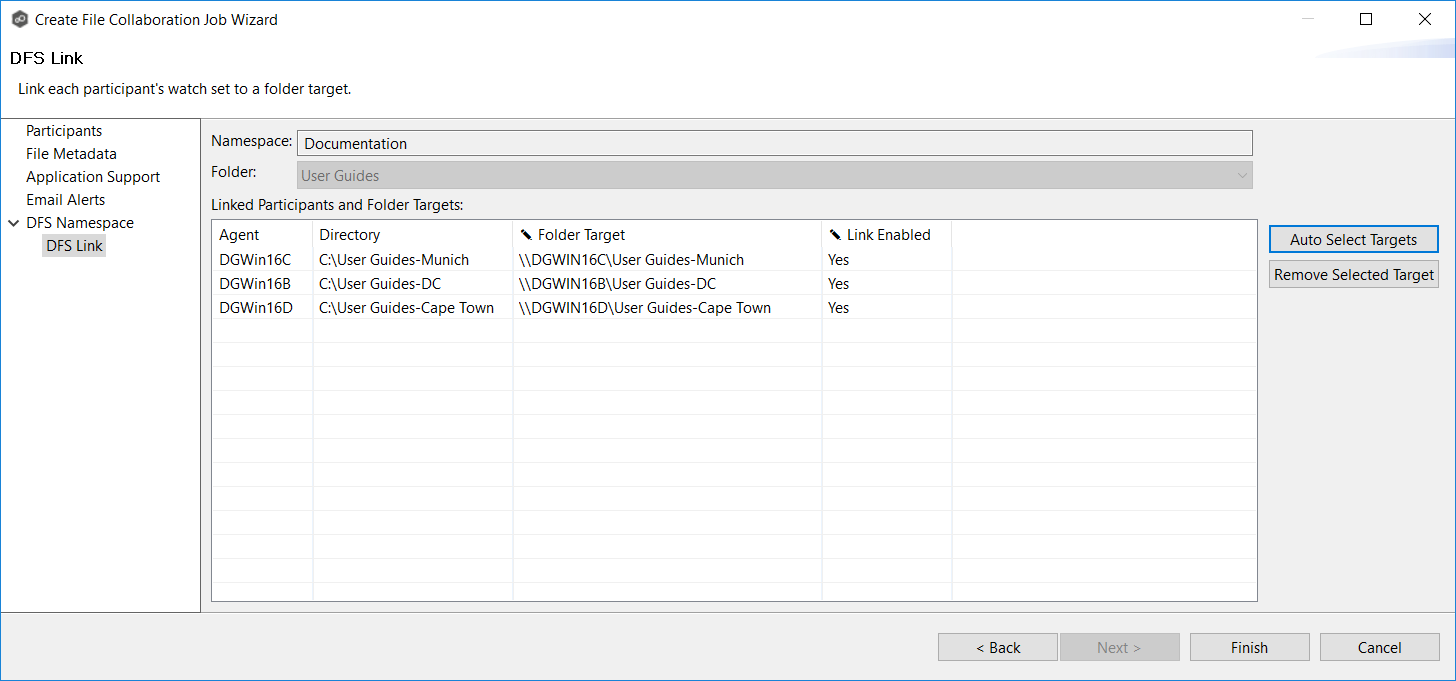
8.If the Link Enabled column is blank, select Yes for each participant.
9.Click Finish.
The runtime view for the newly created File Collaboration or File Synchronization job is displayed.
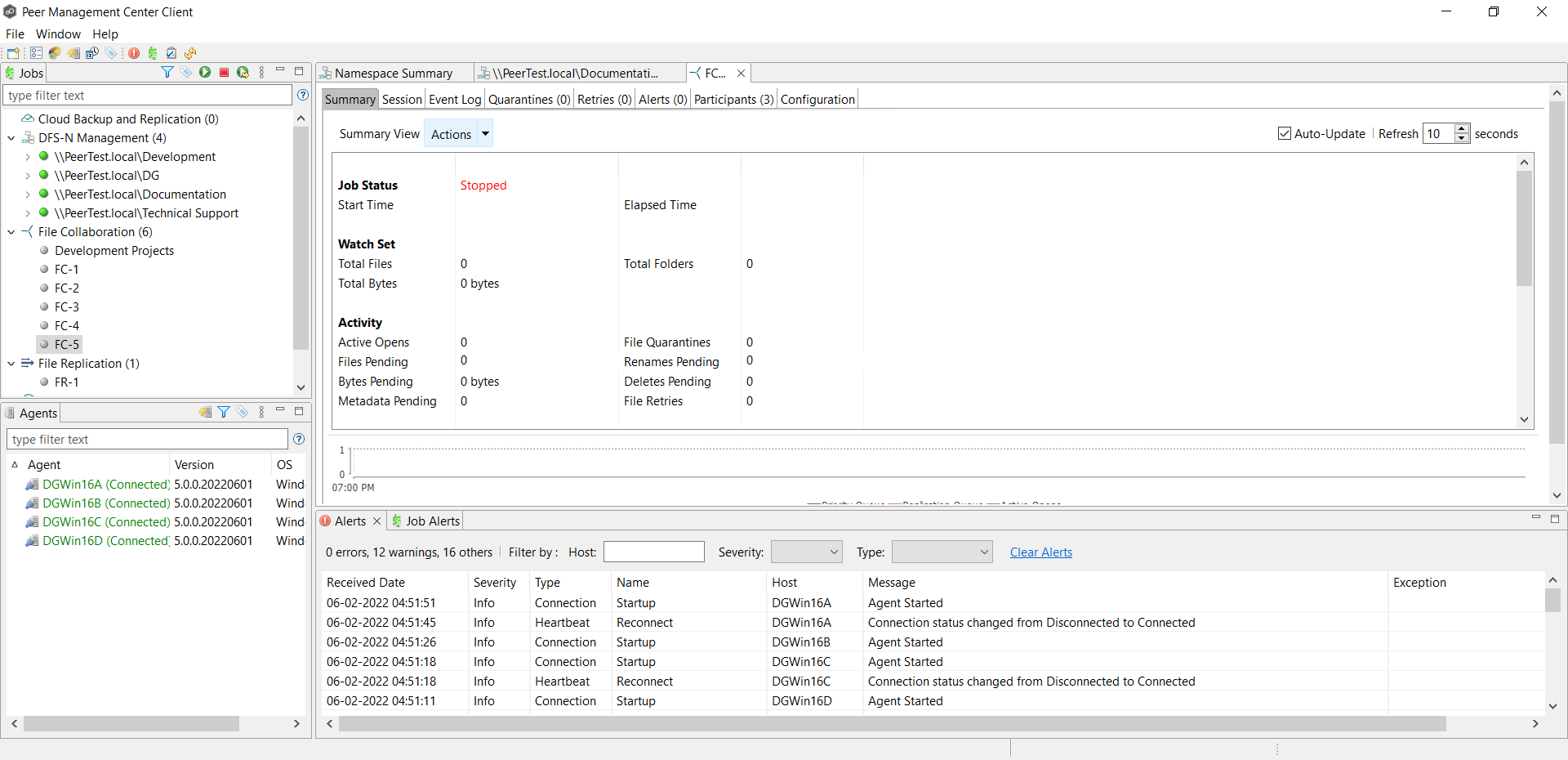
10.Click the DFS-N Management job tab to display its runtime view.
The Linked to Participant column is now populated.