The Set up the Health Checker page appears only if you selected option 2 on the previous wizard page.
From this page, you install Health Checker on the PMC server, initialize the Health Checker components, and run the Health Checker service. If you have previously installed Health Checker on the PMC server, it will verify that Health Checker was successfully installed and initialized and is currently running.
1.Click the Start button.
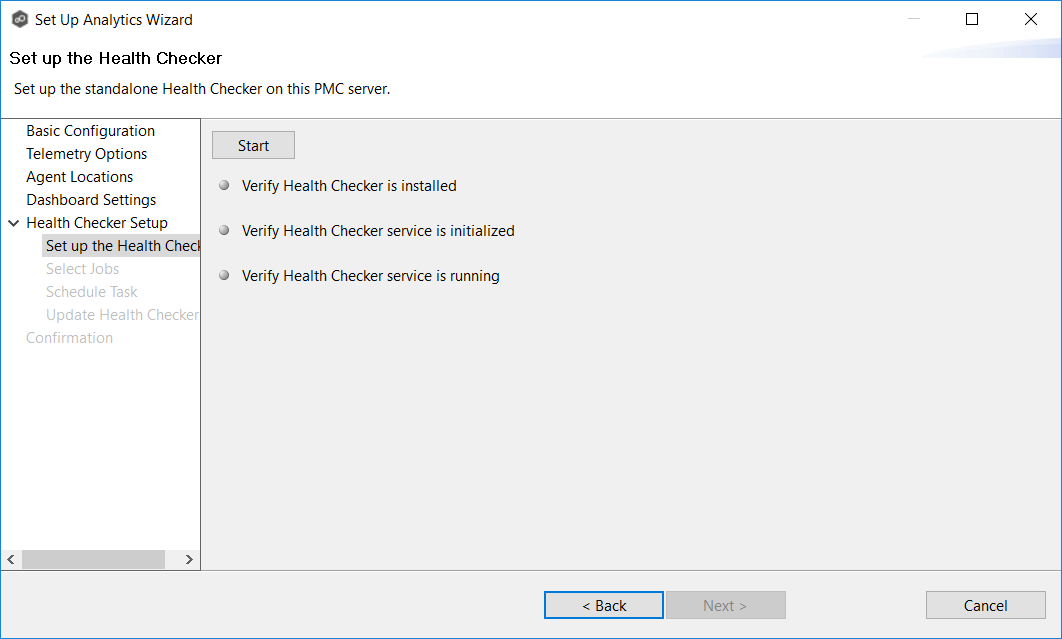
As the wizard performs the setup process, it checks to see whether Health Checker was previously installed on this server. It communicates the results via colored dots. A green dot indicates that successful completion of that setup stage. A red dot indicates that action is needed.
2.If the dot next to Verify Health Checker is installed turns red, Health Checker has not yet been installed. Click the Install button that appears. It runs a silent packaged installer for the Health Checker. Click OK in the Success message that appears.
3.If the dot next to Verify Health Checker service is initialized turns red, the Health Checker service has not yet been initialized. Click the Initialize button that appears. In the Service Account Info dialog, enter the user name and password for the service, and then click OK. Click OK in the Success message that appears.
4.If the dot next to Verify Health Checker service is running turns red, click the Start button that appears.
The Health Checker service will start. If this is the first time the service has run, the following message appears; click OK.
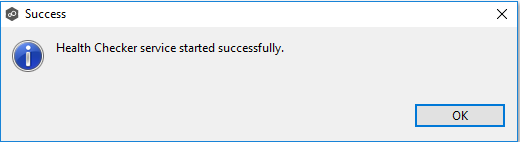
5.Once all dots are green, click Next.
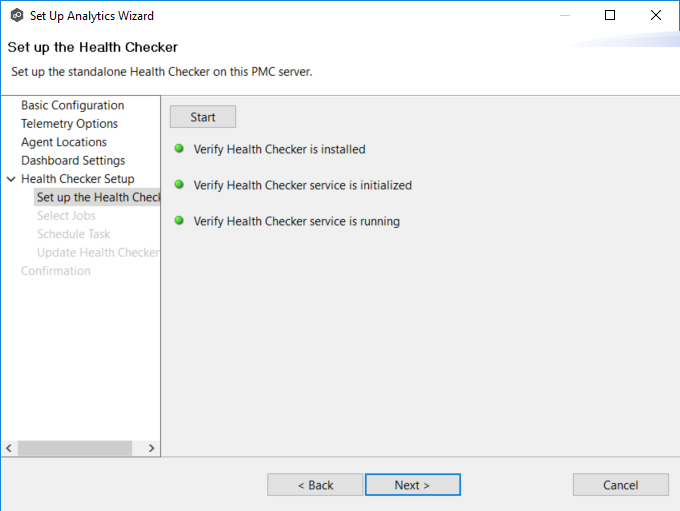
The Select Jobs page appears.