This page allows you to create a proxy to be used with Microsoft Azure Blob Storage, Amazon S3, and S3 Compatible storage accounts.
To create a proxy configuration:
1.Select Preferences from the Window menu.
2.Expand Cloud Backup and Replication in the navigation tree, and then select Proxy Configuration.
3.The existing proxies are listed in the Proxy Configuration table.
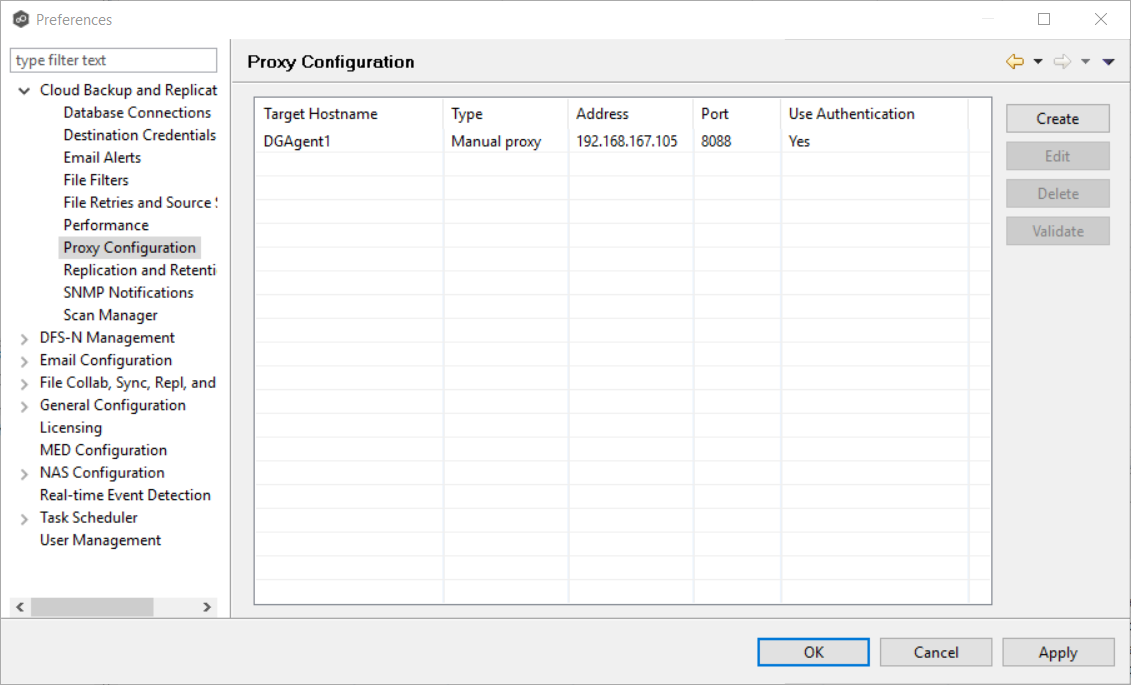
4.Click the Create button.
The Create Proxy Configuration dialog appears.
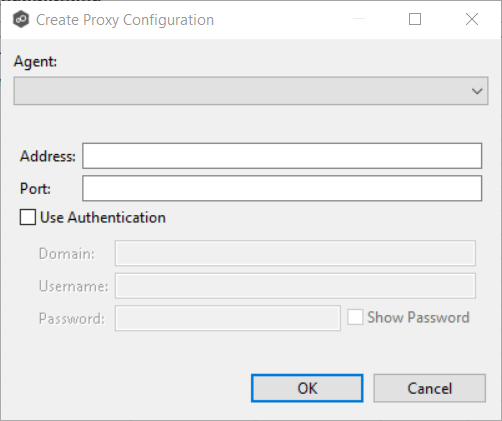
5.Select the agent that that manages your storage device.
6.Enter values for the following fields:
Address |
Enter the IP address or fully qualified domain name of the proxy server. |
Port |
Enter the port number. |
User Authentication |
Select this checkbox if your proxy server requires authentication. This option does not apply for proxy servers connecting to an Azure storage device |
7.If your proxy server requires authentication, click the User Authentication checkbox and supply the necessary values; .
Domain |
Enter the domain name on the proxy server. |
|---|---|
Username |
Enter the user name for the proxy server. |
Password |
Enter the password for the proxy server. |
8.Click OK.
The new proxy configuration is listed in the Proxy Configuration table.
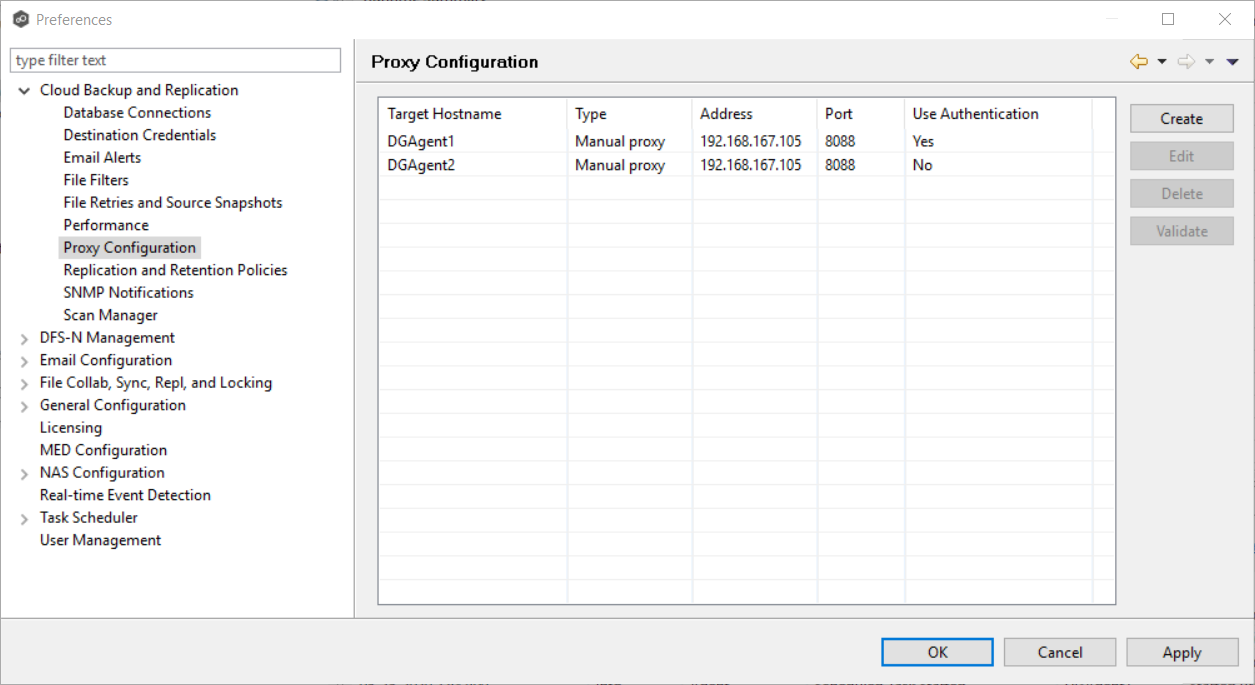
9.Click OK or Apply.