1.Select New Bucket to create a new bucket or select Existing Bucket.
Choose Existing Bucket if:
•You (or someone else) already created a bucket you want to use.
•You want to use a bucket that was created outside the PMC.
•You don't have the permissions required to create new buckets and want to use one that someone else will create.
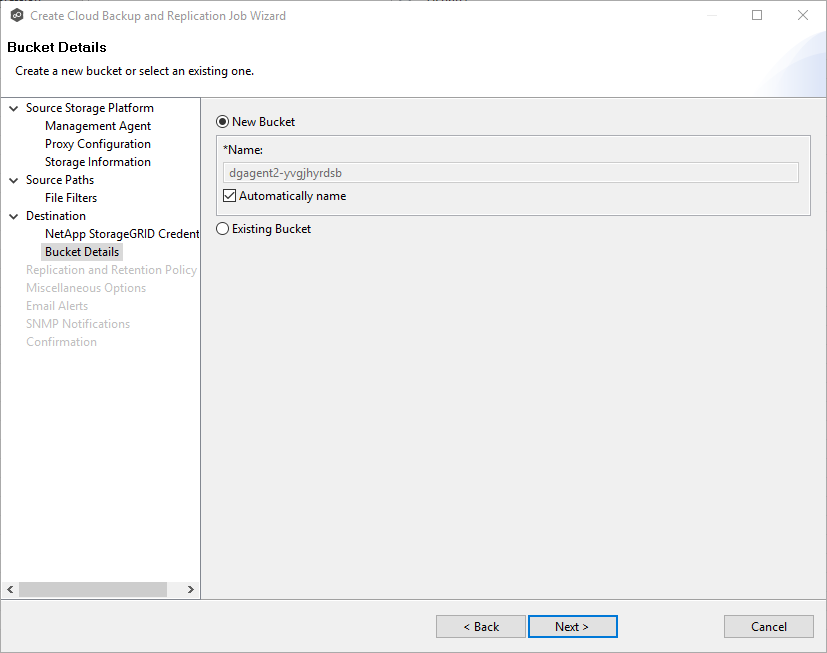
1.If you selected Existing Bucket, select a bucket from the drop-down list. If the bucket does not appear in the list because the person who has the permissions to create a bucket has not yet created the bucket, click Reload after the bucket is created. The bucket will appear in the updated list
If you selected New Bucket, you have two options. By default, the Automatically name checkbox is selected. You can deselect the checkbox and enter a name for the bucket; the bucket name must comply with the following rules:
•Must be unique across each StorageGRID Webscale system (not just unique within the tenant account).
•Must be DNS compliant.
•Must contain between 3 and 63 characters.
•Can be a series of one or more labels, with adjacent labels separated by a period. Each label must start and end with a lowercase letter or a number and can only use lowercase letters, numbers, and hyphens.
•Must not look like a text-formatted IP address.
•Should not use periods in virtual hosted-style requests because periods will cause problems with server wildcard certificate verification.
For information about naming buckets, see Rules for Bucket Naming in the Amazon Simple Storage Service Developer Guide.
2.Click Next.
The Replication and Retention Policy page appears.