1.Select New Bucket to create a new bucket or select Existing Bucket.
Choose Existing Bucket if:
•You (or someone else) already created a bucket you want to use.
•You want to use a bucket that was created outside the PMC.
•You don't have the permissions required to create new buckets and want to use one that someone else will create.
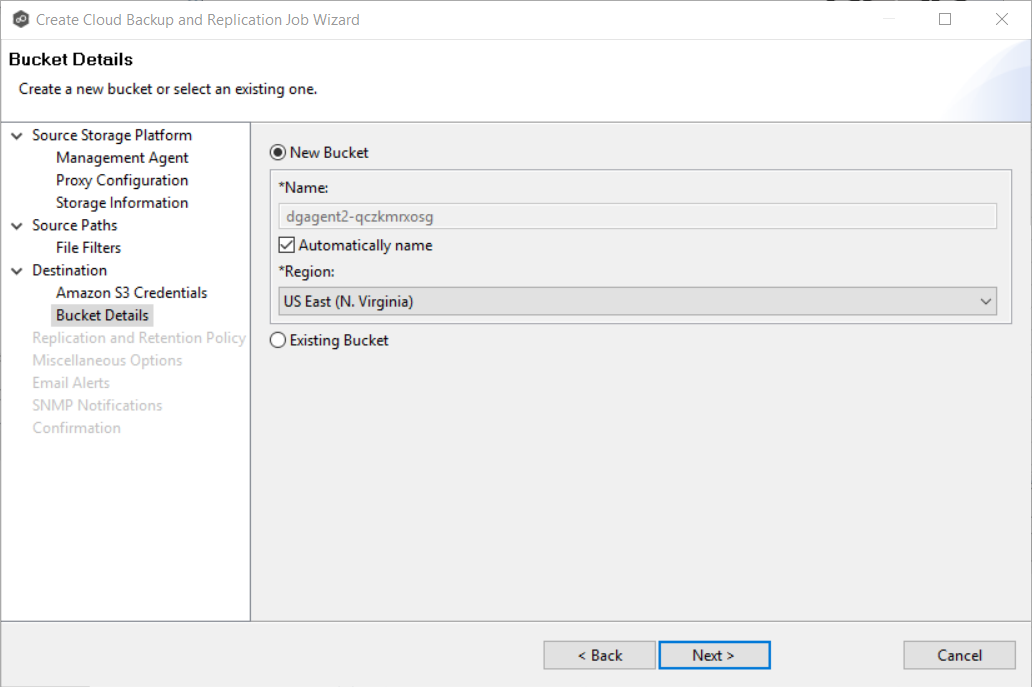
2.If you selected Existing Bucket, select a bucket from the drop-down list. If the bucket does not appear in the list because the person who has the permissions to create a bucket has not yet created the bucket, click Reload after the bucket is created. The bucket will appear in the updated list.
If you selected New Bucket, you have two options. By default, the Automatically name checkbox is selected. You can deselect the checkbox and enter a name for the bucket; the bucket name must conform to the following naming rules:
•A bucket name must be unique across all existing bucket names in Amazon S3 (that is, across all AWS customers). For more information, see Bucket Restrictions and Limitations.
•Bucket names must comply with DNS naming conventions. For information about legacy non-DNS-compliant bucket names, see Bucket Restrictions and Limitations.
•A bucket name must start with a lowercase letter or number.
•A bucket name must not contain uppercase characters or underscores.
•A bucket name must be from 3 through 63 characters long.
•A bucket name must be a series of one or more labels. Adjacent labels are separated by a single period (.). Bucket names can contain lowercase letters, numbers, and hyphens. Each label must start and end with a lowercase letter or a number.
•A bucket name must not be formatted as an IP address (for example, 192.168.5.4).
•When you use virtual hosted–style buckets with Secure Sockets Layer (SSL), the SSL wildcard certificate only matches buckets that don't contain periods. To work around this, use HTTP or write your own certificate verification logic. We recommend that you do not use periods (".") in bucket names when using virtual hosted–style buckets.
•Choose a bucket name that reflects the objects in the bucket because the bucket name is visible in the URL that points to the objects that you're going to put in your bucket. After you create the bucket, you cannot change the name, so choose wisely.
For information about naming buckets, see Rules for Bucket Naming in the Amazon Simple Storage Service Developer Guide.
3.Select the region where you want the bucket to reside.
Important: After you have created a bucket, you cannot change its region.
4.Click Next.
The Replication and Retention Policy page appears.