1.Select New Bucket to create a new bucket or select Existing Bucket.
Choose Existing Bucket if:
•You (or someone else) already created a bucket you want to use.
•You want to use a bucket that was created outside the PMC.
•You don't have the permissions required to create new buckets and want to use one that someone else will create.
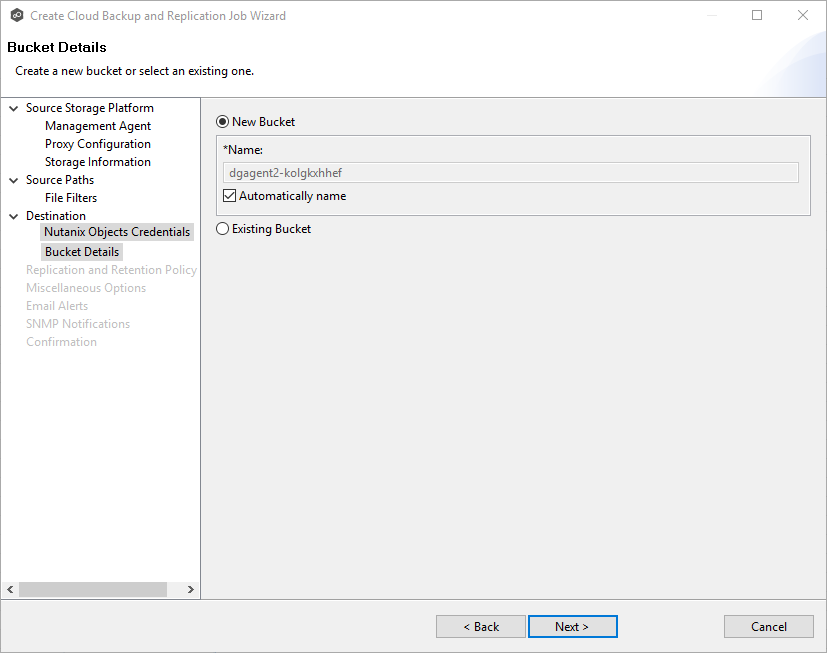
2.If you selected Existing Bucket, select a bucket from the drop-down list. If the bucket does not appear in the list because the person who has the permissions to create a bucket has not yet created the bucket, click Reload after the bucket is created. The bucket will appear in the updated list
If you selected New Bucket, you have two options. By default, the Automatically name checkbox is selected. You can deselect the checkbox and enter a name for the bucket; the bucket name must comply with the following rules:
•Must start with a number or a letter.
•Must be 3 - 255 characters long.
•Can contain lowercase letters, numbers, underscores (_), and dashes (-).
•There may be additional restrictions on bucket names in some AWS regions. We recommend that you create bucket names that are DNS-compliant, if you want to access objects using URL. For more information, see Amazon Simple Storage Service Console user's guide.
3.Click Next.
The Replication and Retention Policy page appears.