1.Enter the credentials to connect to a Microsoft Azure storage account. General Purpose and Blob storage accounts are supported.
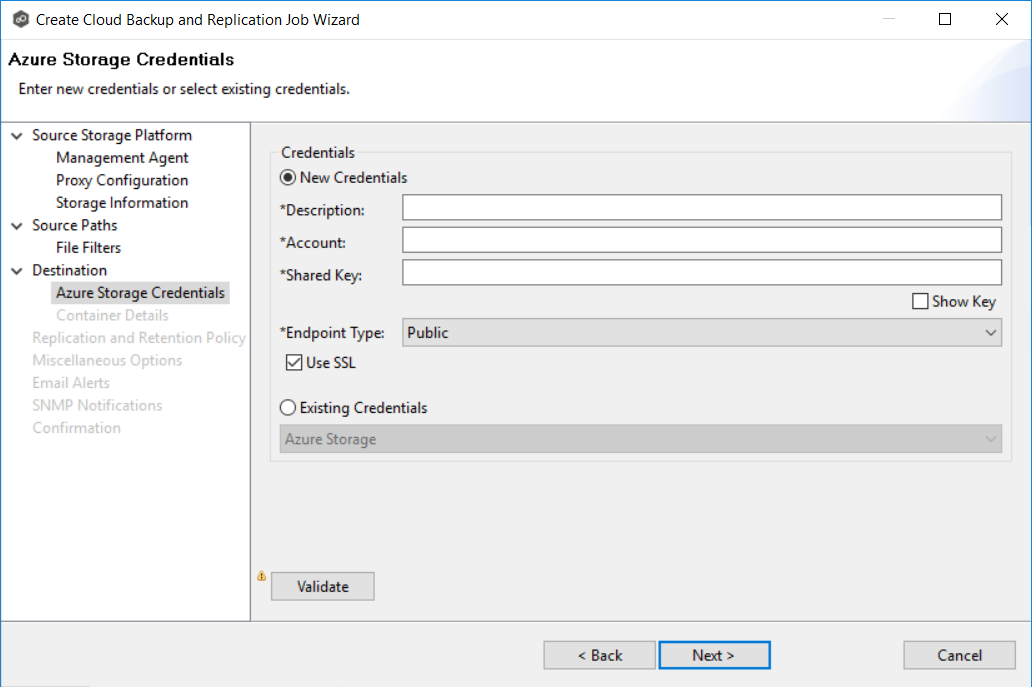
Description |
Enter a name for the credentials. |
Account |
Enter the name of the Azure storage account, which can be found in the Azure Portal. |
Shared Key |
Enter one of the shared keys for the Azure Storage account. The shared keys can be found in the Azure Portal. |
Endpoint Type |
Select the type of data center endpoint. The options are: Public, Germany, China, US Government, and Custom. |
Endpoint |
If you selected Custom for Endpoint Type, the Endpoint field appears. Enter the IP address of the endpoint. |
Use SSL |
Select this if you want to use the SSL (Secure Sockets Layer) protocol to communicate with the destination rather than the standard (non-encrypted) HTTP protocol. |
2.Click Validate to test the connection.
If you are using a proxy in your environment and you get an error while trying to validate, you may want to check the proxy configuration in Preferences.
3.Click Next.
The Container Details page appears.