The File Filters page displays a list of file and folder filters. A file or folder filter enables you to exclude and/or include files and folders from the job based on file type, extension, name, or directory path. Any file or folder that matches the filter is excluded or included from replication, depending on the filter’s definition. By default, all files and folders selected in the Source Paths page will be replicated.
1.Select the file and folder filters you want to apply to the job.
If you want to create a new file or folder filter or modify an existing one, click Edit File Filters. See File Filters in the Preferences section for information about creating or modifying a file filter.
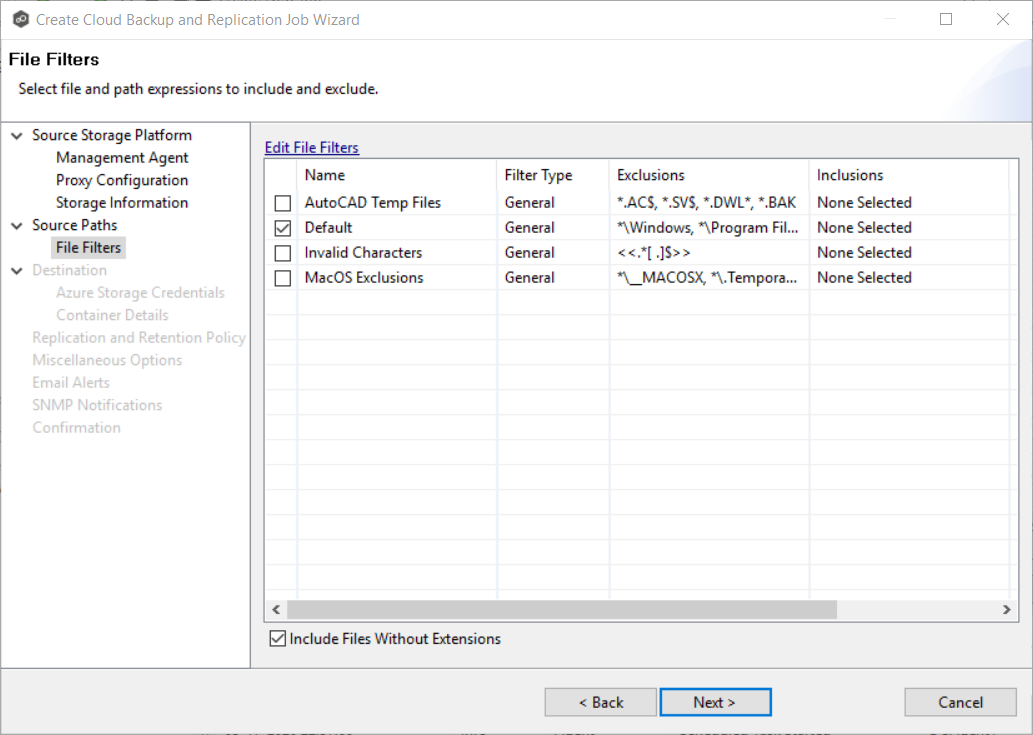
2.Select the Include Files Without Extensions checkbox if you want to replicate files that do not have extensions.
Note: Files without extensions are ignored during replication unless you select this checkbox.
3.Click Next.
The Destination page appears.