The Source Paths page displays a list of available volumes to replicate. You can choose to replicate an entire volume or selectively replicate files and folders. The files/folders/volumes selected for replication are referred to as the watch set.
1.Select the paths to the files/folders/volumes you want to replicate.
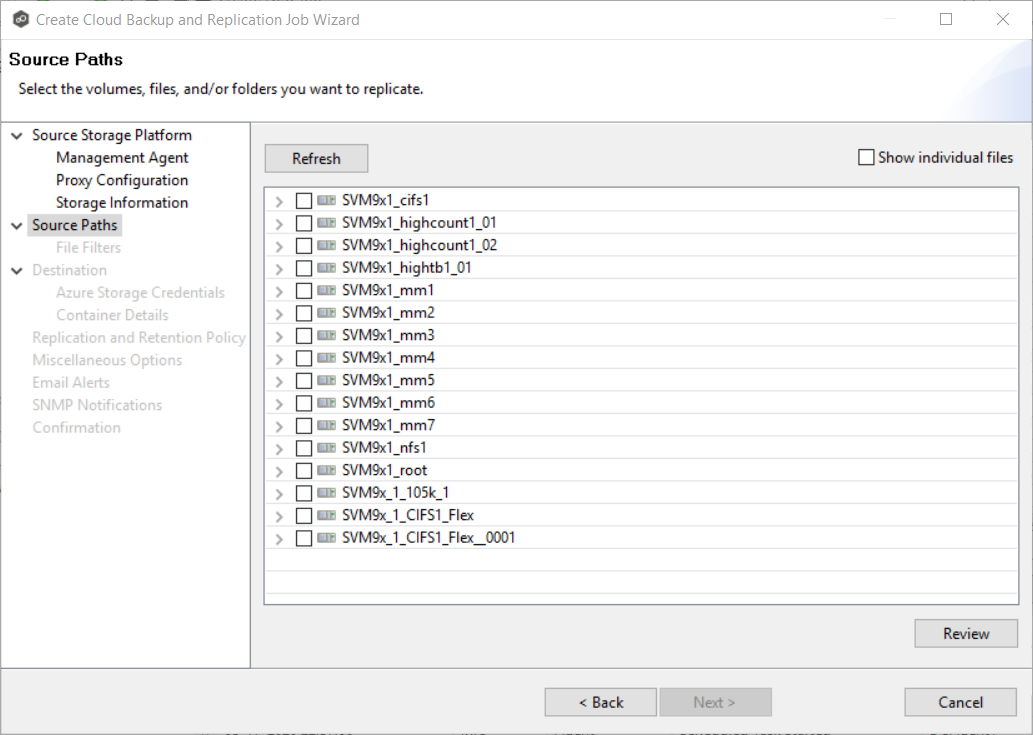
To replicate:
The entire volume (all files and folders, including subfolders and their files) |
Select the volume checkbox. |
All files at the root level of the volume (but no folders) |
Expand the volume, scroll to the bottom of the expanded list, and select All Files. |
A specific folder and its content (including subfolders and their files) |
Expand the volume, find the desired folder, and select its checkbox. |
All files within a specific folder (but not the folder) |
Expand the folder and select All Files. |
Specific files and folders |
Select the Show individual files checkbox, expand the folders, and select the files and folders you want to replicate. |
2.(Optional) Click the Review button to see your selections.
3.Click Next.
The File Filters page appears.