For an overview of email alerts, see Email Alerts in the Basic Concepts section.
To create an email alert:
1.Select Preferences from the Window menu.
2.Expand File Collab, Sync, and Locking in the navigation tree, and then select Email Alerts.
Any existing email alerts are listed in the Email Alerts table.
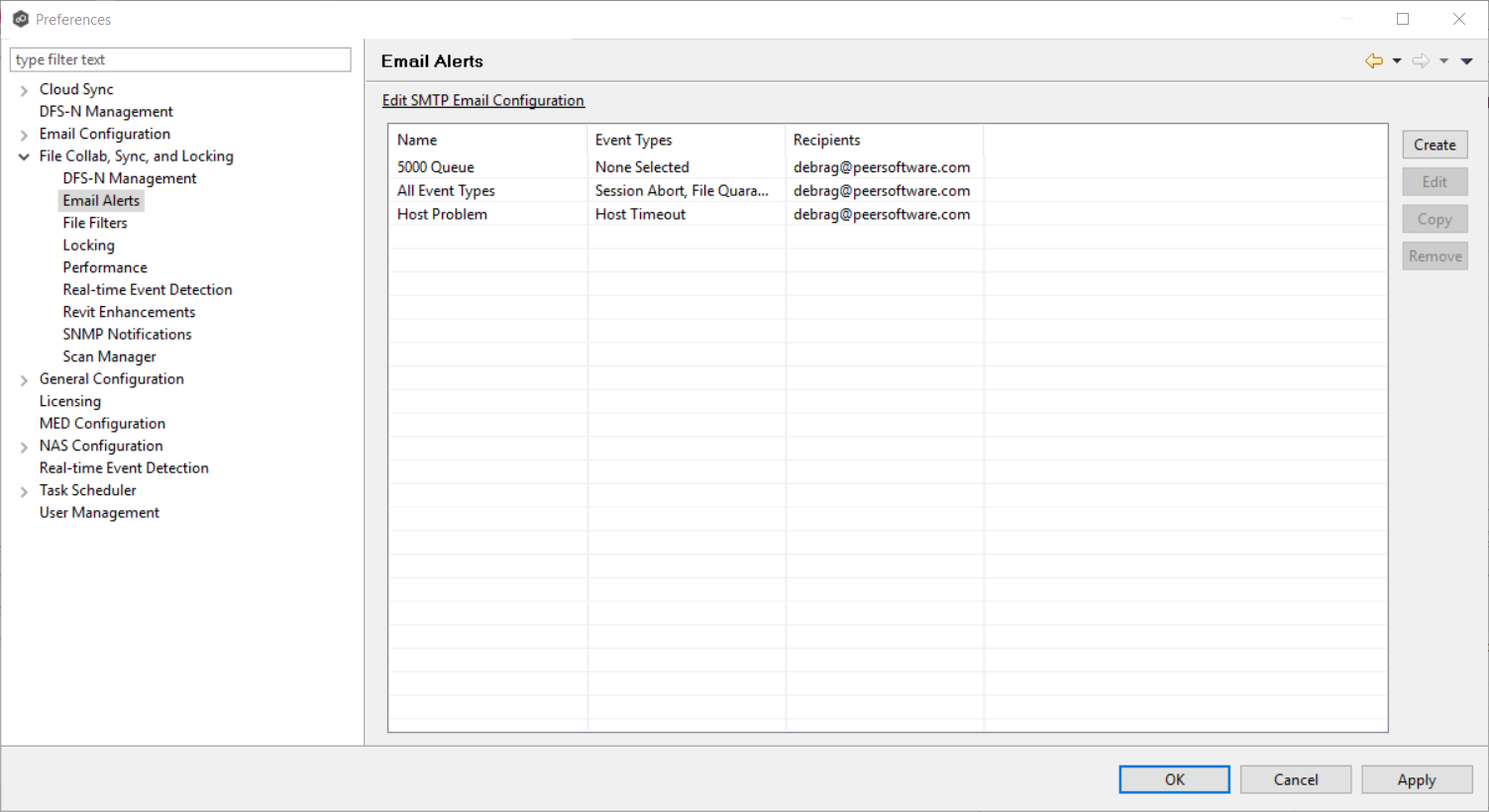
3.Click Create.
The Create Email Alert dialog appears.
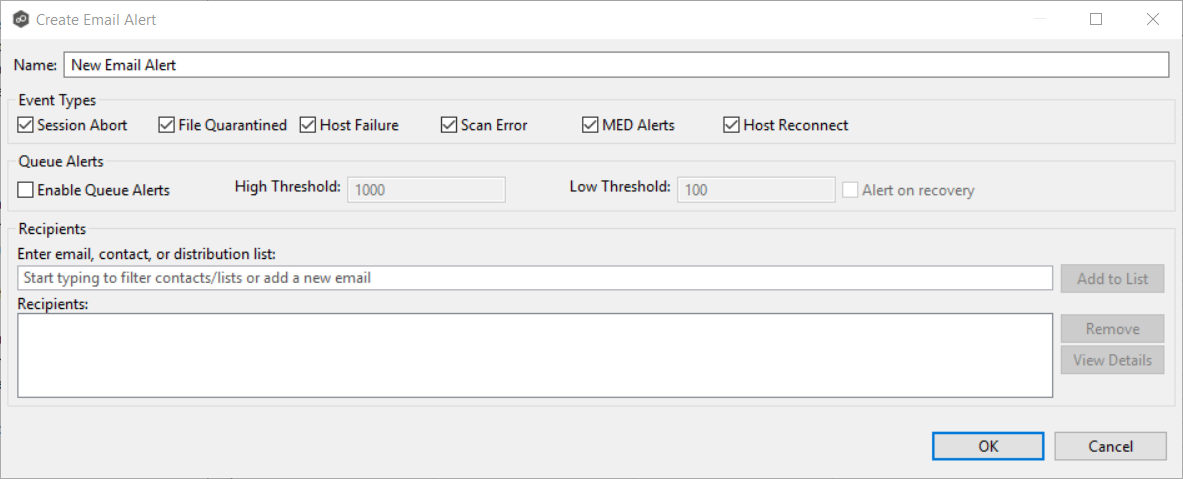
4.Enter a name for the alert.
5.Select the type of events for which you want alerts sent.
Session Abort |
Enables sending an alert when a session is aborted because of lack of quorum due to one or more failed hosts. |
File Quarantined |
Enables sending an alert when a file is marked as quarantined because a file conflict was not able to be resolved. |
Host Timeout |
Enables sending an alert when a host timeout occurs and the host is taken out of session. |
Scan Error |
Enables sending an alert when an error occurs during the initial synchronization process. |
MED Alerts |
Enables sending an alert when Peer MED detects potentially malicious activity. For more information, see MED Configuration. |
Host Reconnect |
Alerts when host comes back online. |
6.If you want queue alerts sent, select Enable Queue Alerts and enter threshold values.
Enable Queue Alerts |
When enabled, sends email alerts when the Queued Items counter in the Collaboration Summary view exceeds the configured High Threshold value. This counter is the combination of the Real-time and File Sync queues as they are displayed in the user interface for the job. This counter is checked every 20 seconds and if it exceeds the configured High Threshold, an email alert is sent. Another alert will not be sent until the counter has dropped below the configured Low Threshold value and then exceeds the High Threshold value again. |
High Threshold |
The high value of the Queued Items counter on the Collaboration Summary view. When this value is exceeded, an email will be sent |
Low Threshold |
Once an email has been sent, no additional emails will be sent until the configured Low Threshold value is met and then the High Threshold value is met again. |
Alert on recovery |
The Alert on recovery option controls whether or not an email will be sent indicating that the counter has recovered to the Low Threshold value after an alert had been previously sent. |
7.Enter alert recipients, and then click Add to List.
8.Click OK or Apply.
The new alert is listed in the Email Alerts table and can now be applied to jobs.