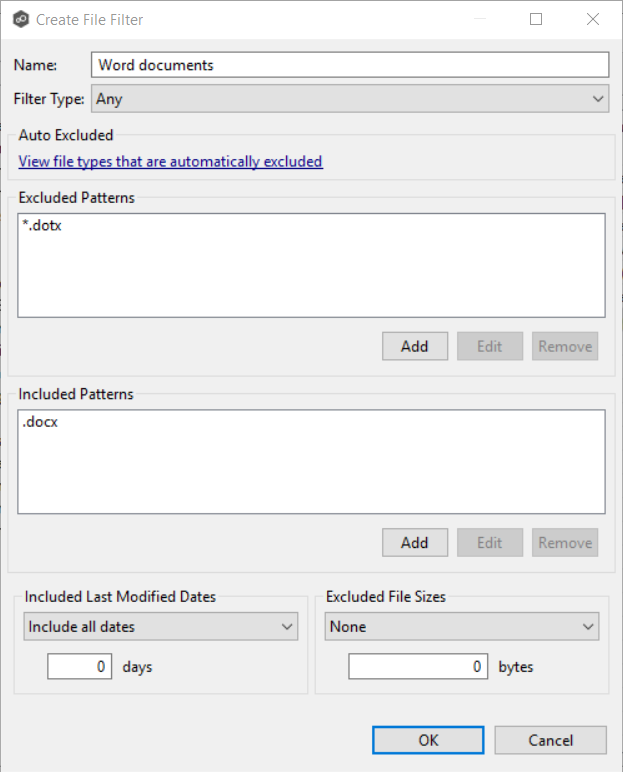A file filter enables you to specify which files (and folders) should be included and/or excluded from a job's watch set. For more information about file filters, see File and Folder Filters in the Basic Concepts section.
To create a file filter:
1.Select Preferences from the Window menu.
2.Expand File Collab, Sync, and Locking in the navigation tree, and then select File Filters.
Any existing file filters are listed in the File Filters table.
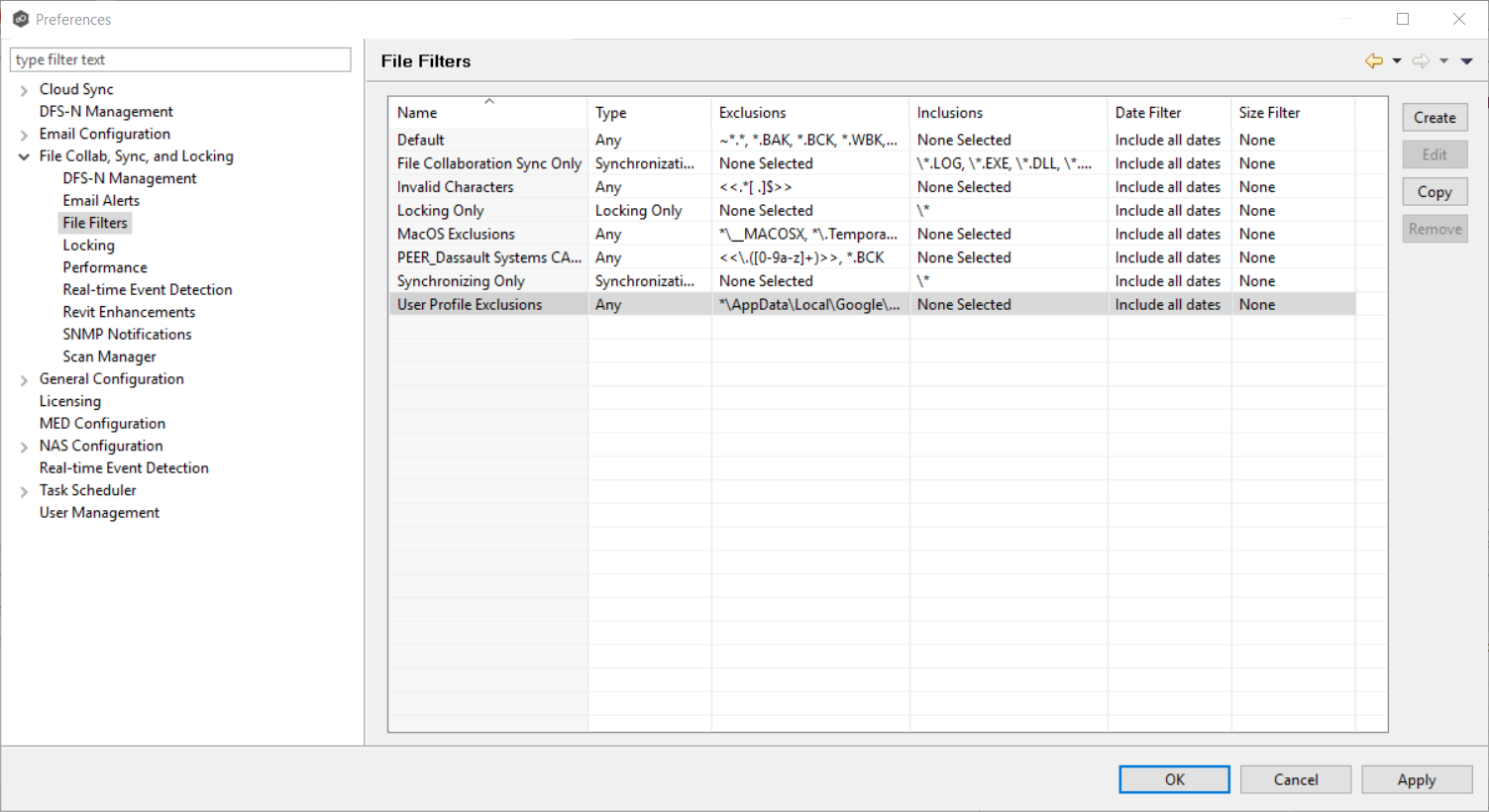
3.Click Create.
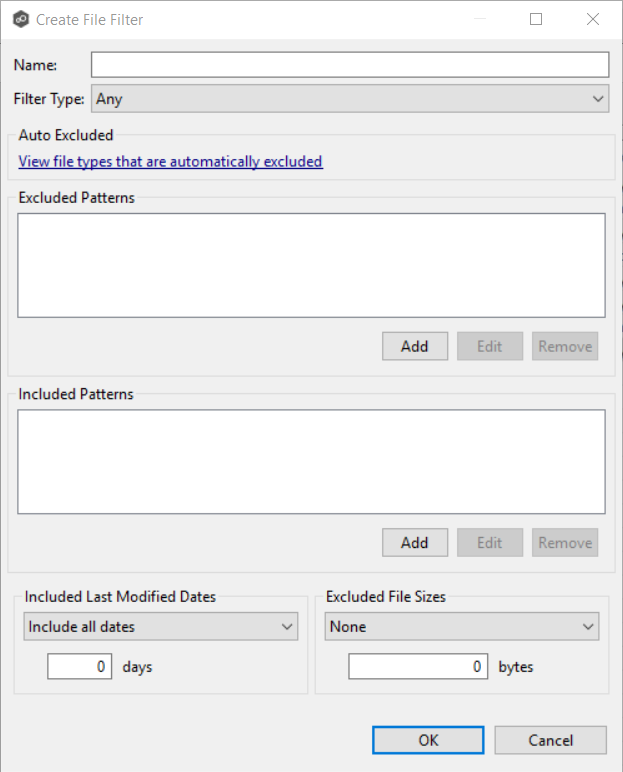
4.Enter a name for the filter.
5.Select the filter type.
6.(Optional) Enter a filter pattern in Excluded Patterns:
a.Click Add.
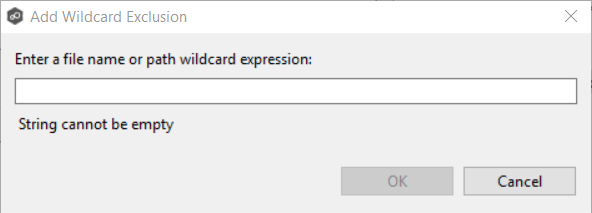
b.Enter a filter pattern.
c.Click OK.
d.Repeat to add more filter patterns.
7.(Optional) Enter a filter pattern in Included Patterns..
a.Click Add.
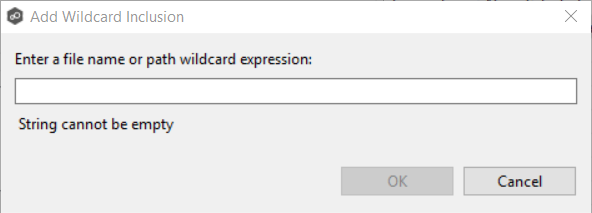
b.Enter a string.
c.Click OK.
d.Repeat to add more filter patterns.
8.(Optional) Select Included Last Modified Dates.
9.(Optional) Select Excluded File Sizes.
Note that you cannot create a filter that uses Excluded File Sizes and filter patterns.
10.Click OK or Apply.
The new filter is listed in the File Filters table and can now be applied to jobs.
File Filter Example