You can add a namespace server to a namespace.
To add a namespace server to a namespace:
1.Double-click the job name in the Jobs view or the Namespace Summary view to open the run-time view for the namespace.
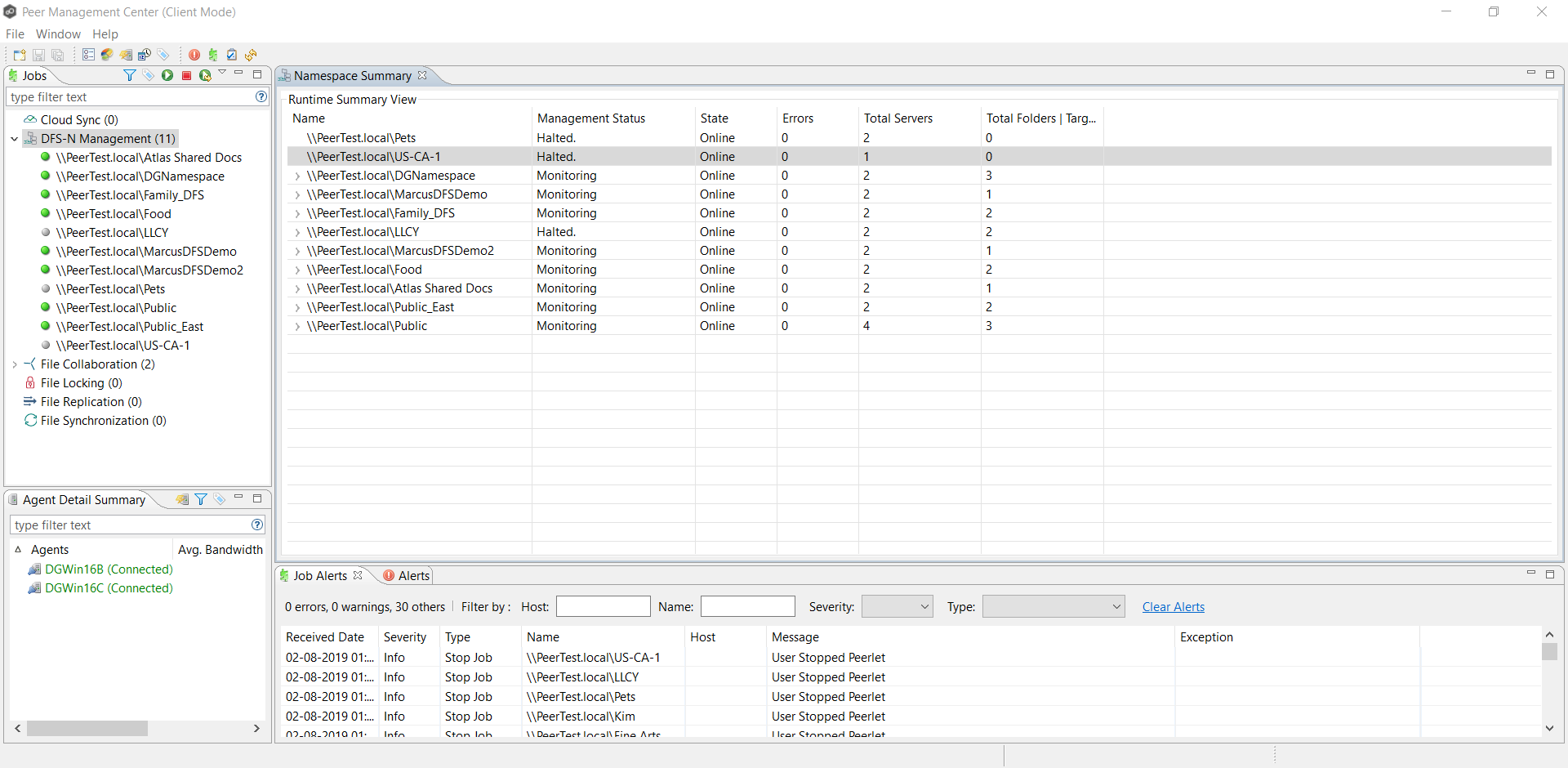
The job's run-time view is displayed.
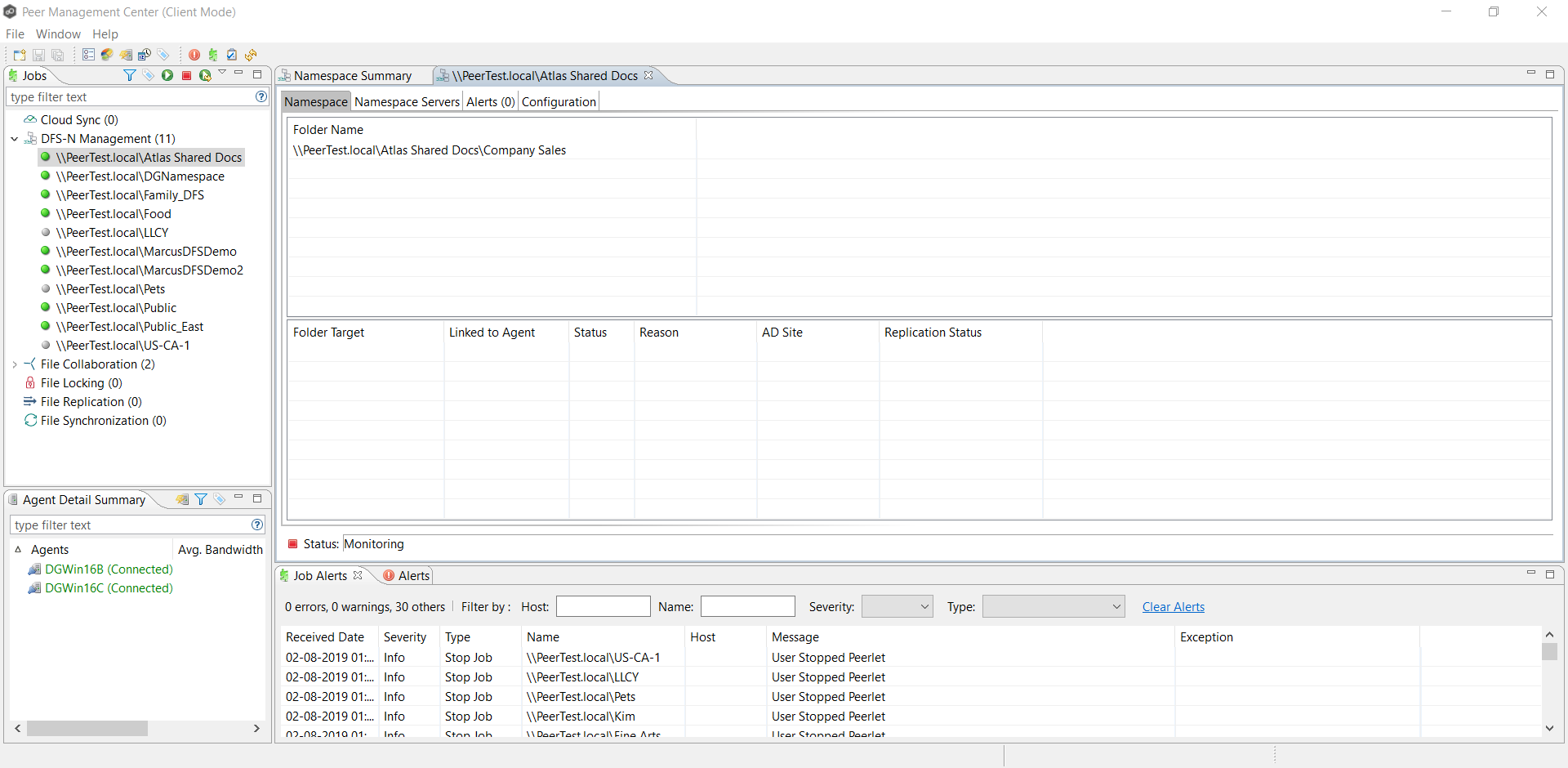
2.Click the Namespace Servers tab.
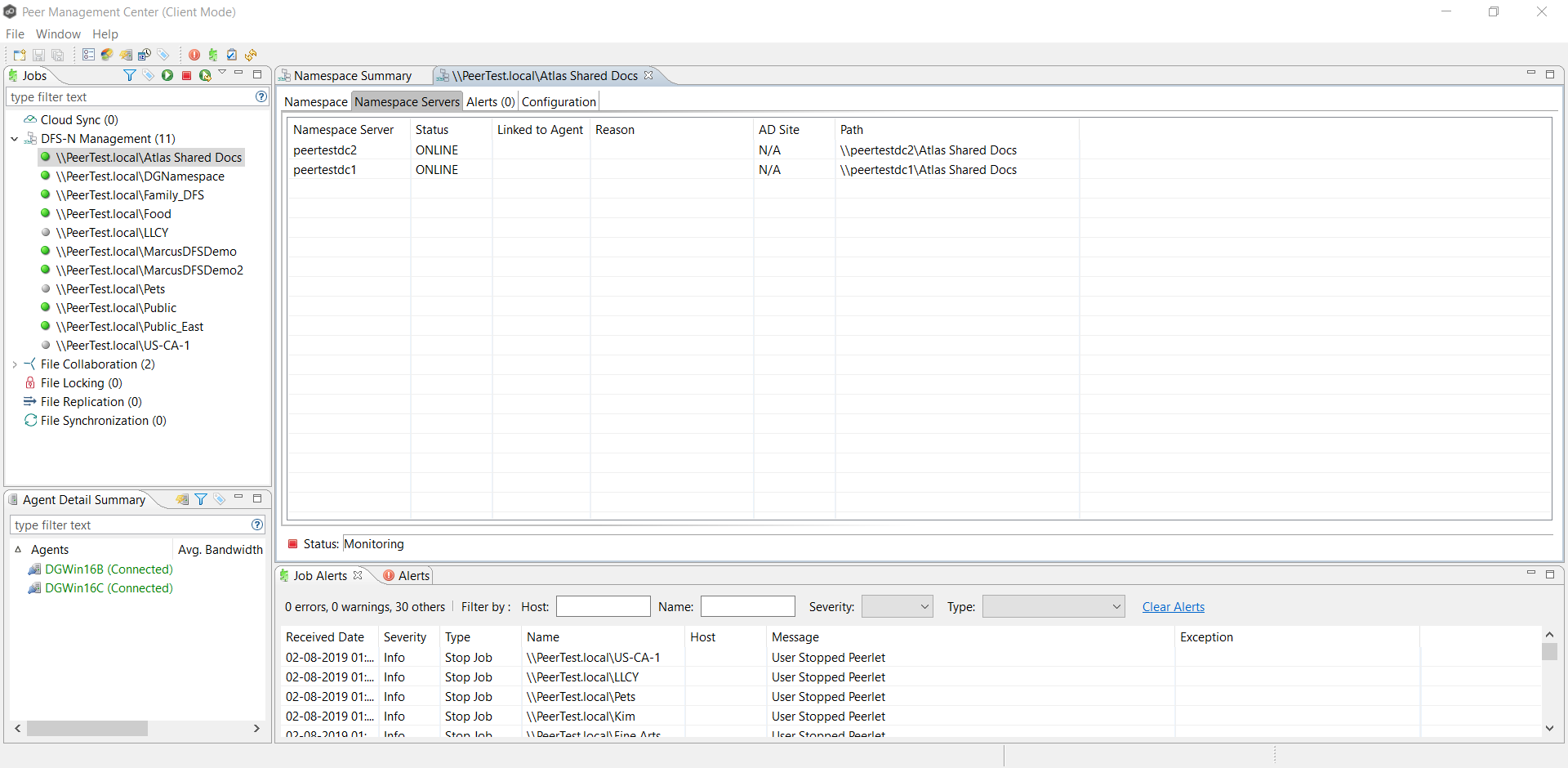
3.Right-click anywhere in the Namespace Servers tab, and then select Add Servers.
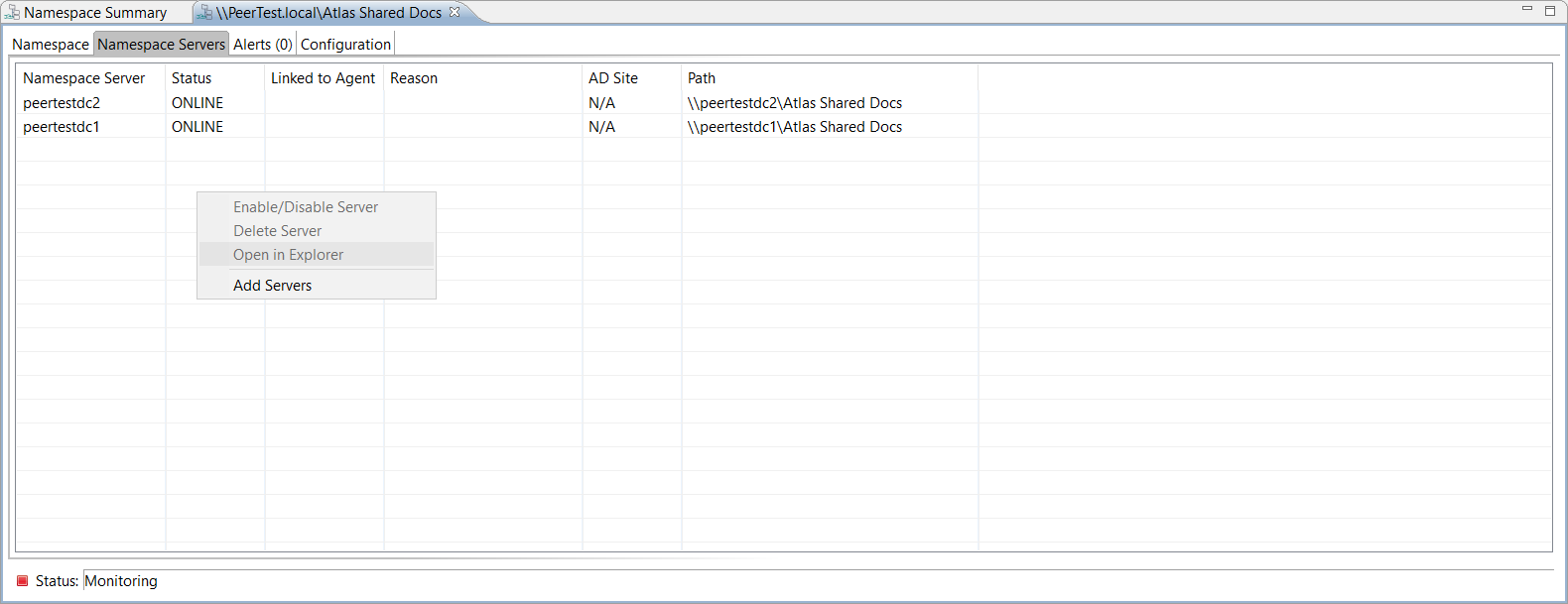
The Add DFS Namespace Server wizard appears.
4.Enter the fully qualified path of a file server in the Server Name field, and then click Add.
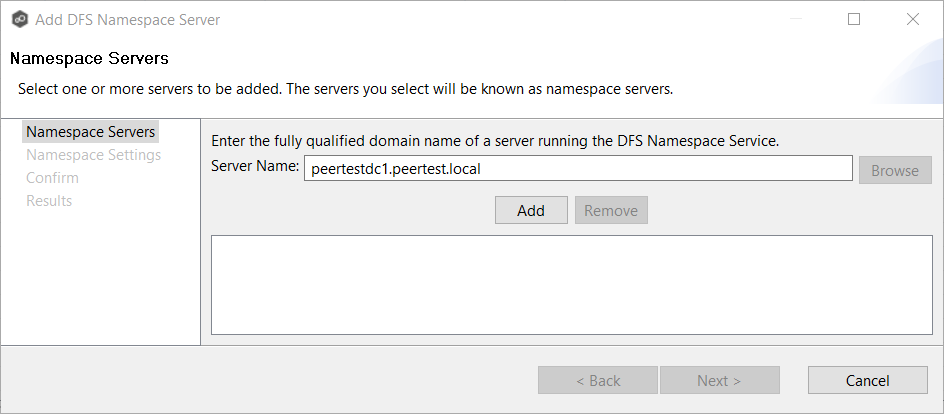
The server path is listed in the area below.
5.Add additional servers if desired.
6.Click Next.
The Namespace Settings page is displayed.
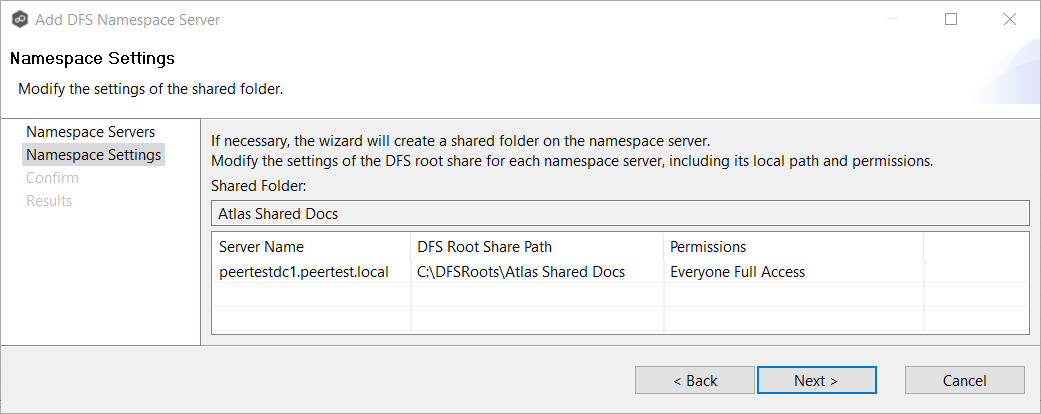
7.(Optional) Edit the namespace server settings: DFS Root Share Path and Permissions.
8.Click Next.
The Confirm page is displayed.
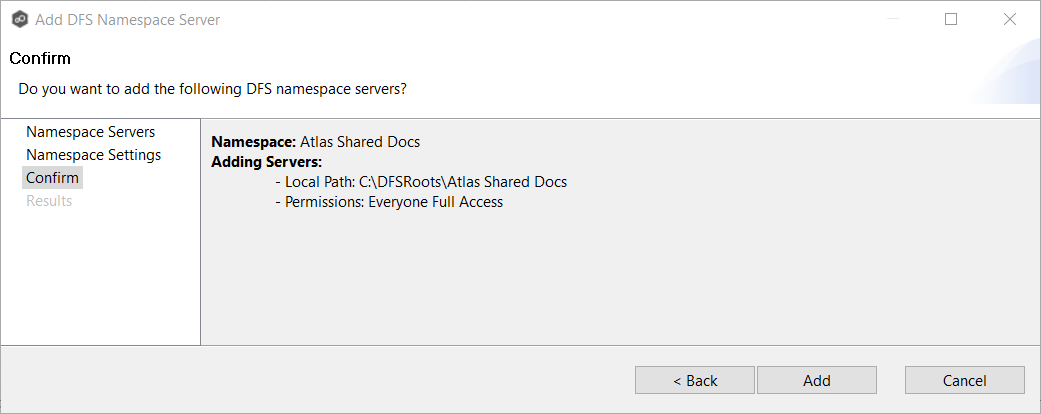
9.Review the namespace server configuration.
10.Click Add if the configuration is correct; otherwise, click Back and correct the configuration.
The Results page is displayed.
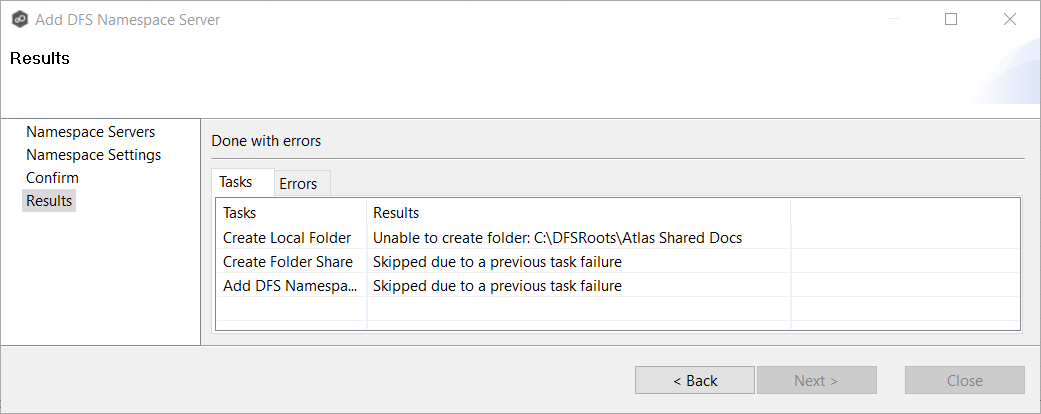
11.Click OK.
The newly added server is listed in the Namespace Servers tab.