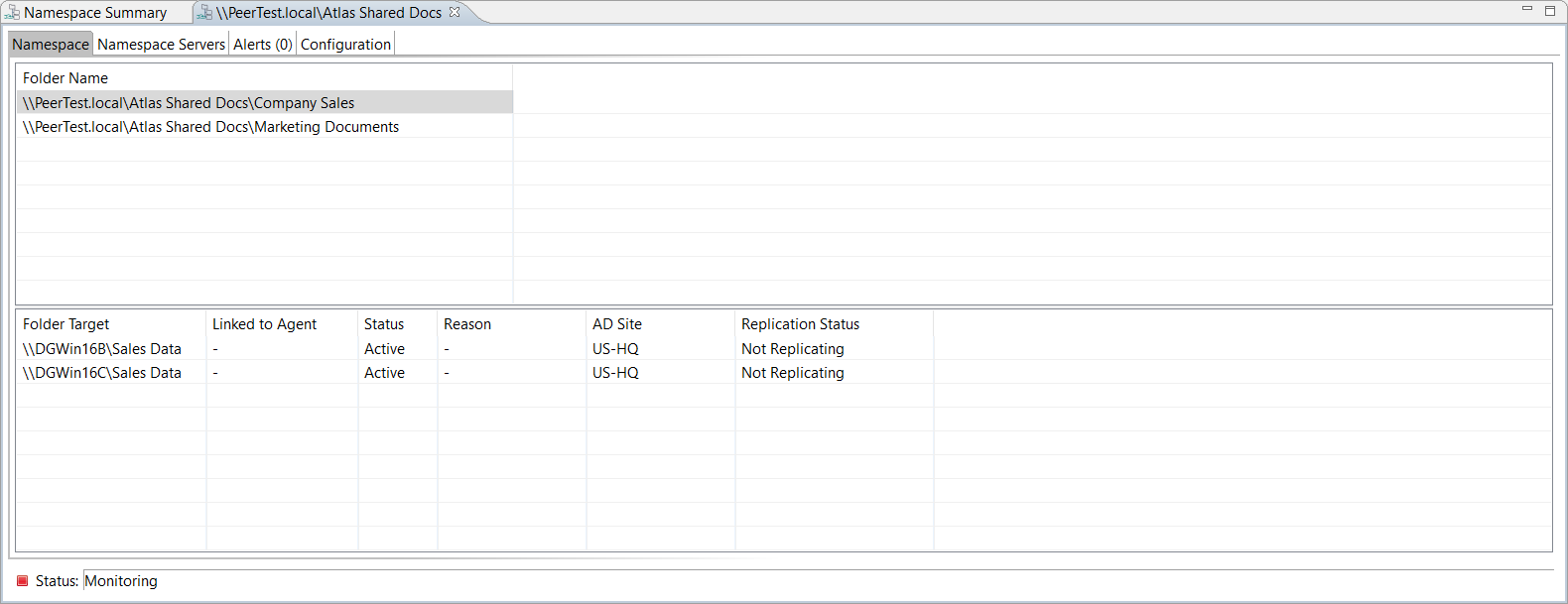You can add a namespace folder to a namespace.
To add a namespace folder to a namespace:
1.Double-click the job name in the Jobs view or the Namespace Summary view to open the run-time view for the namespace. 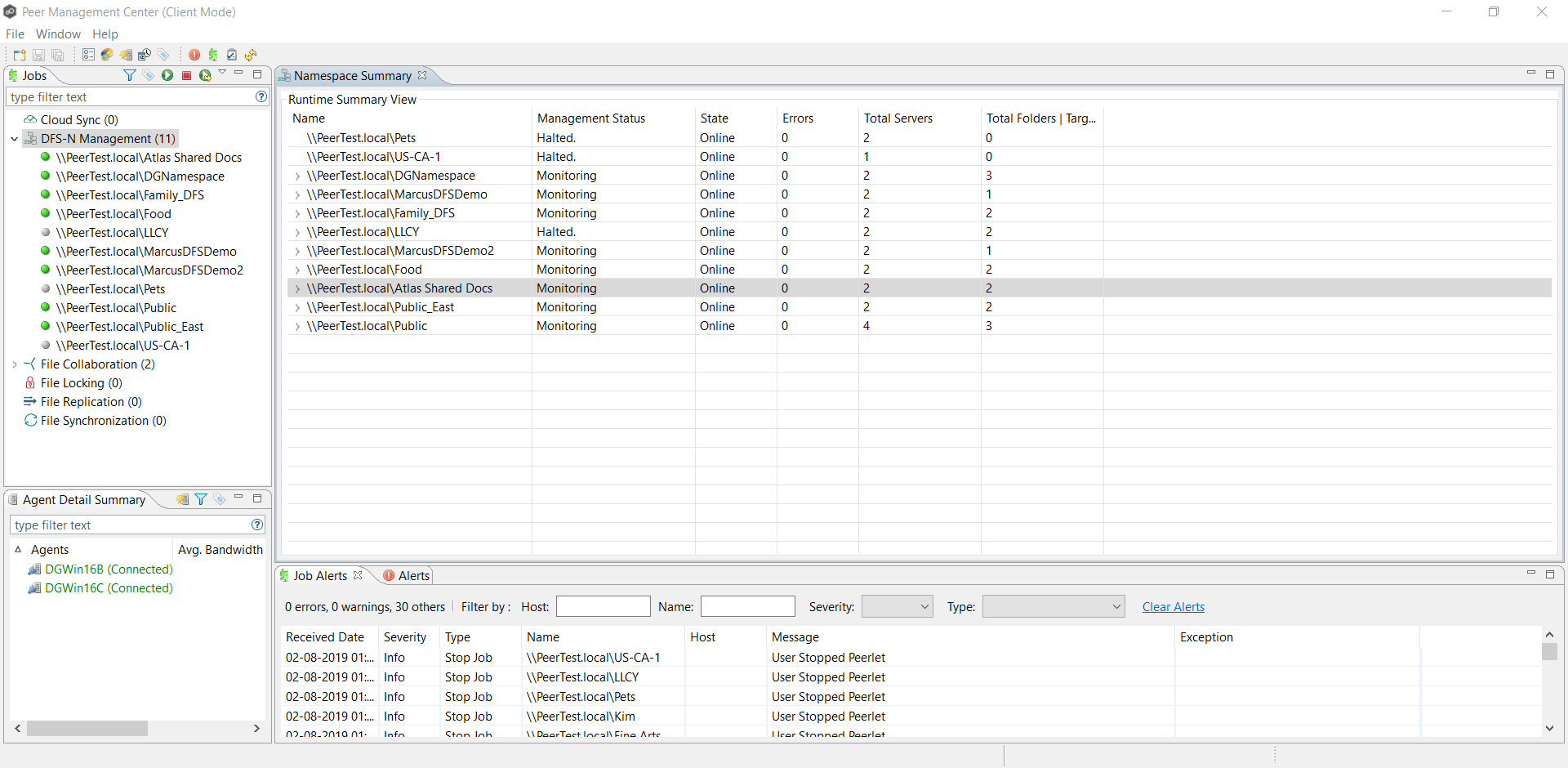
The job's run-time view is displayed.
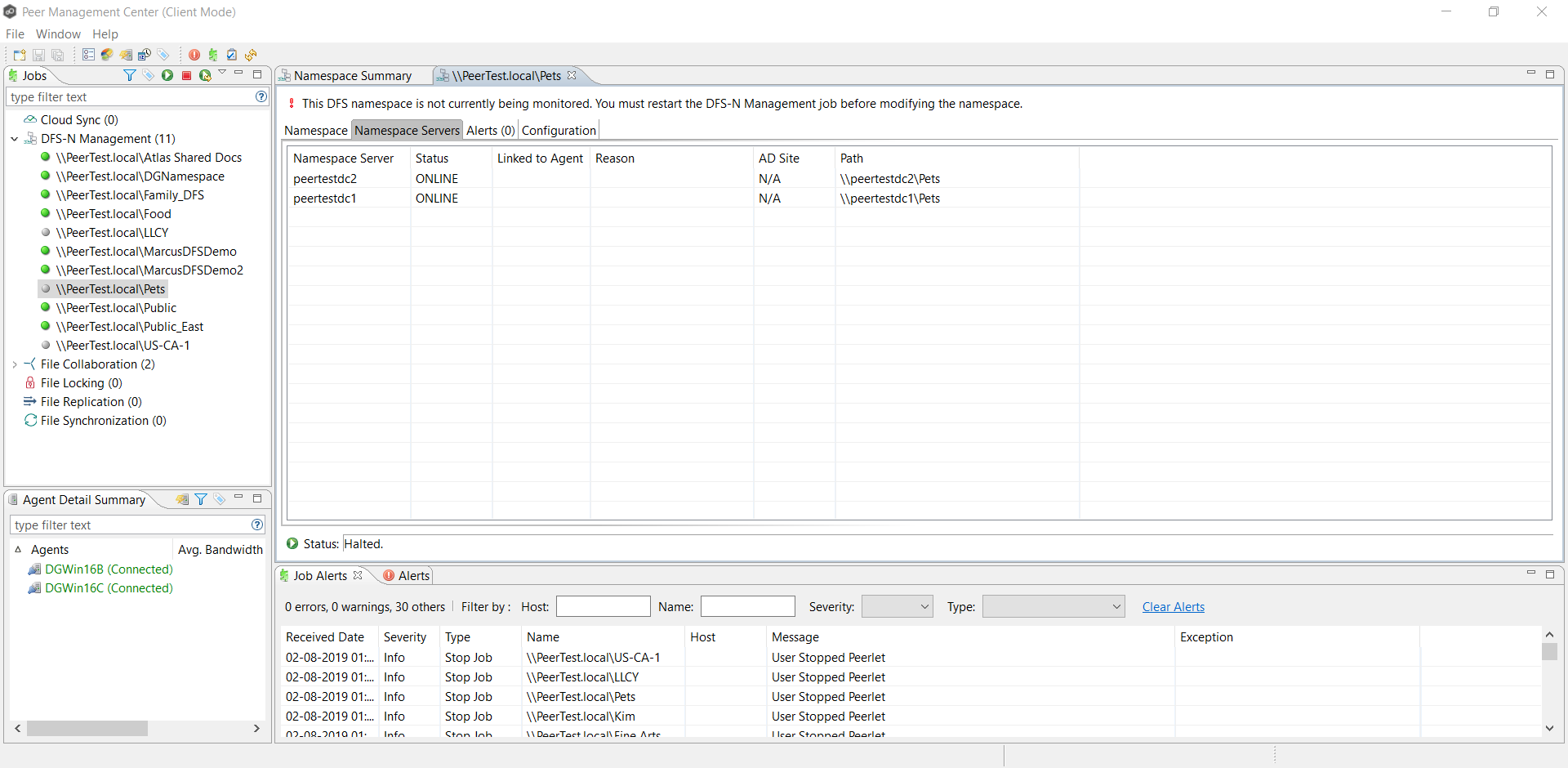
2.Right-click anywhere in the Namespace tab, and then select Add Folder.
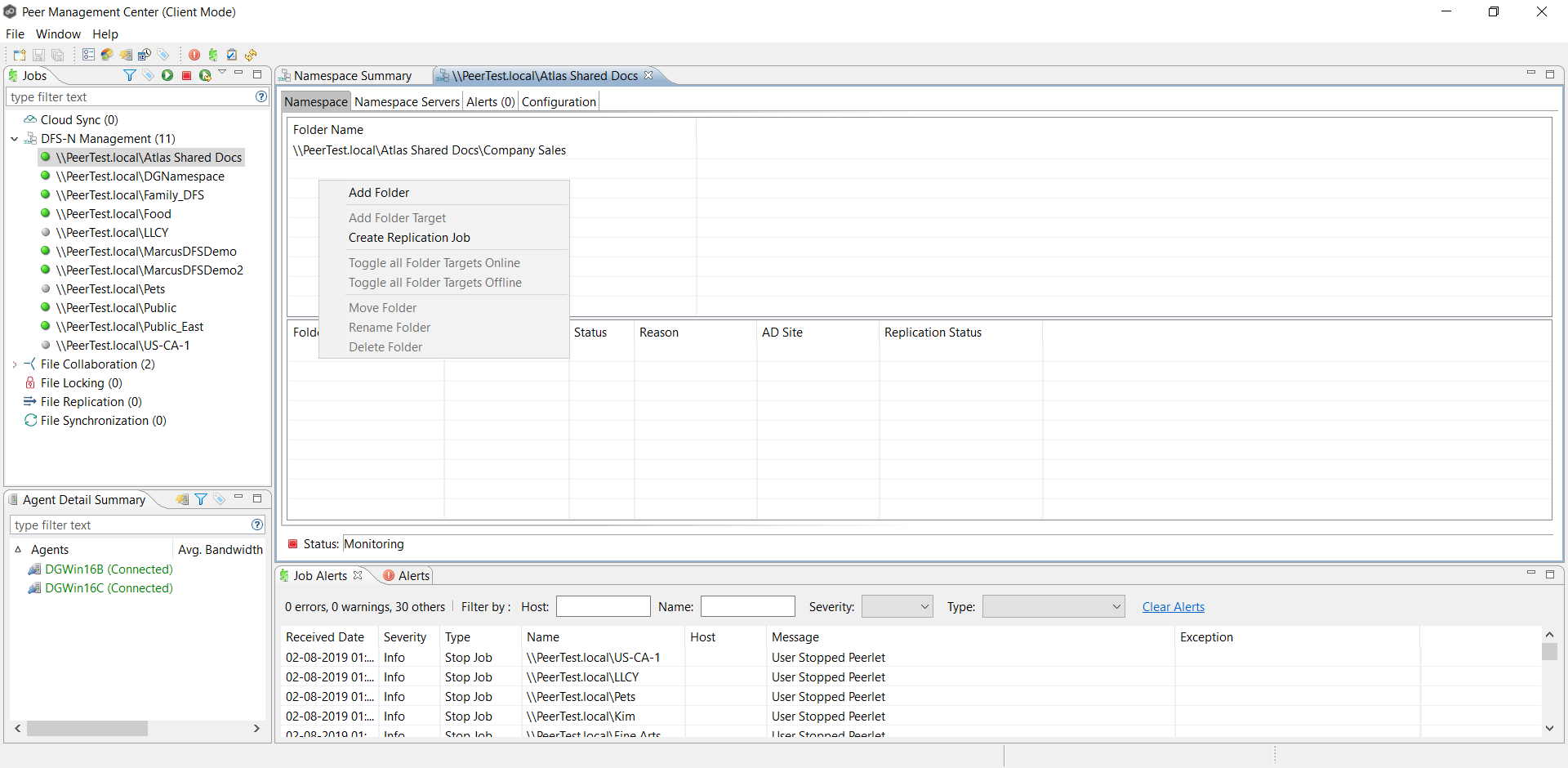
The New Namespace Folder wizard appears.
3.Enter a name for the namespace folder in the Folder Name field.
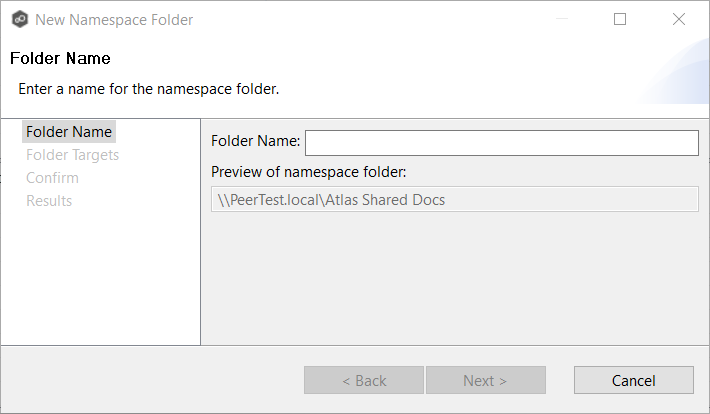
After you enter the folder name, a preview of the folder and path name appears below the Folder Name field.
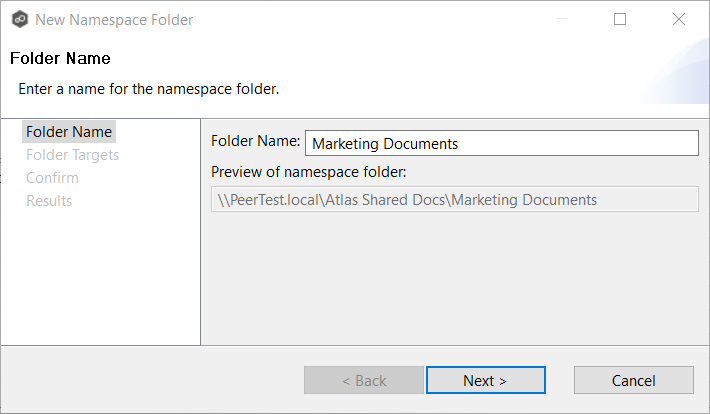
4.Click Next.
The Folder Targets page is displayed.
5.Enter the UNC path to a shared folder, and then click Add.
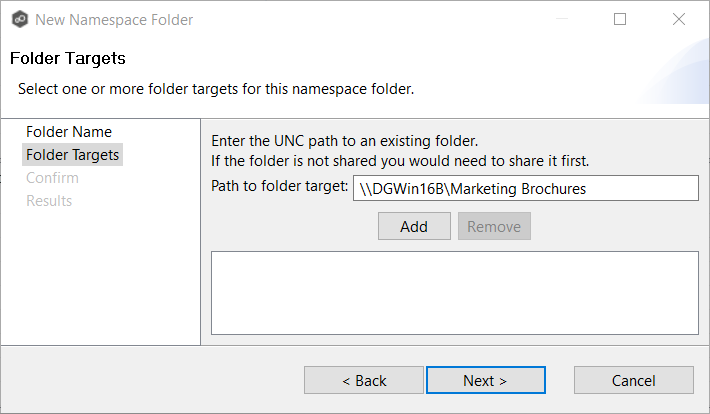
The folder target path is listed in the field below.
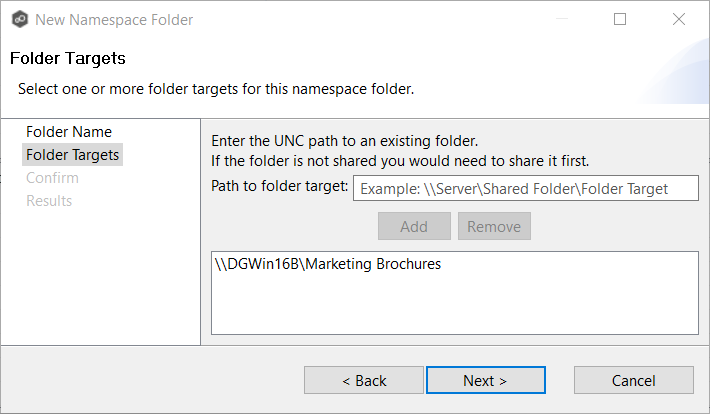
6.(Optional) Add additional folder targets.
7.Click Next.
The Confirm page is displayed.
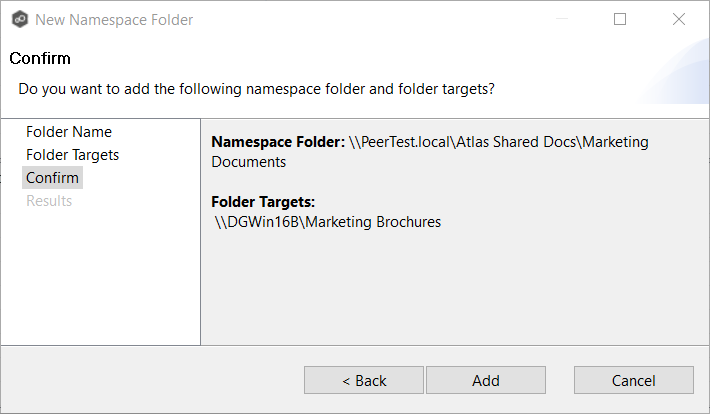
8.Review the folders and folder targets.
9.Click Add if the configuration is correct; otherwise, click Back and correct the configuration.
The Results page is displayed.
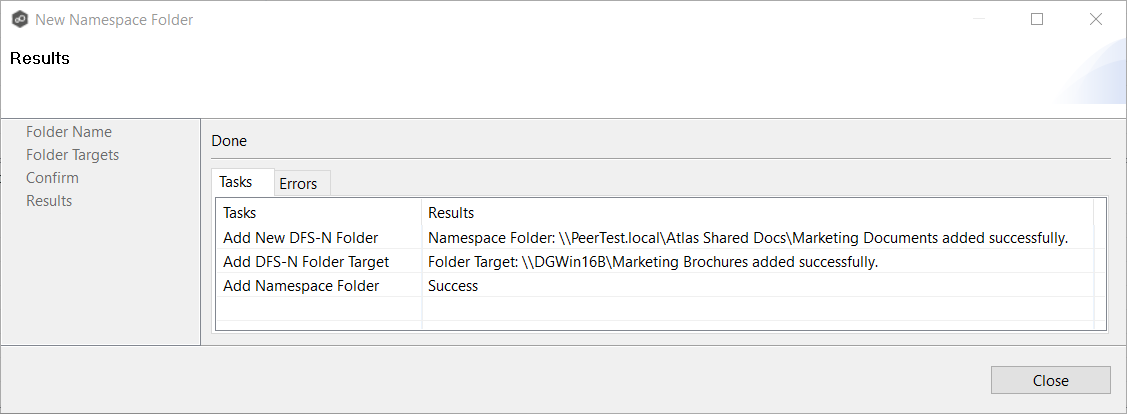
10.Click Close.
The newly added folder and folder targets are listed in the Namespace tab.