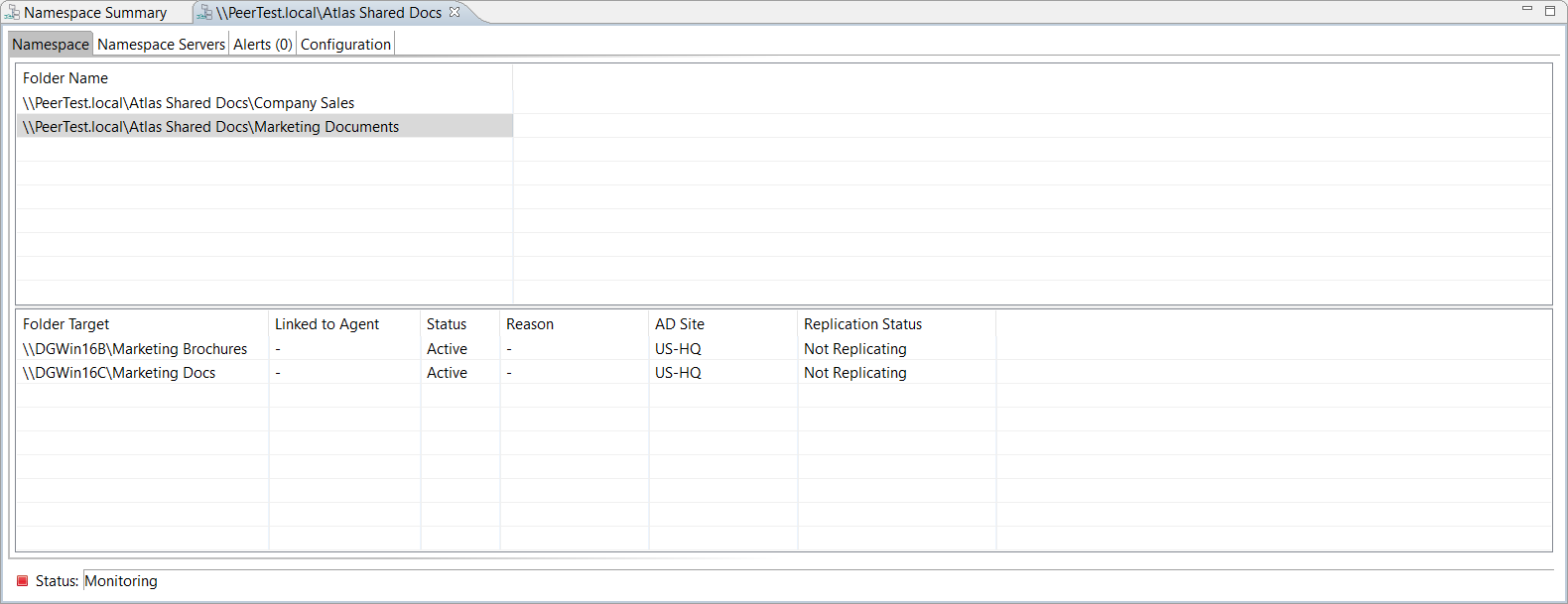You can add a folder target to a namespace.
To add a folder target to a namespace:
1.Double-click the job name in the Jobs view or the Namespace Summary view to open the run-time view for the namespace. 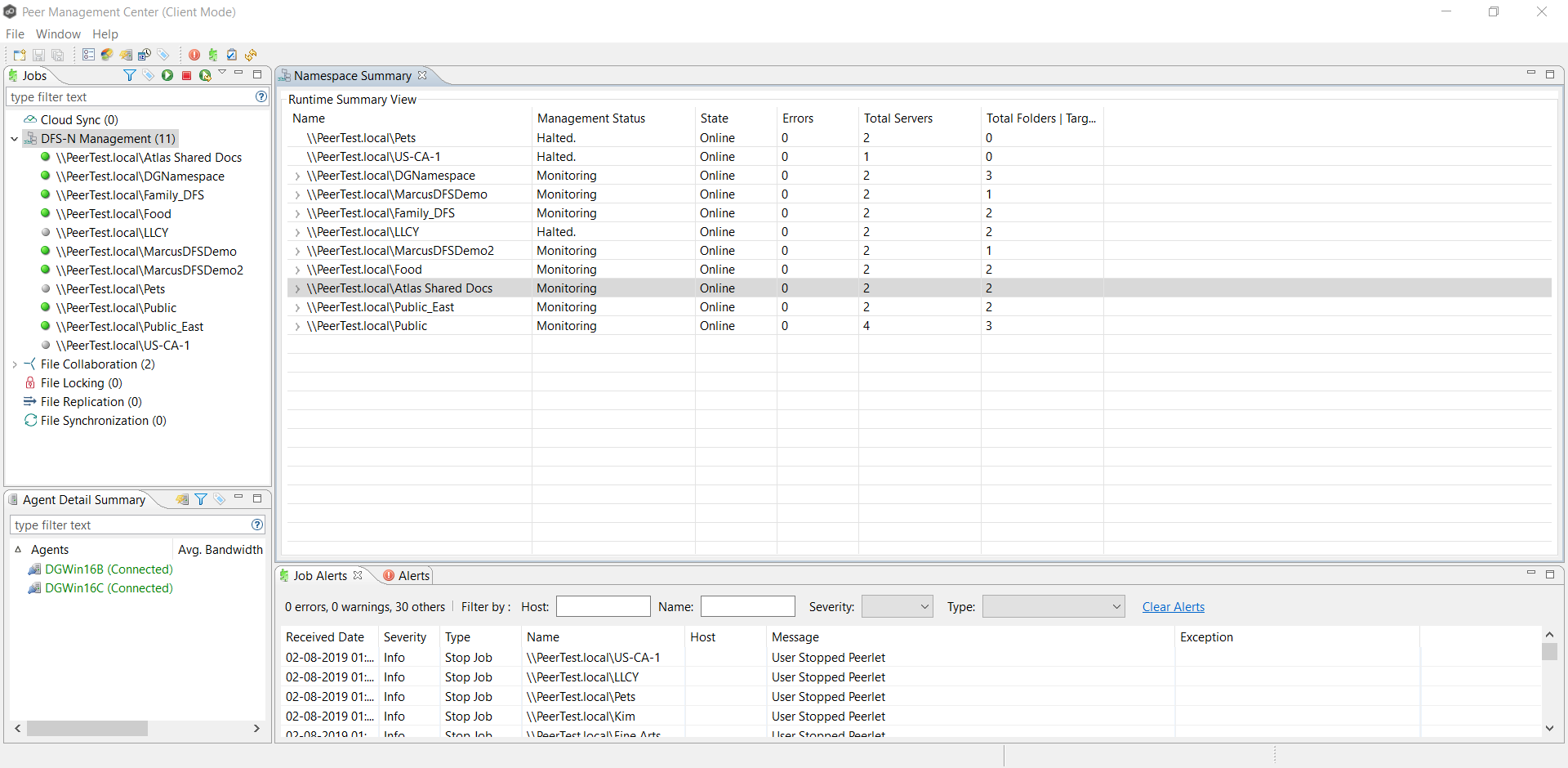
The job's run-time view is displayed.
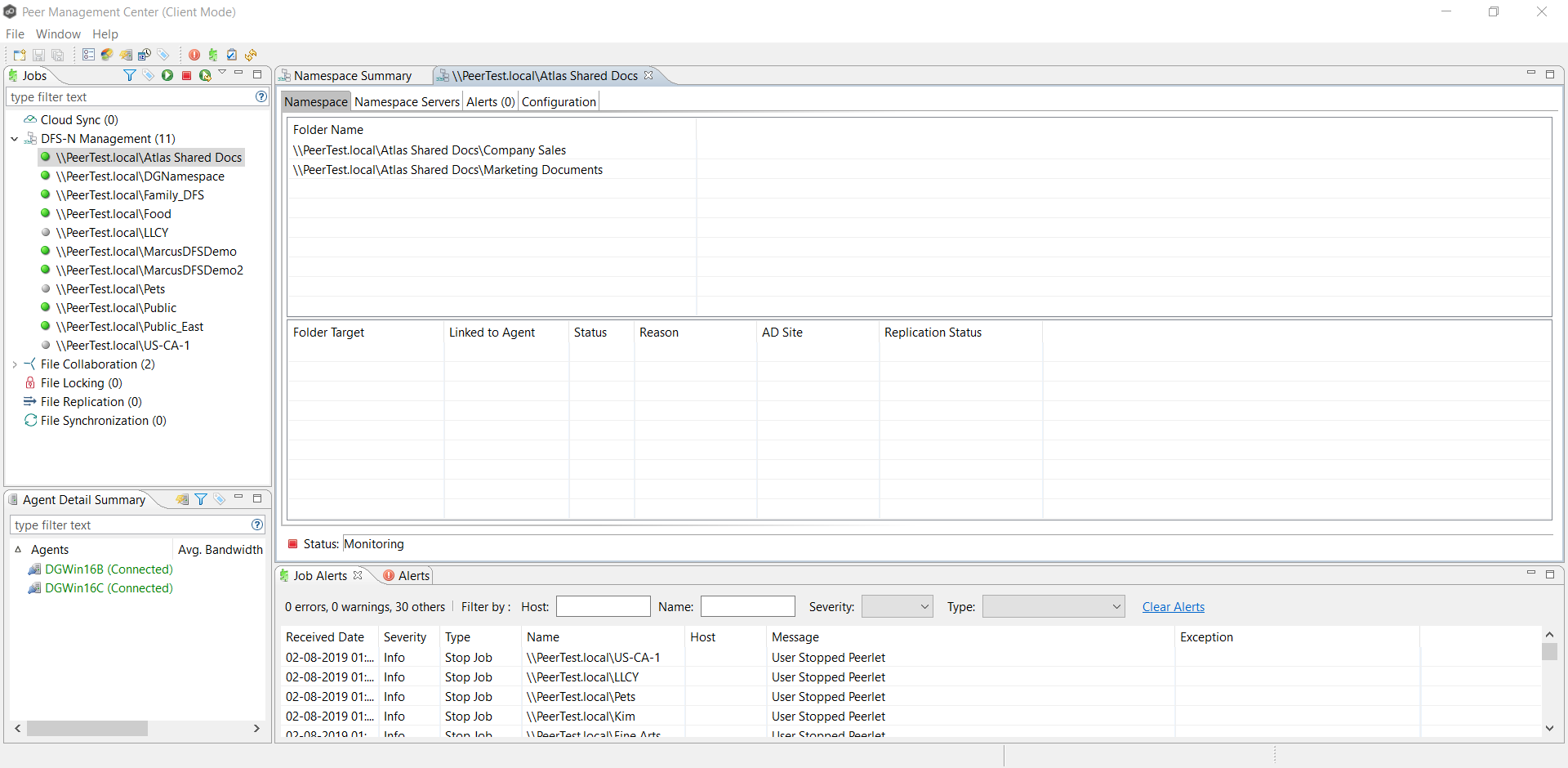
2.Right-click the folder you want to add a folder target to, and then select Add Folder Target.
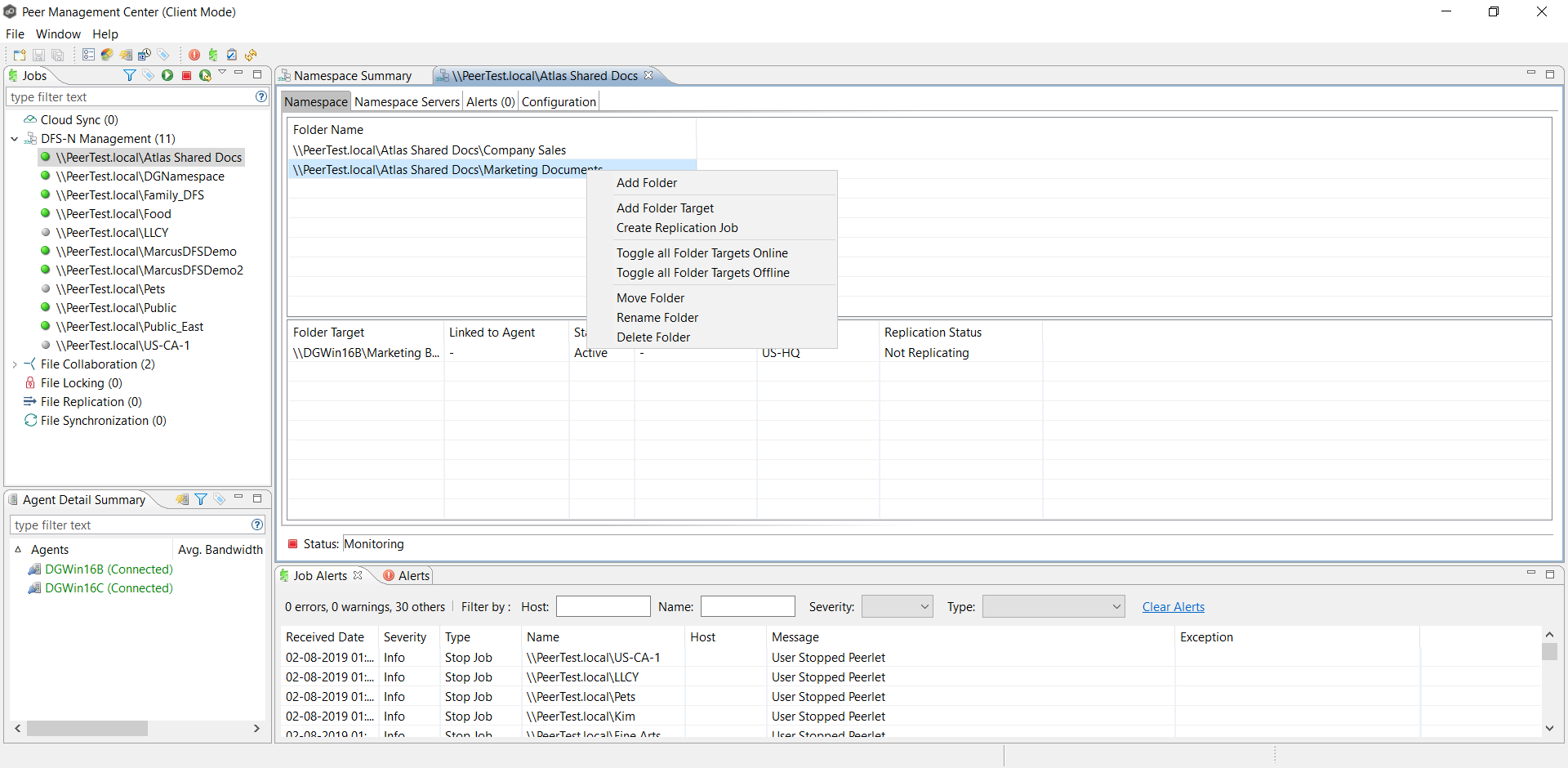
The New Folder Target wizard appears.
3.Enter the UNC path to a shared folder, and then click Add.
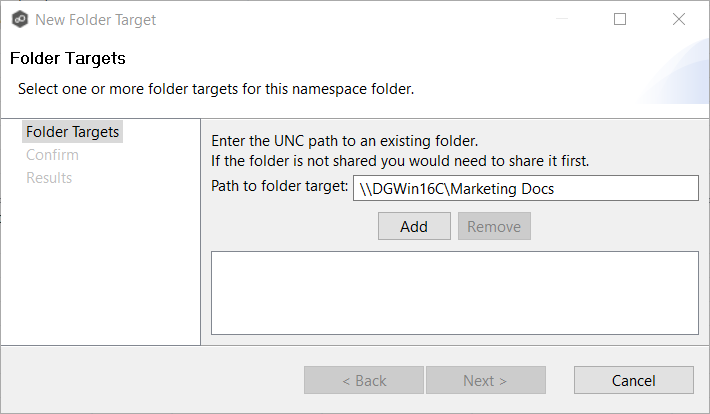
The folder target path is listed in the field below.
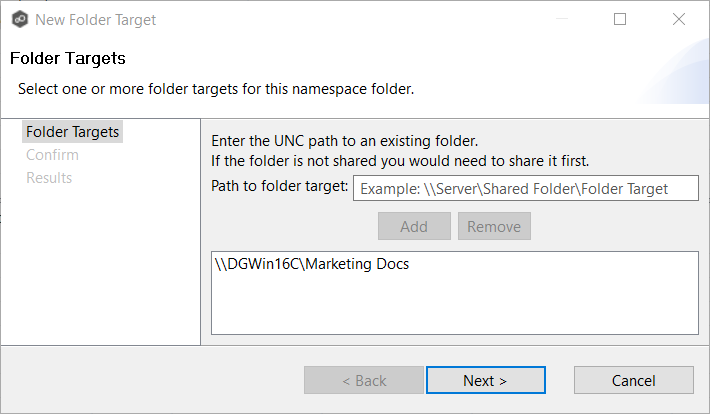
4.(Optional) Add additional folder targets.
5.Click Next.
The Confirm page is displayed.
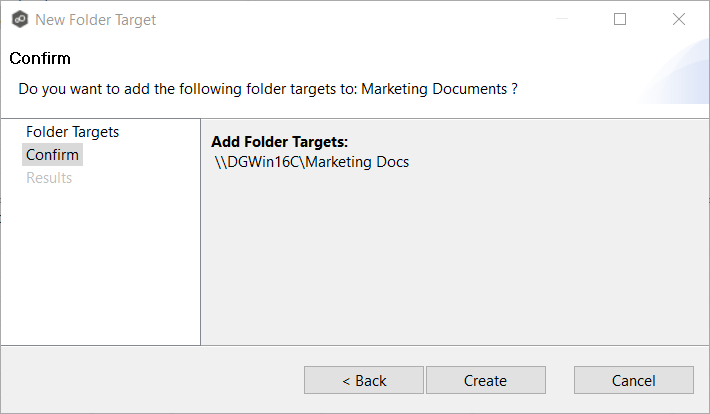
6.Review the folder targets.
7.Click Create if the configuration is correct; otherwise, click Back and correct the configuration.
The Results page is displayed.
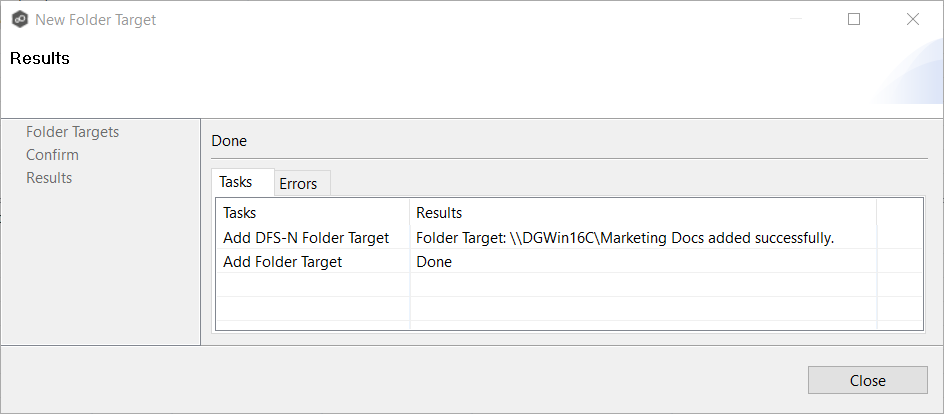
8.Click Close.
The newly added folder targets are listed in the Namespace tab.