Prerequisites:
For Nutanix AFS environments, the following up to date prerequisites must be met in addition to the standard Peer Management Center Environmental Requirements: https://kb.peersoftware.com/tb/nutanix-afs-prerequisites
Configuration
1.Review the prerequisites above before beginning the installation and configuration process.
2.Follow the general general Peer Management Center installation steps.
3.Launch the Peer Management Center Client.
Note: Before you can start the Peer Management Center interface/client, the Peer Management Service needs to be running. See the installation section for more information.
4.Install your license within the Peer Management Center. For more information, see the licensing section. You must contact our sales team to request a license that supports Nutanix AFS.
5.Create a new file collaboration job. For more information, see Creating a File Collaboration Job.
6.During the job configuration process, one or more participating hosts must be configured to interface with AFS. To do so, view the Participants page of the File Collaboration Configuration dialog, and add the desired available host to the job. After the host is added to the job, enter the UNC path of the appropriate share on the AFS cluster for the configured directory of the participant that is to act as a AFS Partner Server. Then select Nutanix AFS as the participant's configured Event Detector. The example below shows two Agent Partner Servers working with two different AFS clusters.
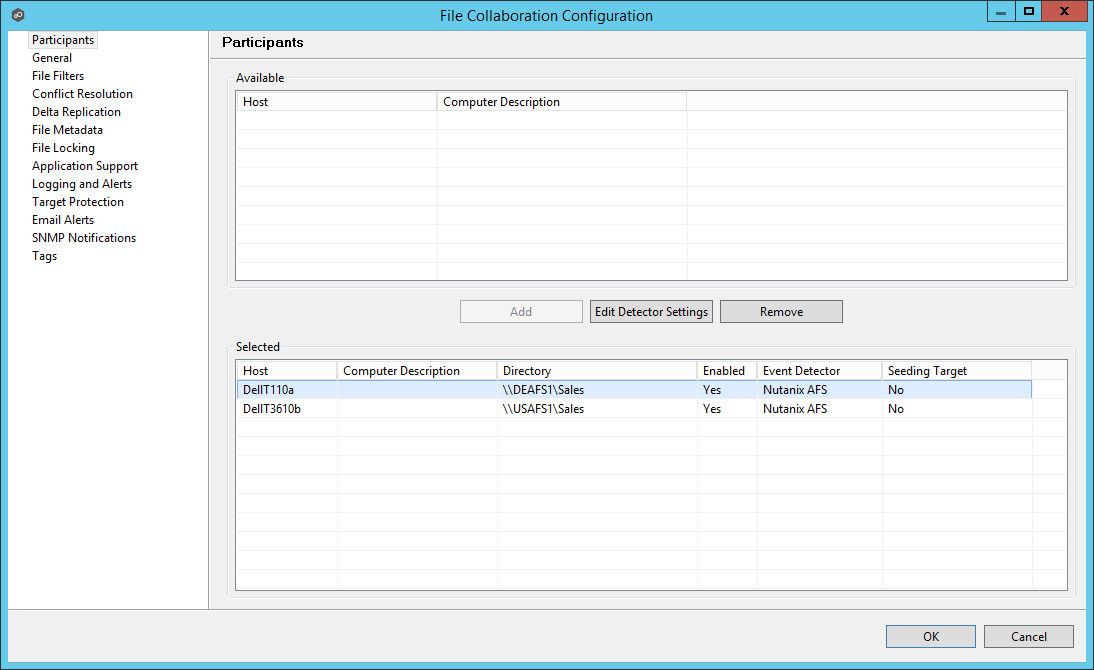
7.As a result of the selection, a configuration dialog will be displayed requesting additional configuration for the AFS cluster.
8.With Nutanix AFS clusters, the following configuration options are available:
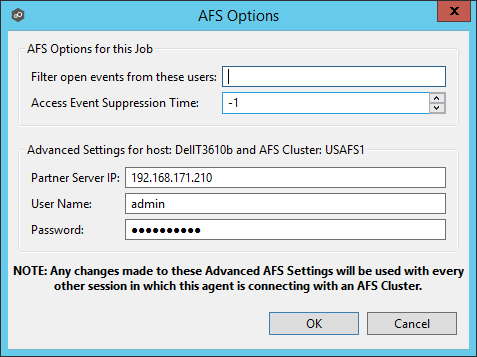
Nutanix AFS Options
Filter open events from these users |
A comma-separated list of user names to exclude from access event detection. For example, if "USER1" is excluded, any access event activity generated by USER1 will be ignored, e.g., file is opened and closed. |
Access Event Suppression Time |
Represents the number of seconds that an open event will be delayed before being processed. Used to help reduce the amount of chatter generated by Windows 7 clients when mousing over files in Windows Explorer. The default value is -1, which will use a globally set value. A value of 0 will allow for dynamic changes to the amount of time that an open event will be delayed based on the load of the system. |
Advanced Settings for Nutanix AFS
Partner Server IP |
The IP address over which the configured AFS cluster will send activity to this Peer Agent. This MUST be an IP address. |
User Name |
User name used to access the APIs on the configured AFS cluster. |
Password |
Password used to access the APIs on the configured AFS cluster. |
9.Once all participating hosts are configured with the appropriate UNC paths and detectors, the file collaboration job may be saved and started.