The first page of configuration will be for Host Participants of the file collaboration job. On this page, you will select and configure which hosts will be participating in this job.
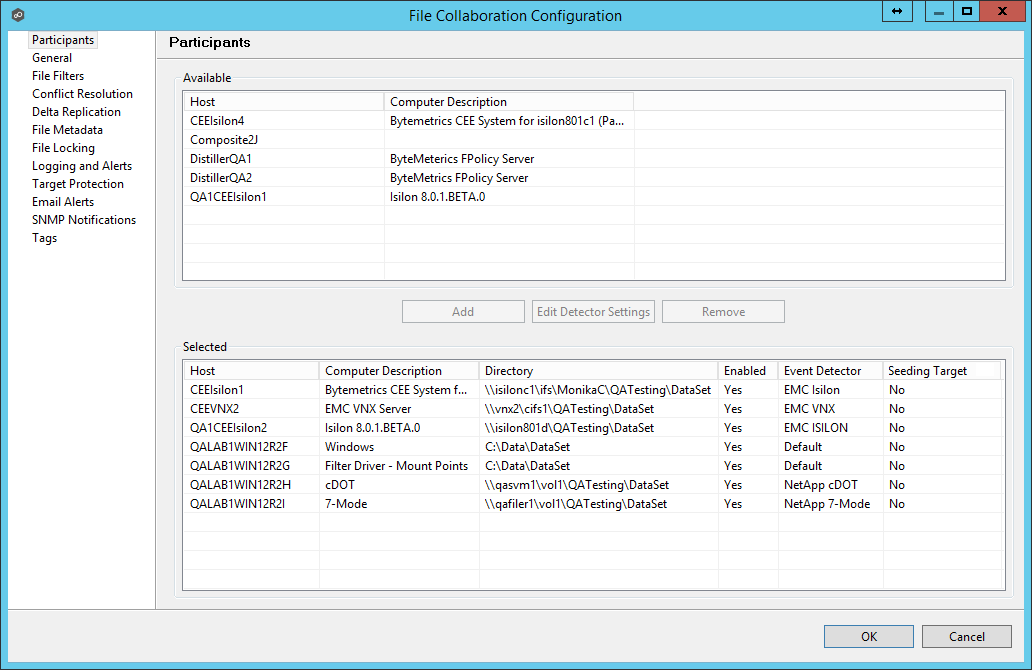
Participant configuration steps are as follows:
1.A list of all available hosts will appear in the Available table on the top of the page. Available hosts are any host with a Peer Agent installed that has successfully connected to the configured Peer Management Center Broker. The name that will be displayed is the computer name of the server that the Peer Agent is running on. If a particular host is not displayed in the list then try restarting the Peer Agent Windows Service on that host, and if it successfully connects to the Peer Management Center Broker, then the list will be updated with the computer name of that host.
Note: Computer Description is defined through Windows on a per-computer basis.
2.Select two or more hosts from the Available table and click on the Add button to add the hosts to the Selected table.
3.For each selected host you will need to type in the path to the root folder, and then press enter. The root folder for all hosts can be identical, or they can have different absolute path names based on your needs.
4.Optionally, if you would like to exclude real time events from certain users, this can be done by selecting the desired host in the Selected table and clicking Edit Detector Settings. This is helpful if you are trying to prevent events generated from backup and/or archival tools from triggering activity. User names should be separated by commas.
5.If you are properly licensed to and wish to include an enterprise NAS device within a file collaboration job, additional configuration is required for each storage platform. Supported platforms include EMC Isilon, EMC VNX, NetApp 7-Mode, NetApp cDOT, and Nutanix AFS.
Note: From this point on, no other configuration items are mandatory. You can leave the rest of the configuration settings as their default values and move onto to Save Settings. If you wish to continue configuring the jobs, continue to General Settings.
Seeding Target
Smart data seeding helps to efficiently integrate a host that has been disconnected for a long period of time or a new host into a File Collaboration job. Such existing hosts or new hosts with pre-seeded data (using methods like shipping a drive or server) should be set as Seeding Targets within a collaboration job. When the scan starts, non-Seeding Targets will become the masters and bring the Seeding Targets up to date. Stale updates, deletes, and renames will NOT be brought back from the Seeding Targets. All local real-time activity will be quarantined. Once that initial scan is complete, the Seeding Targets will become full participants with real-time enabled. For more information on Smart Data Seeding and it's potential options, please contact support@peersoftware.com.