The General Settings page contains miscellaneous configuration items pertaining to a file collaboration and is available by selecting General from the tree node within the File Collaboration Configuration dialog.
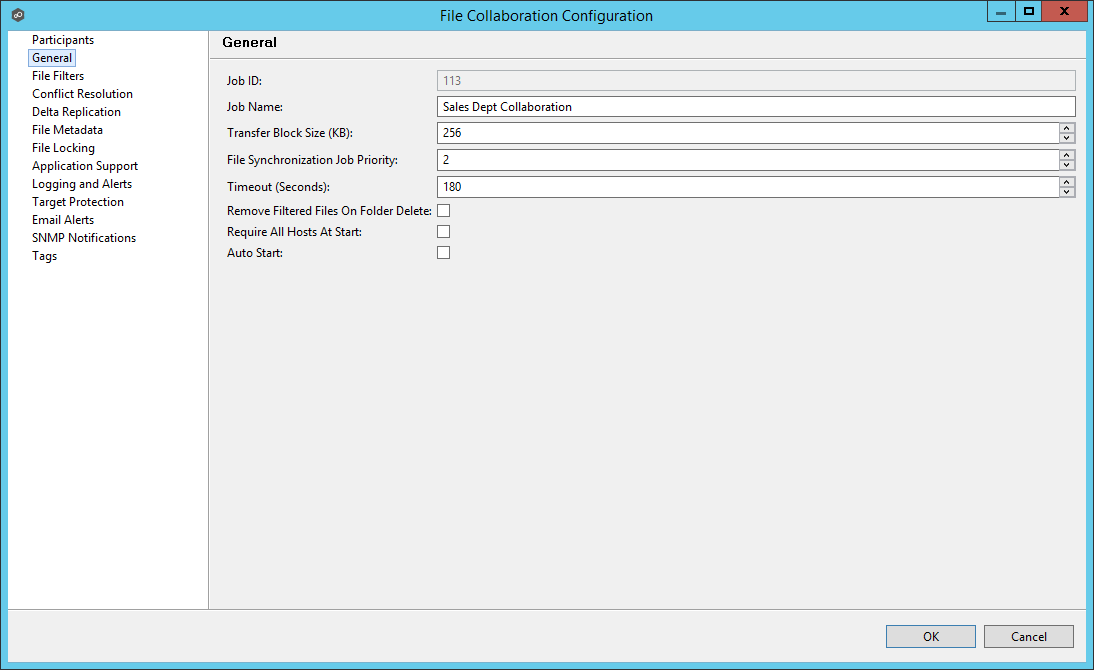
Configurable settings for this page are as follows:
Job ID |
Unique, system-generated job identifier that cannot be edited. |
Job Name |
Description of this file collaboration job. This name should be unique. |
Transfer Block Size (KB) |
The block size in Kilobytes used to transfer files to hosts. Larger sizes will yield faster transfers on fast networks, but will consume more memory in the Peer Management Center Broker and Agents. |
File Synchronization Job Priority |
Use this to increase or decrease a jobs file synchronization priority relative to other configured job priorities. Jobs are serviced in a round-robin fashion, and this number determines the maximum number of synchronization tasks that will be executed sequentially before yielding to another job. |
Timeout (Seconds) |
Number of seconds to wait for a response from any host before performing retry logic. |
Remove Filtered Files On Folder Delete |
If enabled, then all child files on target hosts will be deleted when it's parent folder is deleted on another source host. Otherwise, filtered files will be left intact on targets when a parent folder is deleted on another source host. |
Require All Hosts At Start |
This option requires all participating hosts to be online and available at the start of the file collaboration job in order for the job to successfully start. |
Auto Start |
If checked, then this file collaboration session will automatically be started when the Peer Management Center Service is started. |
Once all settings are configured to your liking, you can either save the configuration and exit the dialog, or you can continue with the configuration process by going to File Filters.