File filters allows you to specify file and folder path expressions to include and/or exclude from a file collaboration and is available by selecting File Filters from the tree node within the File Collaboration dialog.
File filters are configured on a global basis within the Peer Management Center, where individual filters can be applied to multiple jobs without having to manually re-enter each part of the configuration. For more information on what exactly a file filter is, see File Filters. For details on how to configure a file filter within the Peer Management Center, see Configuring File Filters.
The following screenshot shows how individual file filters can be applied to a single job.
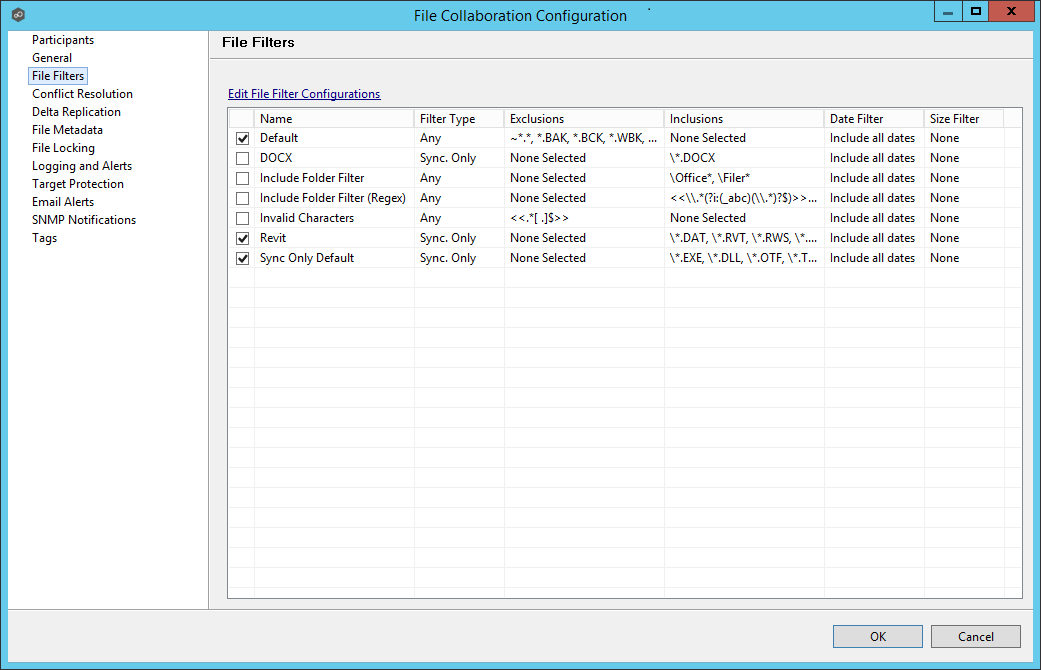
Each global file filter will be displayed in the table on this page. If you need to create a new file filter, or edit an existing filter via the Configuring File Filters screen, click the Edit File Filter Configurations link. Once all necessary filters are in place, check all that you would like to apply to the current job. Each checked item will be combined into one large filter when the job is run (by combining all exclusions and inclusions together). In general, you should have at least one default global file filter that is applied to all jobs and possibly other file filters that apply to specific jobs. However, for most environments, only a single default global file filter is necessary.
Once all file filters are set and selected to your liking, you can either save the configuration and exit the dialog, or you can continue with the configuration process by going to File Conflict Resolution.
Folder Filter Examples
•To exclude a specific folder from anywhere within the Peer Management Center watch set:
*\FolderName
*\FolderName\FolderName
•To exclude a specific folder from the ROOT of the Peer Management Center watch set:
\FolderName
\FolderName\FolderName
•To exclude folders that END with a specific name from anywhere within the Peer Management Center watch set:
*FolderName\
•To include a specific folder from the ROOT of the Peer Management Center watch set:
\FolderName
\FolderName\FolderName