|
<< Click to Display Table of Contents >> EMC Prerequisites and Configuration |
  
|
|
<< Click to Display Table of Contents >> EMC Prerequisites and Configuration |
  
|
Prerequisites:
For EMC VNX/Celerra environments, the following up to date prerequisites document must be met in addition to the standard Peer Management Center Environmental Requirements:
https://kb.peersoftware.com/tb/emc-vnx-celerra-prerequisites
For EMX Isilon environments, the following up to date prerequisites document must be met in addition to the standard Peer Management Center Environmental Requirements
https://kb.peersoftware.com/tb/emc-isilon-prerequisites-for-file-collaboration
CEE Server Configuration Guide:
The following links outline the configuration steps to setting up a CEE Server on which the PeerLink Agent will be running:
EMC VNX/Celerra CEE Server Configuration Guide
https://kb.peersoftware.com/tb/emc-vnx-celerra-configuration-guide
EMC Isilon CEE Server Configuration Guide
https://kb.peersoftware.com/display/TB/EMC+Isilon+Configuration+Guide
1.Review the prerequisites above before beginning the installation and configuration process.
2.Follow the CEE Server Configuration Guide steps
3.Follow the general Peer Management Center installation steps that can be found here.
4.Launch the Peer Management Center Client.
Note: Before you can start the Peer Management Center interface/client, the Peer Management Center Service needs to be running. See the installation section for more information.
5.Install your license within the Peer Management Center. For more information, see the licensing section. You must contact our sales team to request a license which supports EMC VNX or Isilon. Unless requested, all licenses that are issued do not include EMC support by default.
6.Create a new file collaboration job. For more information, visit the section on creating a job.
7.During the job configuration process, one or more participating hosts must be configured to interface with EMC. To do so, view the Participants page of the File Collaboration Configuration dialog, and add the desired available host to the job. After the host is added to the job, enter the UNC path of the appropriate share on the EMC device to the configured directory of the participant that is to act as a CEE Server. Then select EMC VNX or EMC Isilon as the participant's configured Event Detector. The example below shows two CEE Servers working with an EMC VNX and an EMC Isilon device.
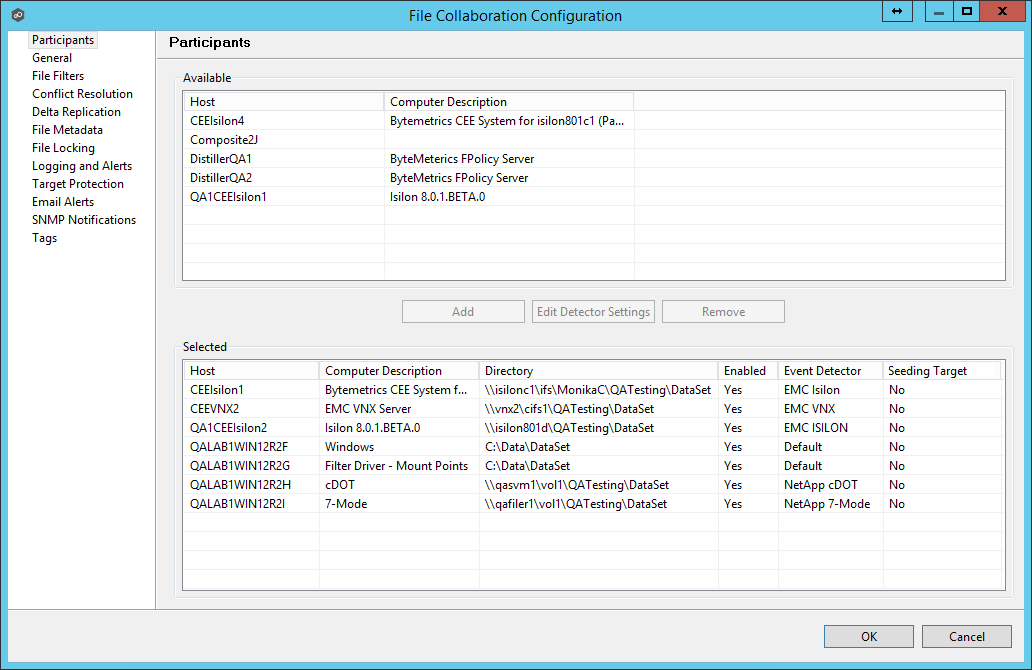
8.As a result of the selection, a configuration dialog will be displayed requesting additional configuration for the CEE and VNX systems.
9.With EMC Ision devices, the following configuration options are available:
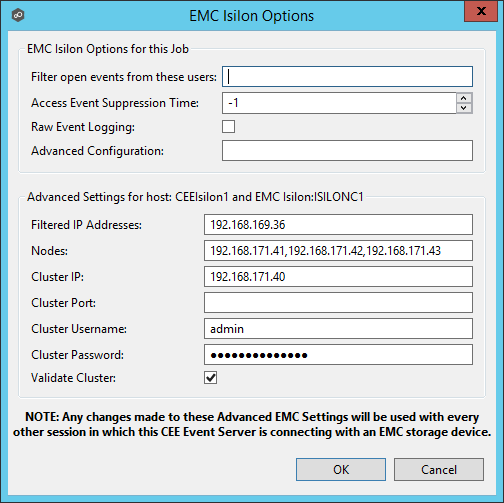
EMC Isilon Options
Filter open events from these users |
A comma-separated list of user name to exclude from access event detection. For example, if "USER1" is excluded, any access event activity generated by USER1 will be ignored, e.g. file is opened and closed. |
Access Event Suppression Time |
Represents the number of seconds an open event will be delayed before being processed. Used to help reduce the amount of chatter generated by Windows 7 clients when mousing over files in Windows Explorer. The default value is -1, which will use a global set value. A value of 0 will allow for dynamic changes to the amount of time an open event will be delayed based on the load of the system. |
Raw Event Logging |
Enables raw event logging for event detection debugging. Technical support may ask you to enable this feature if you are experiencing certain issues. |
Advanced Configuration |
Advanced settings for Event Detection and logging that will override the defaults. Technical support will provide you with a value to put in this field if you are experiencing certain issues. |
Advanced Settings for EMC Isilon
Filtered IP Addresses |
Events generated from these IP addresses will be filtered. It is recommended that the IP address of the CEE Server is added to this list. |
Nodes |
Comma-delimited listed of additional node IP address to query for open files. These addresses must be accessible from the CEE Server where the Agent is running. |
Cluster IP |
The cluster IP address of the Isilon system. |
Custer Port |
The cluster port number of the Isilon system. Default value is 8080. |
Cluster Username |
Username used to sign into the Isilon cluster. |
Cluster Password |
Password used to sign into the Isilon cluster. |
Validate Cluster |
If enabled, the Isilon cluster will be validated both on registration and periodically by a maintenance thread. |
With EMC VNX devices, the following configuration options are available:
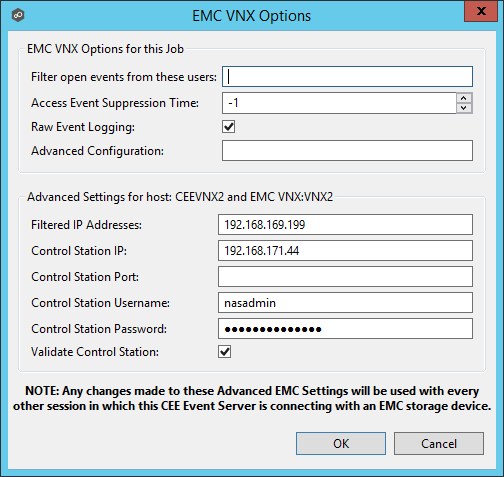
EMC VNX Options
Filter open events from these users |
A comma-separated list of user name to exclude from access event detection. For example, if "USER1" is excluded, any access event activity generated by USER1 will be ignored, e.g. file is opened and closed. |
Access Event Suppression Time |
Represents the number of seconds an open event will be delayed before being processed. Used to help reduce the amount of chatter generated by Windows 7 clients when mousing over files in Windows Explorer. The default value is -1, which will use a global set value. A value of 0 will allow for dynamic changes to the amount of time an open event will be delayed based on the load of the system. |
Raw Event Logging |
Enables raw event logging for event detection debugging. Technical support may ask you to enable this feature if you are experiencing certain issues. |
Advanced Configuration |
Advanced settings for Event Detection and logging that will override the defaults. Technical support will provide you with a value to put in this field if you are experiencing certain issues. |
Advanced Settings for EMC VNX
Filtered IP Addresses |
Events generated from these IP addresses will be filtered. It is recommended that the IP address of the CEE Server is added to this list. |
Control Station IP |
The Control Station IP address of the VNX system. |
Control Station Port |
The Control Station Port number of the VNX system. Default value is 443. |
Control Station Username |
Username used to sign into the VNX Control Station. |
Cluster Username |
Password used to sign into the VNX Control Station. |
Validate Control Station |
If enabled, the VNX Control Station will be validated both on registration and periodically by a maintenance thread. |
10.Once all participating hosts are configured with the appropriate EMC paths and detectors, the file collaboration job may be saved and started.