Selection List Popup Menu



Selection List Popup Menu |



|
|
PeerLock Help > Selection List > Selection List Popup Menu |
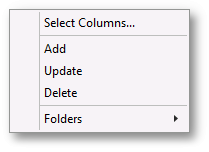
Selection List Popup Menu
Display the Selection List Popup Menu by right-clicking on the Selection List, This menu can only be accessed while PeerLock is not in a running state. |
|
Select Columns... |
Displays a dialog from which you can choose to show/hide specific Selection List columns. The Source and Target columns will be displayed at all times and cannot be hidden. You can hide/show the entire Selection List by disabling /enabling the Selection List item within the View menu. |
Add |
Use this option to add a new selection. The Add Selection Screen will be shown to guide you through the source/target folder selection process. |
Update |
Use this option to update an existing selection. The Update Selection Screen will be shown to guide you through the source/target update process. |
Delete |
Provides ability to delete the current selection. |
Folders |
Provides ability to open and display the source and target folders of the current selection. If the folders do not exist PeerLock will create them. It also gives you the ability to close all opened source and target folders of the current selection. |