Performance



Performance |



|
|
PeerLock Help > Global Options > Performance |
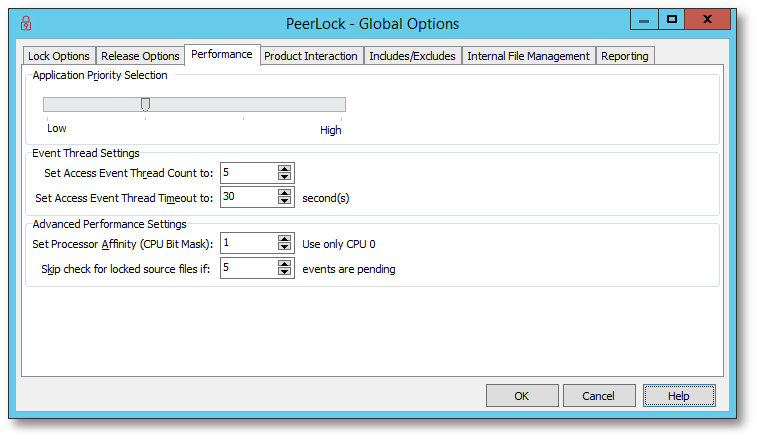
Application Priority Selection |
|||||||||||||||
Move the slider to adjust the PeerLock application priority. To achieve faster PeerLock response rate move the slider to the right. To achieve lower CPU usage move the slider to the left. Each slider position represents the following values:
|
Event Thread Settings |
|
Set Access Event Thread Count to |
Specify the number of threads used to detect and lock opened files. This feature improves the detection and locking of opened files and overall responsiveness of PeerLock. Increase this value if you want PeerLock to have more threads available for locking files. Default value is 5. |
Set Access Event Thread Timeout to |
The Timeout setting is used to determine for how long to leave inactive threads running for. Default value is 30 seconds. |
Advanced Performance Settings |
|
Set Processor Affinity (CPU Bit Mask) |
This setting will allow you to limit which CPUs to use in a multi-processor environment. |
Skip check for locked source files if x events are pending |
Adjust performance by performing source lock validation checks only when x events are pending. |
Note: Global Options settings apply to all Jobs/Selections.