Product Interaction



Product Interaction |



|
|
PeerLock Help > Global Options > Product Interaction |
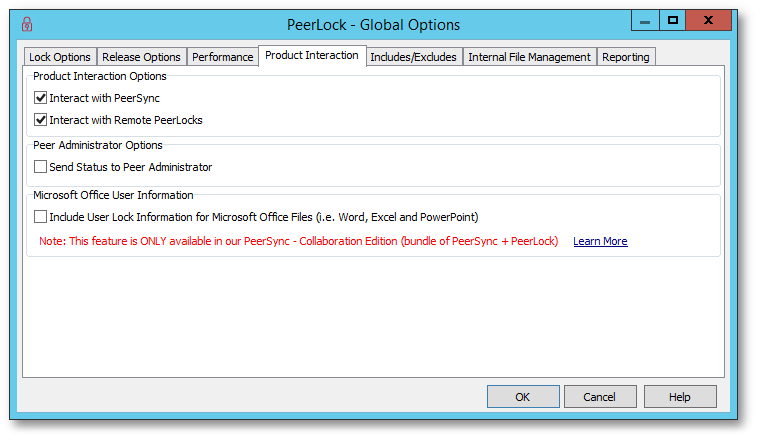
Product Interaction Options |
|
Interact with PeerSync |
If this option is checked PeerLock will interact with other PeerSyncs by excluding their corresponding temporary files from being locked (i.e. *.pstmp, *.brtmp). |
Interact with Remote PeerLocks |
If this option is checked PeerLock will interact with other PeerLocks by excluding their corresponding temporary files from being locked (i.e. *.pslock). |
Peer Administrator Options |
|
Send Status to Peer Administrator |
Check this option in order for PeerLock to begin sending status information to the Peer Administrator. By default this option is disabled. |
Microsoft Office User Information |
|
Include User Lock Information for Microsoft Office Files |
Enable this option in order for Microsoft Office files to display the name of the user who has the original file opened on another site. Without this option enabled, Microsoft Office files will show "another user" instead of the user name. The name used in this option is the one used in Microsoft Office (File > Options > General > User name) for the users opening the file from the client systems.
Note: This setting is available only as part of PeerSync - Collaboration Edition (bundle of PeerSync + PeerLock). |
Notes:
1.If one of the above options are checked PeerLock will create a hidden temporary system file in the target directory (*.pslock).
2.Global Option settings apply to all Jobs/Selections.