|
<< Click to Display Table of Contents >> Main View |
  
|
|
<< Click to Display Table of Contents >> Main View |
  
|
After starting up the PeerLink Hub Client, the following Main View is displayed:
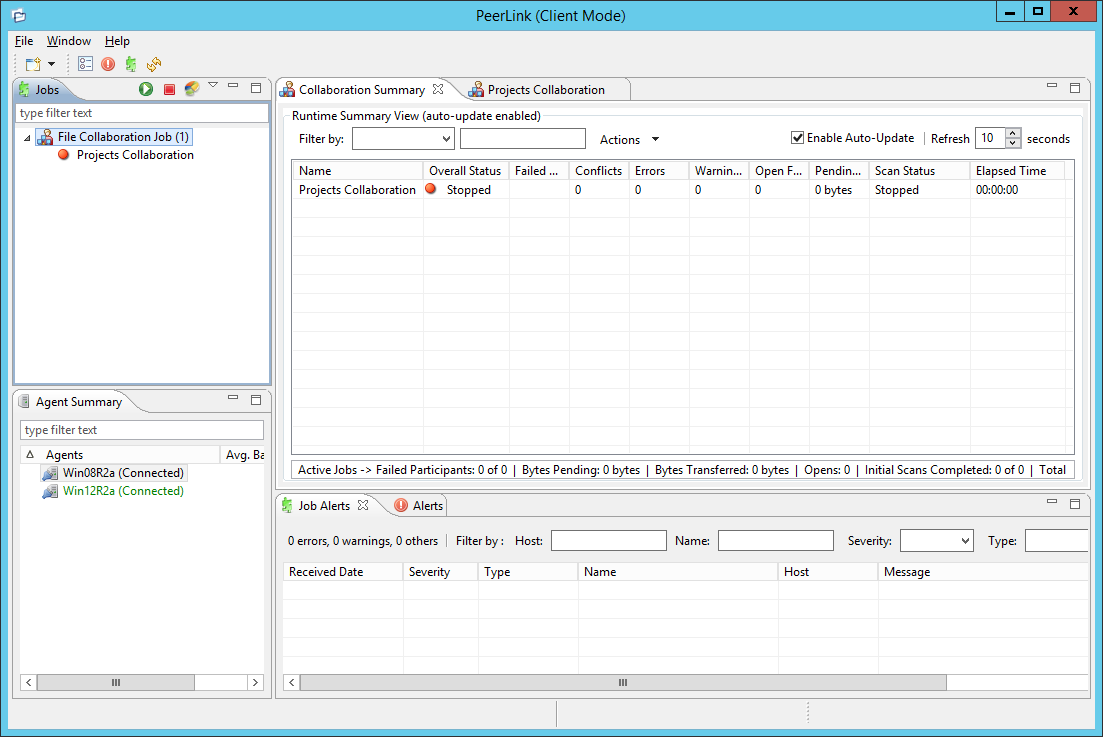
The PeerLink Hub is made up of the following Views:
This is a list of all created file collaboration jobs that can be modified, viewed, and started. The list is grouped by Peerlet type, where the primary type is File Collaboration.
The following buttons are available within this panel:
|
|||||||||||||||
Displays a list of known PeerLink Agents and connection status for each. Individual Agents can be updated and restarted from this view as well by right-clicking on one or more items and selecting the appropriate item from the popup menu. |
|||||||||||||||
Displays a list of PeerLink Hub alerts that have occurred with detailed information about each alert. Alerts relating to PeerLink Agent connection status changes will be reported here. |
|||||||||||||||
Displays a list of all job-specific alerts that have occurred (including those for file collaboration sessions) with detailed information about each alert. Alerts relating to the automatic stopping and restarting of jobs will be reported here. |
|||||||||||||||
File Collaboration Runtime View (tabbed View in center of screen) |
The Peerlet Editors View is the default location of the Collaboration Summary View, in addition to runtime and configuration sub-views for all open jobs.
For each open file collaboration job, the following sub-views are available as tabs:
|
Table Detail Viewer
Most tables shown throughout the PeerLink Hub support double-clicking on any row. This action will bring up a popup dialog containing all of the details pertaining to the information in that row. An example is shown below:
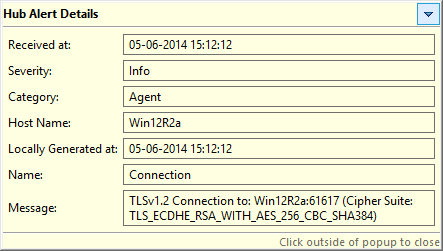
In addition, most right-click context menus contain the ability to copy this detailed information on one or more rows all at the same time. This information can then be pasted into any document editor.