The File Metadata page lets you configure when and how file metadata is synchronized between source and target hosts. You can choose to synchronize metadata in real time or only during the initial scan. You can also specify whether to replicate file security metadata, select which types of metadata to include, and designate a metadata source (volume, share, export, or folder) to resolve conflicts during initial synchronization. This source is known as the master host and is used to determine the correct metadata if discrepancies arise.
To modify mixed permissions file metadata synchronization settings:
1.Select when to replicate metadata (one or both options):
•Real-time synchronization: Metadata changes are synchronized with the target host as they occur.
•Initial scan synchronization: Metadata is synchronized during the initial scan.
Note: Nutanix does not support Access Control Lists (ACL) in NFSv4 or POSIX formats.
2.Confirm metadata synchronization.
If you selected either or both of the options, click OK in the confirmation message.
3.Select the security style:
•Windows-style permissions
•Linux-style permissions
•Mixed permissions (available only with Dell PowerScale)
4.Select permissions to be synchronized:
For a general discussion of synchronizing permissions in a multi-protocol job, see the Peer Software knowledge base article How Do Permissions Work with Multi-Protocol?
•Windows-style permissions
•Linux-style permissions
•Mixed permissions (available only with Dell PowerScale)
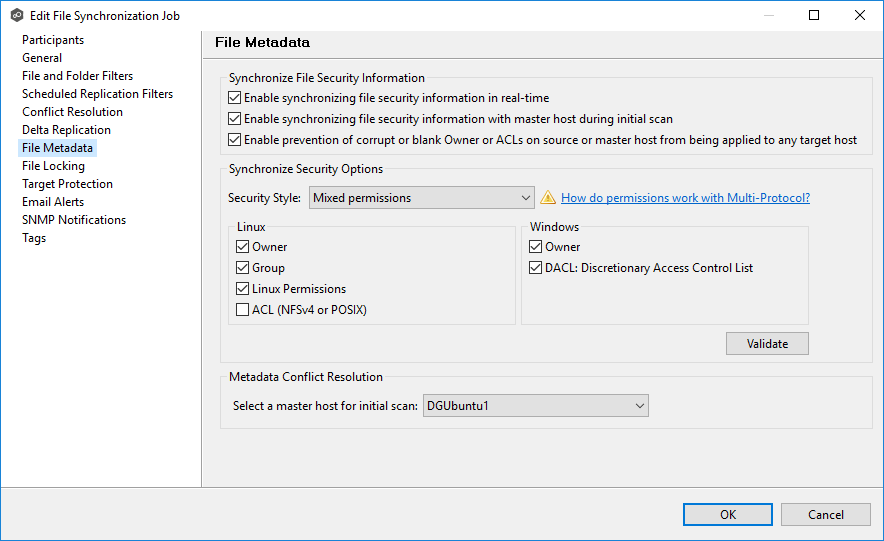
5.Select the master host (if applicable):
•If synchronizing metadata during the initial scan, choose a master host to resolve conflicts.
•If no master host is selected, metadata synchronization will not occur during the initial scan.
•If permissions differ across participants, conflict resolution will use the master host’s permissions.
•If the file does not exist on the master host, a participant will be chosen randomly.
6.Click Next to proceed to the Email Alerts page.