On the Participants page, you select a file-sharing protocol for the job and start the process of adding participants to your job.
A File Synchronization job requires at least two participants. Each participant consists of a Management Agent and a storage object (volume, share, export, or folder). After you add a participant, it appears in the Participants table. The table lists each participant's Management Agent, storage path, and other key information needed for the File Synchronization job.
Follow these steps:
1.Select the file-sharing protocol that matches the workload for this job: SMB, NFS, or Multi-Protocol. The file-sharing protocol you select applies to the entire job and cannot be changed after the job is created.
Available protocol options vary based on your environment and license.
Note: Multi-Protocol requires specific license support. Before creating a job that uses both SMB and NFS, verify that your license includes Multi-Protocol support. For more information about the Multi-Protocol feature, see Multi-Protocol in the Advanced Topics section.
Agent Type |
License Supports Multi-Protocol? |
Available Protocol(s) |
Default Selection |
|---|---|---|---|
All Windows-based |
N/A |
SMB |
SMB is preselected and required |
All Linux-based |
No |
NFS |
NFS is preselected and required |
All Linux-based |
Yes |
NFS or Multi-Protocol |
No default—you must choose |
Mixture of Windows- and Linux-based |
Yes |
SMB, NFS, or Multi-Protocol |
No default—you must choose. |
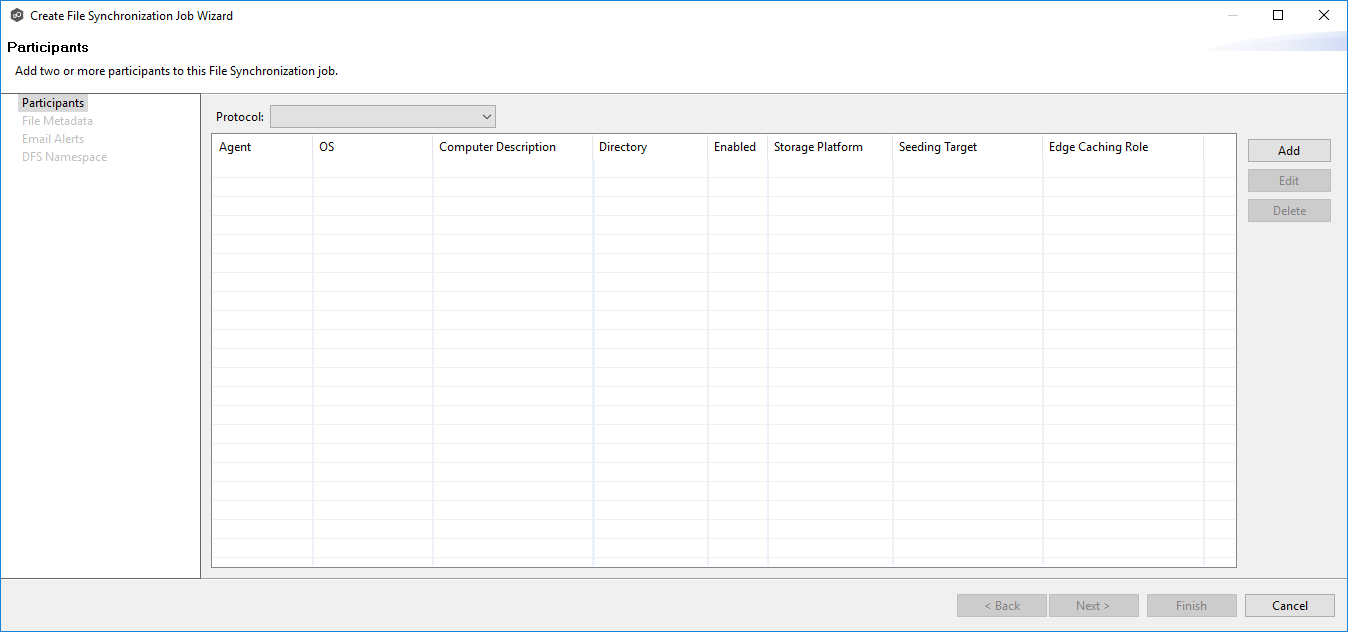
2.Click Add to open the Add New Participant subwizard, which will walk you through the process of adding a participant.