To modify file metadata synchronization settings:
1.Select when to replicate metadata (one or both options):
•Real-time synchronization: Metadata changes (Owner, DACL, SACL) will be synchronized with the target host as they occur.
•Initial scan synchronization: Metadata will be synchronized during the initial scan.
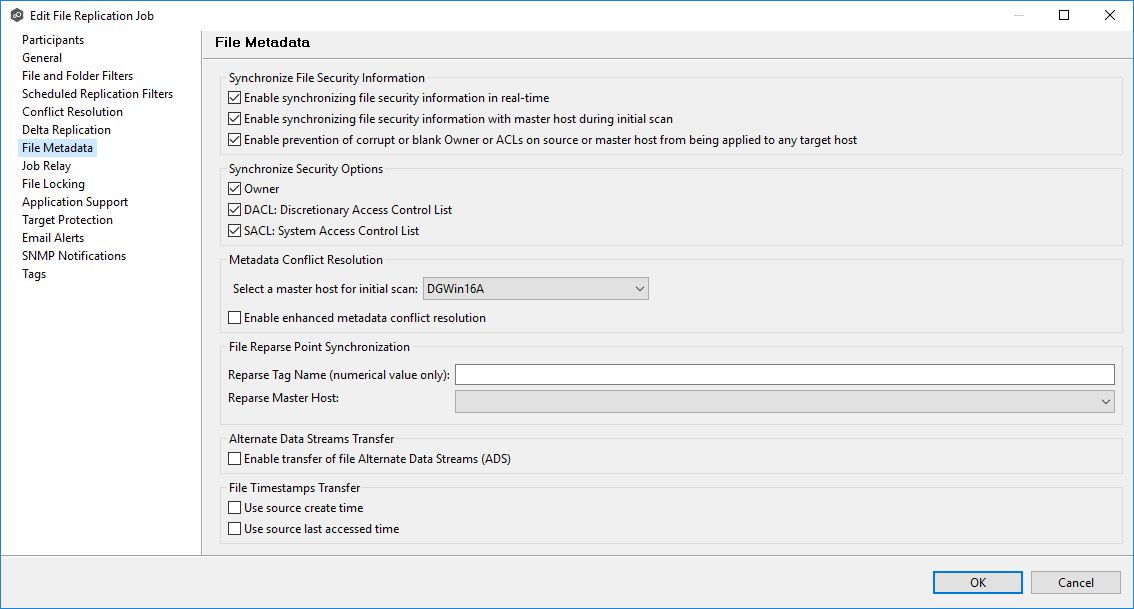
2.Confirm metadata synchronization.
If you selected either of the first two options, click OK in the confirmation message.
3.Prevent corrupted or blank metadata from propagating (optional):
•Select Enable prevention of corrupt or blank Owner or ACLs to prevent invalid ownership or ACL entries on the source or master host from being applied to any target host. The replication process will skip or correct these entries to maintain data integrity and security.
4.Select security descriptor components to be synchronized:
•Choose which components to synchronize: Owner, DACL, SACL.
Note: To synchronize Owner or SACLs, the user that a Peer Agent service is run under on each participating host must have permission to read and write Owner and SACLs.
5.Select the master host (if applicable):
•If synchronizing metadata during the initial scan, choose a master host to resolve conflicts.
•If no master host is selected, metadata synchronization will not occur during the initial scan.
•If security descriptor components differ across participants, conflict resolution will use the master host’s permissions.
•If the file does not exist on the master host, a participant will be chosen randomly.
6.Enable enhanced metadata conflict resolution (optional).
Select this option to prevent the Peer Agent service account from being assigned as the owner of that file or folder when a metadata conflict occurs and the file or folder is written to a target. If the Peer Agent service account were to be assigned as the owner, the user may not have permission to access the file or folder.
Note: The Peer Agent service account cannot be a local or system administrator. The Peer agent service account should be an actual user as described in Peer Global File Service - Environmental Requirements.
7.File Reparse Point Data Synchronization Options (optional)
•Reparse Tag Name - Enter a single numerical value. This value\ must be either blank (to disable reparse synchronization) or greater than or equal to 0. The default for Symantec Enterprise Vault is 16. A value of 0 enables reparse point synchronization for all reparse file types. If you are unsure what value to use, contact Peer Software Support. Alternatively, if you are only using one vendor’s reparse point functionality, you can safely use a value of are only using one vendor’s reparse point functionality, you can safely use a value of 0.
•Reparse Master Host - Select a master host. If a master host is specified, and the last modified time and file size match across all hosts but the file reparse attribute differs (for example, archived/offline versus unarchived), then the file reparse data will be synchronized to match the file located on the master host. For Enterprise Vault, this should be the server where the archiving task runs. If left blank, no reparse data synchronization will occur, and files will remain in their current state.
Note: Use this option only if you are using archiving or hierarchical storage solutions that make use of NTFS file reparse points to access data in a remote location, such as Symantec's Enterprise Vault. Enabling this option allows synchronization of a file's reparse data, and not the actual offline content, to target hosts, and prevents the offline file from being recalled from the remote storage device.
8.Enable transfer of file Alternate Data Stream (ADS) (optional).
•Select this option to transfer ADS of updated files to corresponding files on target participants. If enabled, Alternate Data Streams (ADS) of updated files will be transferred to the corresponding files on target participants after normal file synchronization completes.
•Known limitation: ADS information is transferred only when a modification on the actual file is detected.
Note: The Alternate Data Stream Transfer option is not available if the job is using Edge Caching.
9.Preserve source file timestamps (optional):
In the File Timestamps Transfer section, select one or both options:
•Use source create time: Enable this option to preserve the creation timestamp of the source file during the transfer process. Enabling this option ensures that the destination file retains the same create time as the source file after the transfer is complete.
•Use source last accessed time: Enable this option to preserve the last accessed timestamp of the source file during the transfer process. Enabling this option ensures that the destination file inherits the same last accessed time as the source file after the transfer is complete.
Note: These timestamps are only applied during transfer operations. Changes to timestamps without file content modifications are not applied to the destination.
10.Click OK to close the Edit wizard or select another configuration item to modify.