To modify file metadata synchronization settings:
1.Select when to replicate metadata (one or both options):
•Real-time synchronization: Metadata changes (Owner, Group, Linux Permissions, ACL) are synchronized with the target host as they occur.
•Initial scan synchronization: Metadata is synchronized during the initial scan.
Note: Nutanix does not support Access Control Lists (ACL) in NFSv4 or POSIX formats.
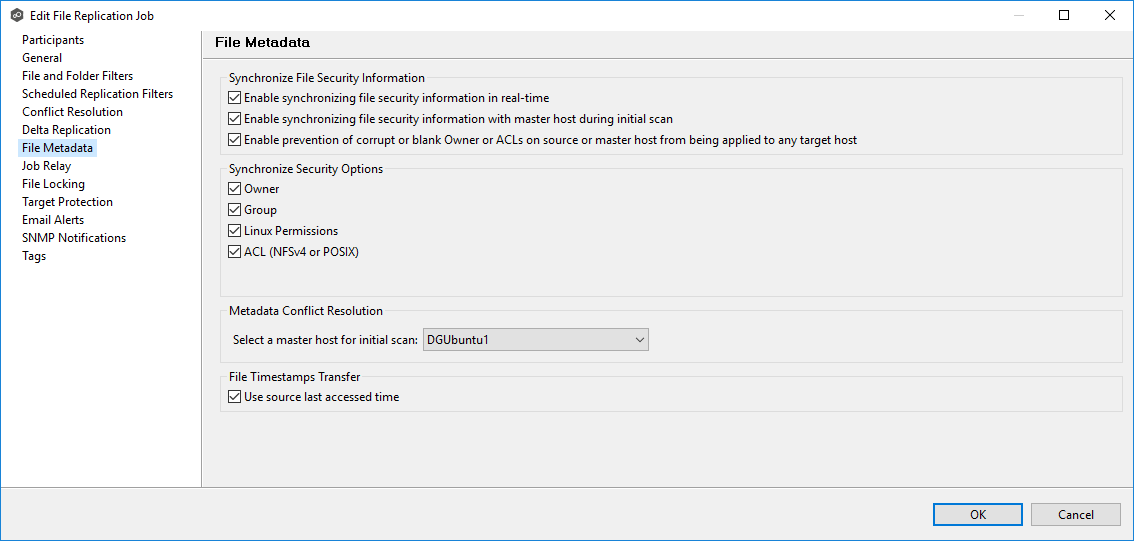
2.Confirm metadata synchronization.
If you selected either of the first two options, click OK in the confirmation message.
3.Prevent corrupted or blank metadata from propagating (optional):
•Select Enable prevention of corrupt or blank Owner or ACLs to prevent invalid ownership or ACL entries on the source or master host from being applied to any target host. The replication process will skip or correct these entries to maintain data integrity and security.
4.Select access controls to be synchronized:
•Choose which components to synchronize: Owner, Group, Linux Permissions, ACL
Note: To synchronize Owner or ACLs, the user that a Peer Agent service is run under on each participating host must have permission to read and write Owner and ACLs.
5.Select the master host (if applicable):
•If synchronizing metadata during the initial scan, choose a master host to resolve conflicts.
This option is only available when both of the first two options in the Synchronize File Security Information section are enabled, and Owner is selected under Synchronize Security and ACL Options.
•If no master host is selected, metadata synchronization will not occur during the initial scan.
•If access controls differ across participants, conflict resolution will use the master host’s permissions.
•If the file does not exist on the master host, a participant will be chosen randomly.
6.Enable enhanced metadata conflict resolution (optional).
Select this option to prevent the Peer Agent service account from being assigned as the owner of that file or folder when a metadata conflict occurs and the file or folder is written to a target. If the Peer Agent service account were to be assigned as the owner, the user may not have permission to access the file or folder.
Note: The Peer Agent service account cannot be a local or system administrator. The Peer agent service account should be an actual user as described in Peer Global File Service - Environmental Requirements.
7.Preserve source file timestamps (optional):
In the File Timestamps Transfer section, enable Use source last accessed time to preserve the last accessed time of the source file during the transfer process. Enabling this option ensures that the destination file retains the same last accessed time as the source file after the transfer is complete.
8.Click OK to close the Edit wizard or select another configuration item to modify.