Target protection helps prevent accidental data loss by saving a backup copy of any file that is deleted or overwritten on a target host. When target protection is enabled for a job, the system moves a copy of the existing file to a hidden .pc-trash_bin folder on the target host—before applying changes from the source host.
The .pc-trash_bin folder is located at the root of the target host’s watch set. Within this folder, the file is stored in the same relative directory structure as its original location in the watch set.
For instructions on how to restore a file from the trash bin, see Restoring a File from the Trash Bin.
Enabling Target Protection
To enable and configure target protection for a job:
1.Configure the available fields as needed:
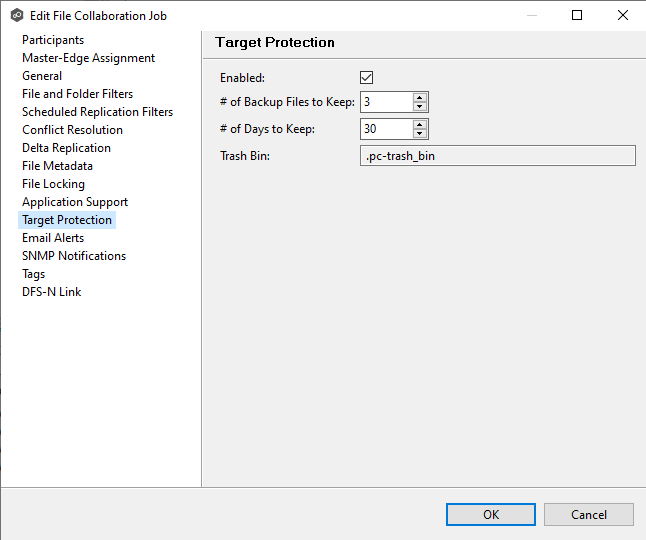
Field |
Description |
|---|---|
Enabled |
Enables target protection for this job. |
# of Backup Files to Keep |
Specifies the maximum number of backup copies to retain for each file. Older copies will be purged once this limit is reached. |
# of Days to Keep |
Sets the number of days to retain backup copies in the trash bin. A value of 0 disables automatic purging based on age. |
Trash Bin |
Displays the name of the trash bin folder used to store backup files. This folder is located in the root of the target host’s watch set and is hidden. The folder name is fixed and cannot be changed. |
2.Click OK or Apply to save your changes.
Restoring a File from the Trash Bin
To restore a deleted or overwritten file from the trash bin:
1.On the target host, open the watch set directory and locate the hidden folder named .pc-trash_bin at the root level.
Note: The .pc-trash_bin folder is hidden by default. Access may require administrative or root privileges, and hidden file visibility must be enabled on the system.
2.Navigate through the folder structure to locate the backup copy. The folder hierarchy mirrors the structure of the original watch set.
3.Copy the desired file from the .pc-trash_bin folder.
4.Paste the file back into its original location within the watch set.
The restored file is then synchronized to all other participants in the job.