1.Select New Credentials or Existing Credentials to enter the credentials to connect to the Storage Virtual Machine hosting the data to be replicated.
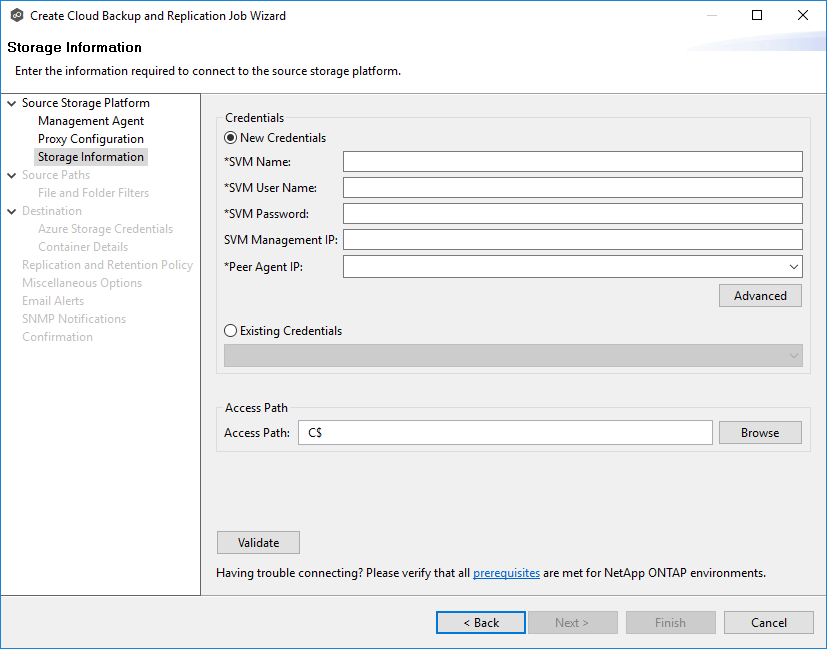
2.If you selected Existing Credentials, select a credential from the drop-down list, and then click Next to continue to the Source Paths page.
If you selected New Credentials, enter the credentials for connecting to the storage device.
Field |
Description |
|---|---|
SVM Name |
Enter the name, FQDN, or IP address of the Storage Virtual Machine (SVM) hosting the data to be replicated. |
SVM Username |
Enter the user name for the account managing the Storage Virtual Machine. This must not be a cluster management account. |
SVM Password |
Enter the password for the account managing the Storage Virtual Machine. This must not be a cluster management account. |
SVM Management IP |
Enter the IP address used to access the management API of the NetApp Storage Virtual Machine. If the data LIFs (Logical Interfaces) corresponding to the SVM Name above already allow management access, this field is not required. |
Peer Agent IP |
Select the IP address of the server hosting the Agent that manages the Storage Virtual Machine. The Storage Virtual Machine must be able to route traffic to this IP address. If the desired IP address does not appear, manually enter the address. |
Access Path |
Use only when experiencing access issues. Contact Peer Software support for more information. |
3.Click Advanced if you want to set advanced options.
4.Click Validate to test the credentials.
After the credentials are validated, a success message appears.
5.Click Next.
The Source Paths page is displayed.